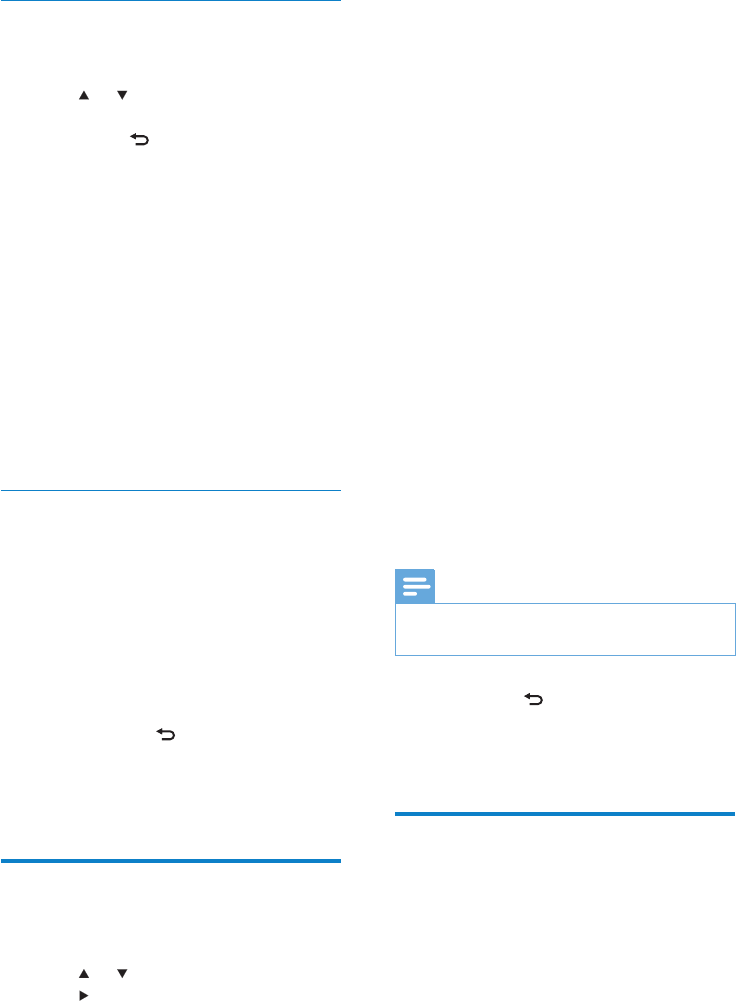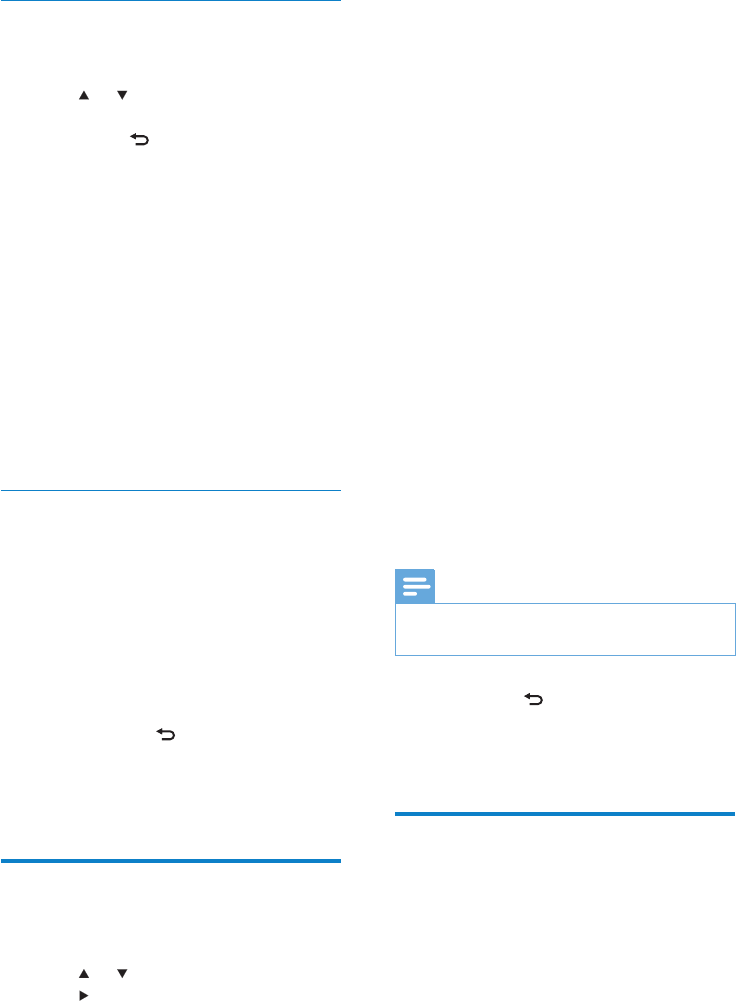
30
Press • OK to conrm an
alphanumeric entry.
Press • HOME to go to the Home menu.
This is how you can check for software
updates for NP2500:
1 Ensure that NP2500 is connected to the
Internet.
2 Press SETTINGS, to go to the Settings
menu.
3 Select [Check for software upgrades]
and conrm.
NP2500 checks for a new software »
version.
4 Read the information shown in the display
of NP2500.
New software is available for NP2500:
1 Follow the instructions shown in the
display to complete the update.
NP2500 prompts you to accept »
the conditions and download of the
software.
NP2500 restarts after the update. »
Note
Mandatory updates do not require your •
acceptance or conrmation.
NP2500 already has the latest software installed:
Press • BACK
to go back to the
previous screen.
Press • HOME to go to the Home
menu.
Information
This is how you can nd information about
NP2500:
1 Press SETTINGS, to go to the Settings
menu.
2 Select [Device ID and information].
3 Press OK to conrm.
Unregister NP2500
This is how to navigate and select with the
remote control:
Press •
or to select a menu option.
Press • OK to conrm a selection.
Press • BACK
to go back to the
previous screen.
Press • HOME to go to the Home menu.
This is how you can unregister NP2500
with Philips:
1 Press SETTINGS, to go to the Settings
menu.
2 Select [User registration] > [Unregister].
NP2500 prompts you to conrm. »
3 Conrm to unregister.
The display shows a conrmation that »
NP2500 is unregistered with your
email account.
Registration information
This is how you can check the registration
status of NP2500:
1 Press SETTINGS, to go to the Settings
menu.
2 Select [User registration] >
[Registration status].
NP2500 shows the registration »
information.
Press » BACK
to go back to the
previous screen.
Press » HOME to go to the Home
menu.
Check for SW upgrades
This is how to navigate and select with the
remote control:
Press •
or to select a menu option.
Press •
to conrm a selection.
EN