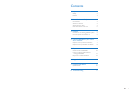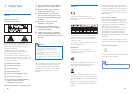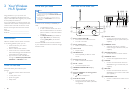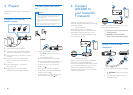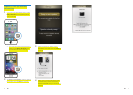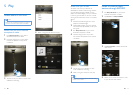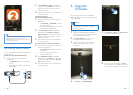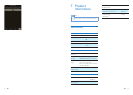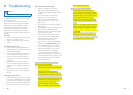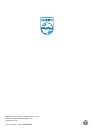10 11ENEN
Stream from your PC/Mac
To stream music from your PC/Mac to
AW2000,rstinstallamediasharingsoftware
(such as Media Manager available on www.
philips.com/mediamanager) onto your PC/Mac.
In this way, your PC/Mac can work as a media
sharing server that streams music to compliant
players.
1 Download Media Manager from www.
philips.com/mediamanager.
2 Install Media Manager onto your PC/Mac
with the license key available on the quick
start guide.
3 Run Philips AirStudio on your iOS or
Android smartphone or tablet.
4 Hold and drag the icon of your PC/
Mac towards the speaker to set up Wi-Fi
connection.
5 Tap the icon of your PC/Mac to show
music available for streaming.
6 Select a song from the list to start play.
Tip
•
You can also control music play from the media sharing
software on your PC/Mac.
Listen to Internet radio
stations through AW2000
1
Run Philips AirStudio on your iOS or
Android smartphone or tablet.
2 Tap Services -> Philips AW2000.
3 Tap Internet Radio to select the Internet
radio source.
4 Follow the on-screen instructions to tune
to your favorite radio stations.
5 Play
Stream audio to AW2000
Note
•
Make sure that your iOS/Android device or PC/Mac is
connected to the same Wi-Fi network as AW2000.
Stream from your iOS or Android
smartphone or tablet
1 Run Philips AirStudio on your iOS or
Android smartphone or tablet.
2 Hold and drag the icon of your device
towards the speaker to set up Wi-Fi
connection.
3 Tap the icon of your device to show music
available for streaming.
4 Select a song from the list to start play.