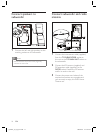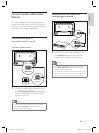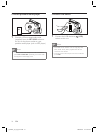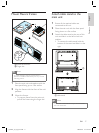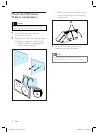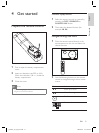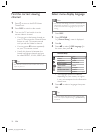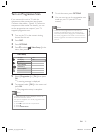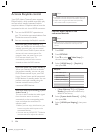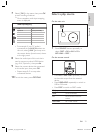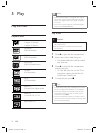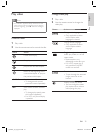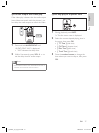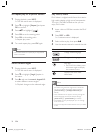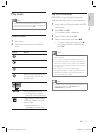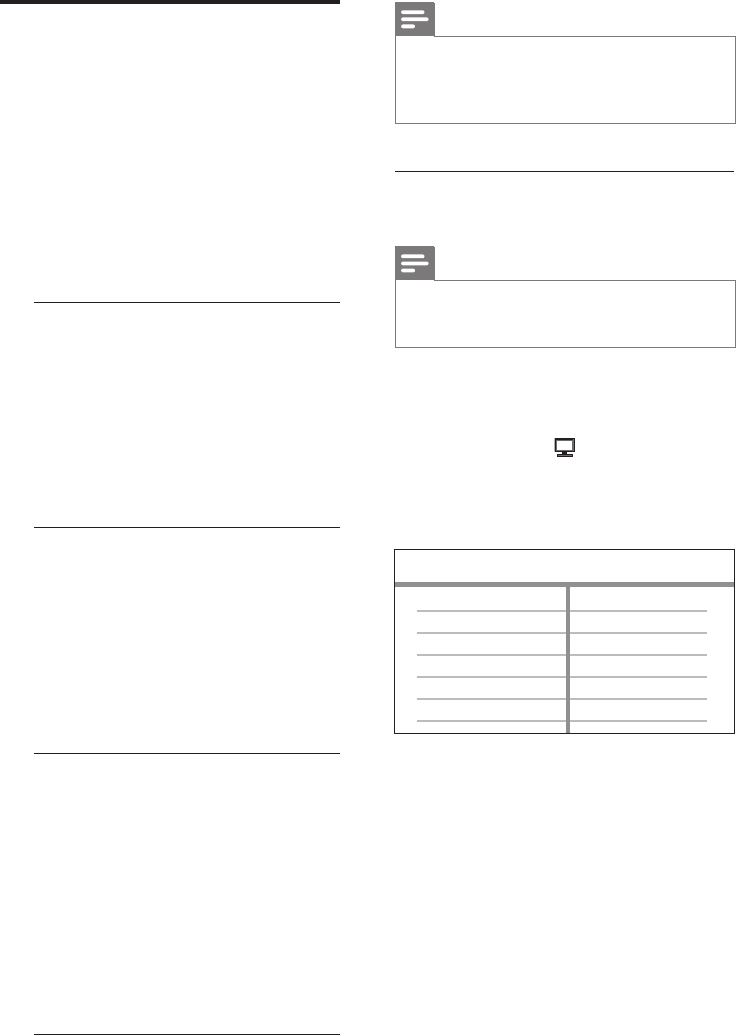
22 EN
Activate EasyLink control
Your DVD Home Theatre System supports
Philips EasyLink, which enables one-touch play
and one-touch standby between EasyLink-
compliant devices. Compliant devices must be
connected to this unit via an HDMI connector.
1 Turn on the HDMI CEC operations on
your TV and other connected devices. See
TVs/devices manual for details.
2 You can now enjoy the EasyLink controls.
One-touch play [ Auto Wake-up TV ]
When you connect this unit to devices that
support one-touch play, you can control
your DVD Home Theatre System and the
devices with one remote control. For
example, when you press Play on your
DVD remote control, your TV
automatically switches to the correct
channel to show the DVD content.
One-touch power off [ System Standby ]
When you connect this unit to devices
that support standby, you can use your
DVD remote control to put your
DVD
Home Theatre System
and all connected
HDMI devices in standby mode. You can
perform one-touch standby using the
remote control from any of the
connected HDMI devices.
One touch audio input switching [ System
Audio Control ]
This unit is able to render the audio signals
from the active source. It switches
automatically to the corresponding audio
input and output the sound from its
speaker system.
Before you can enjoy this function, you
have to map the audio inputs to the
connected devices.
You can use any HDMI CEC TV/device
remote control to adjust the volume.
•
•
Note
To enable one touch play function, a video disc must
be placed in the disc compartment before operation.
Philips does not guarantee 100% interoperability
with all HDMI CEC compliant devices.
•
•
Map the audio inputs to the
connected devices
Note
Before you start, ensure that an audio connection
has been made between this unit and your TV/
devices.
•
1 Press DISC.
2 Press OPTIONS.
3 Press V to select [ Video Setup ] in
the menu, then press B.
4 Select [ HDMI Setup ] > [ EasyLink ]
,
then press OK.
EasyLink
Auto Wake-up TV
System Standby
System Audio Control
HDMI Input Mapping
[ Auto Wake-up TV ] and [ System
Standby ] functions are turned on by
default in the factory.
5 Select [ System Audio Control ] > [ On ],
then press OK.
6 Select [ HDMI Input Mapping ], then press
OK.
•
1_fts6000_12_eng3_final.indd 221_fts6000_12_eng3_final.indd 22 2008-09-03 11:55:05 AM2008-09-03 11:55:05 AM