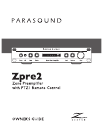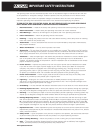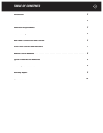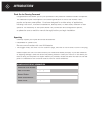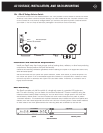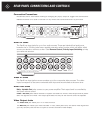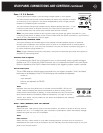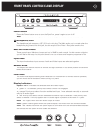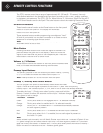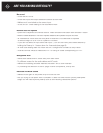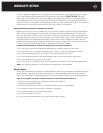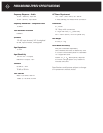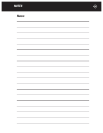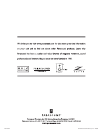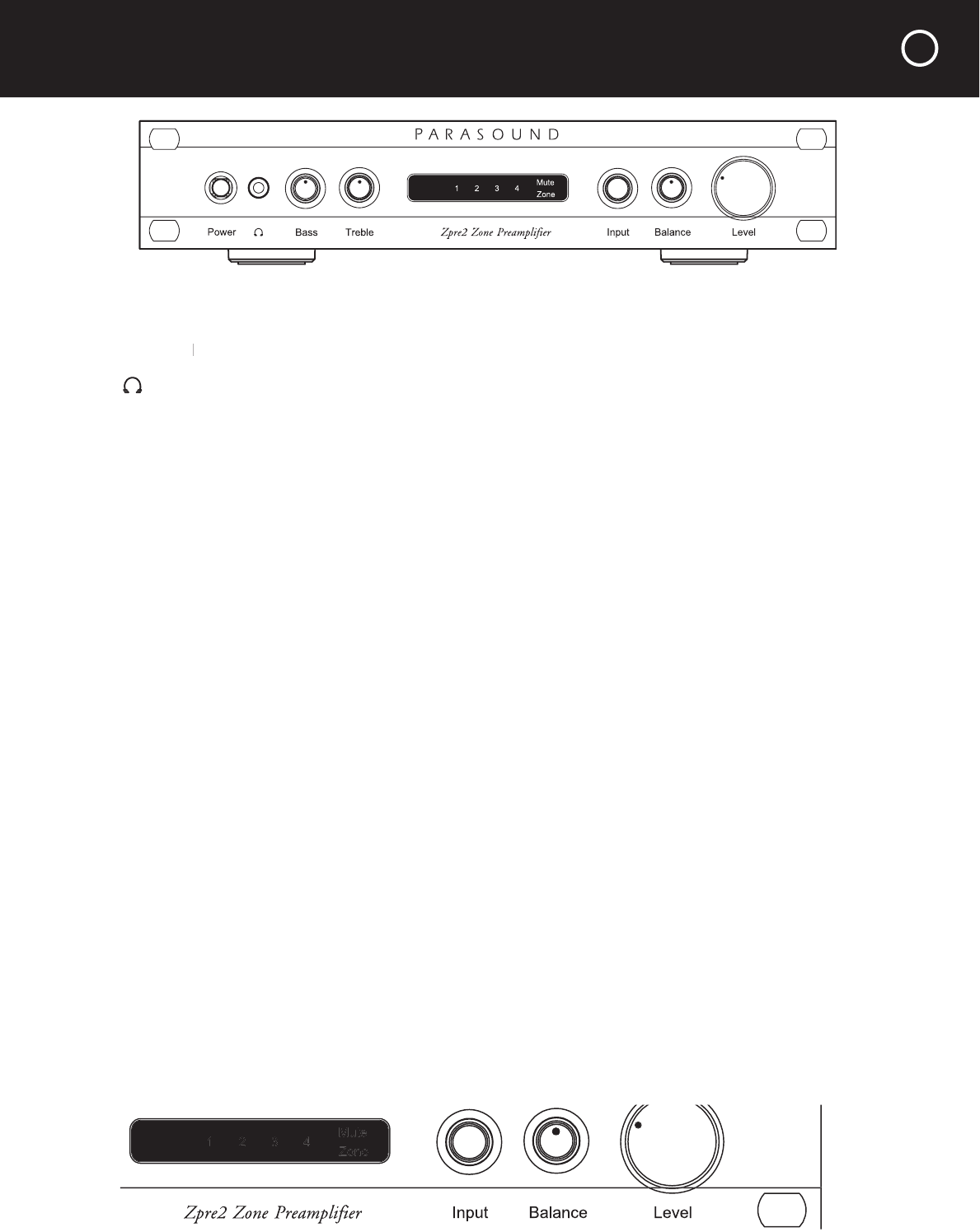
FRONT PANEL CONTROLS AND DISPLAY
Power Button
Press the Power button once to turn the Zpre2 on, press it again to turn it off.
Note:
The Power button is inoperative when the rear panel Auto On switch is set to Auto.
Note: The Power button is inoperative when the rear panel Auto On switch is set to Auto.Note:
(Headphone) Jack
The headphone jack accepts a 1/8” (3.5 mm) mini plug. The Main audio out is muted when the
headphone plug inserts into this jack, but the output to the Fixed – Rec jacks remains live.
Bass and Treble Knobs
These control tone. Maximum boost and cut is 10dB for each control. At their center mid-point
you will feel a click-stop. At this point there is no cut or boost and frequency response is flat.
Input Knob
The input knob selects input sources. Audio and Video inputs are selected together.
Balance Knob
This adjusts the relative volume of the left and right channels. In its center position the channel
levels are the same.
Level Knob
The Level knob adjusts listening level. Because it is motor-driven for remote control operation,
you will notice some resistance when turning it by hand.
Display Indicators
Inputs 1 2 3 4
– Indicates the selected audio and video inputs.
1
–
green
: In 1 is selected, priority auto select function not engaged.
1
–
orange
: Priority auto select function enabled and Input 1 was selected manually or automati-
cally by an audio signal.
1
–
red
: Priority auto select function enabled and another input is selected. After priority auto
select is enabled 1 will only appear red if no audio signal is present at the Audio In 1 jacks.
Mute
–
red
: Lights when the main audio output is muted.
Zone
–
green
: Flashes green when the Zpre2 accepts a command from the remote handset.
Zone
–
red
: Flashes red when the Zpre2 rejects a command from the remote handset because
the remote and the Zpre2 IR zone codes are different.
7