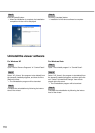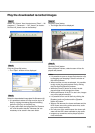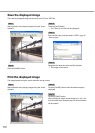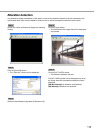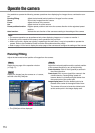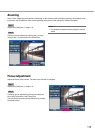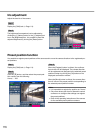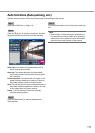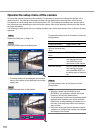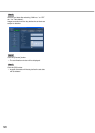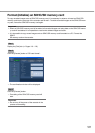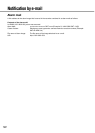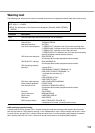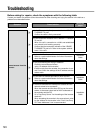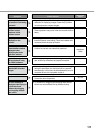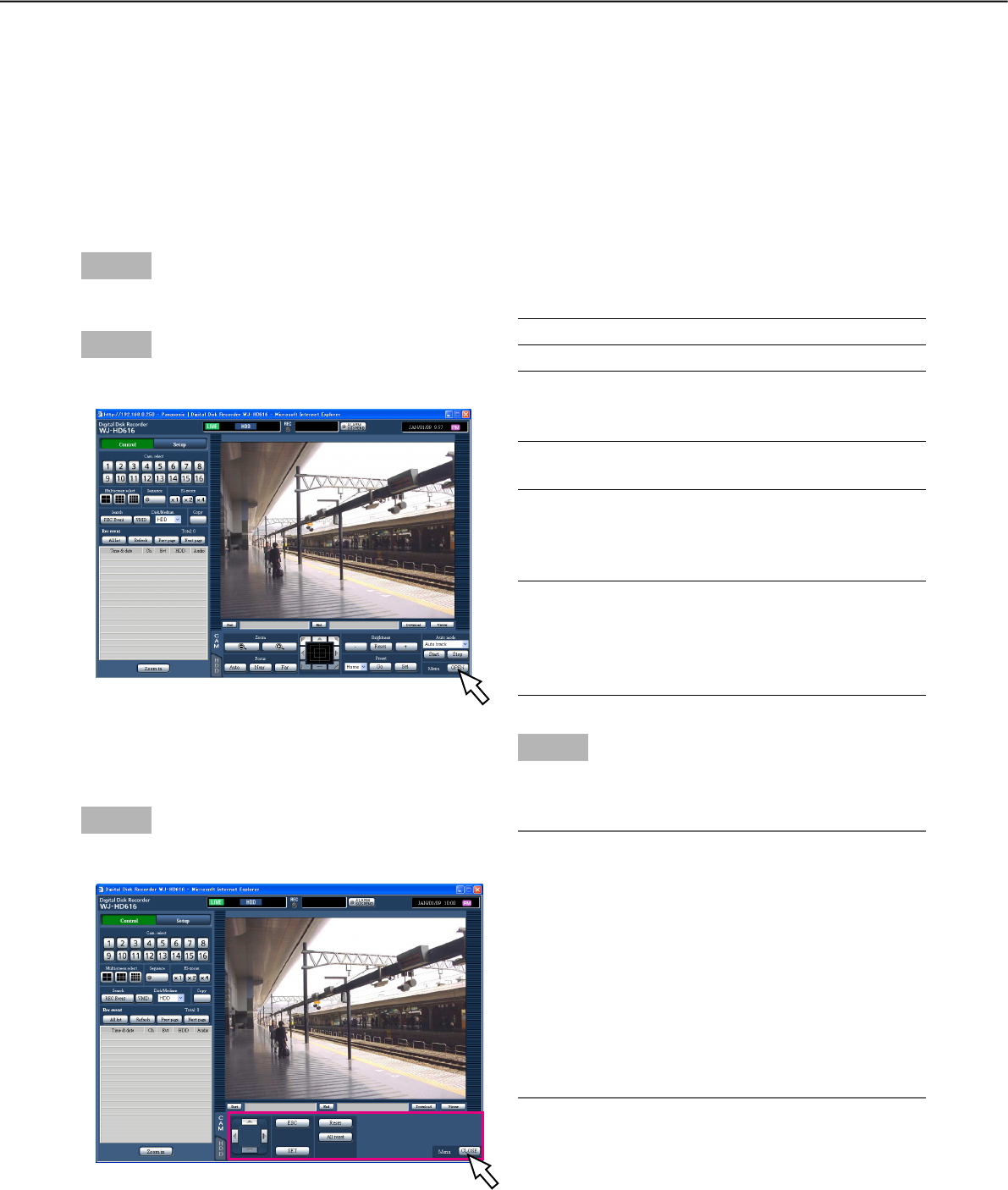
118
Step 1
Display the [CAM] tab. (☞ Page 114)
Step 2
Click the [OPEN] button in the [Menu] box.
→ The setup window will be displayed and the setup
menu of the camera will be displayed in the image
display area.
Step 3
Operate the setup menu of the camera.
Operate the setup menu of the camera
To control the camera connected to the recorder, it is necessary in advance to configure the settings of the
camera function. The settings of the camera function can be configured on the setup menu of the camera.
It is possible to call the setup menu of the camera from a PC. The contents of the setup menu and the opera-
tion procedures vary depending on the model of the camera. Refer to the operating instructions of the camera
for further information.
The following are descriptions of how to display the setup menu of the camera and of how to perform the basic
operation.
To operate the setup menu of the camera, use the fol-
lowing buttons.
Move the cursor Arrows button (C D A B)
Change parameters Arrows button (
A B)
Apply the set value or
move to the lower level
menu
[SET] button
Move to the higher level
menu
[SETUP/ESC] button
Display the special
menu
Click the [Reset] button
after moving the cursor
onto [SPECIAL] of the
setup menu of the camera.
Reset the camera Click the [Reset all] button
after moving the cursor
onto [CAMERA RESET] of
the setup menu of the cam-
era.
Step 4
To close the setup menu of the camera, click the
[Close] button.
Note:
• Whenthecamerahastherefreshfunction
(REFRESH), it is possible to execute the refresh
function by clicking the [Reset] button.
• Thecamerasetupwindowmaysometimesremain
displayed after the setup menu of the camera is
closed such as when resetting the camera, etc. In
this case, click the [Close] button of the camera
setup window.
• Onlyuserswhoseuserlevelisallowedtocontrol
cameras or to configure the settings can configure
the settings of the camera.