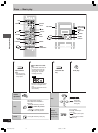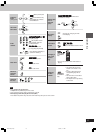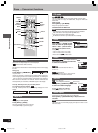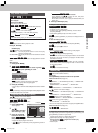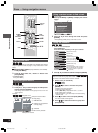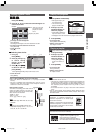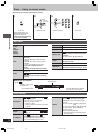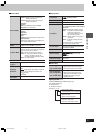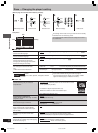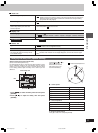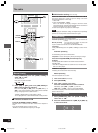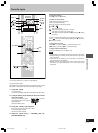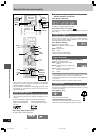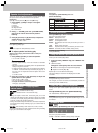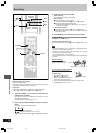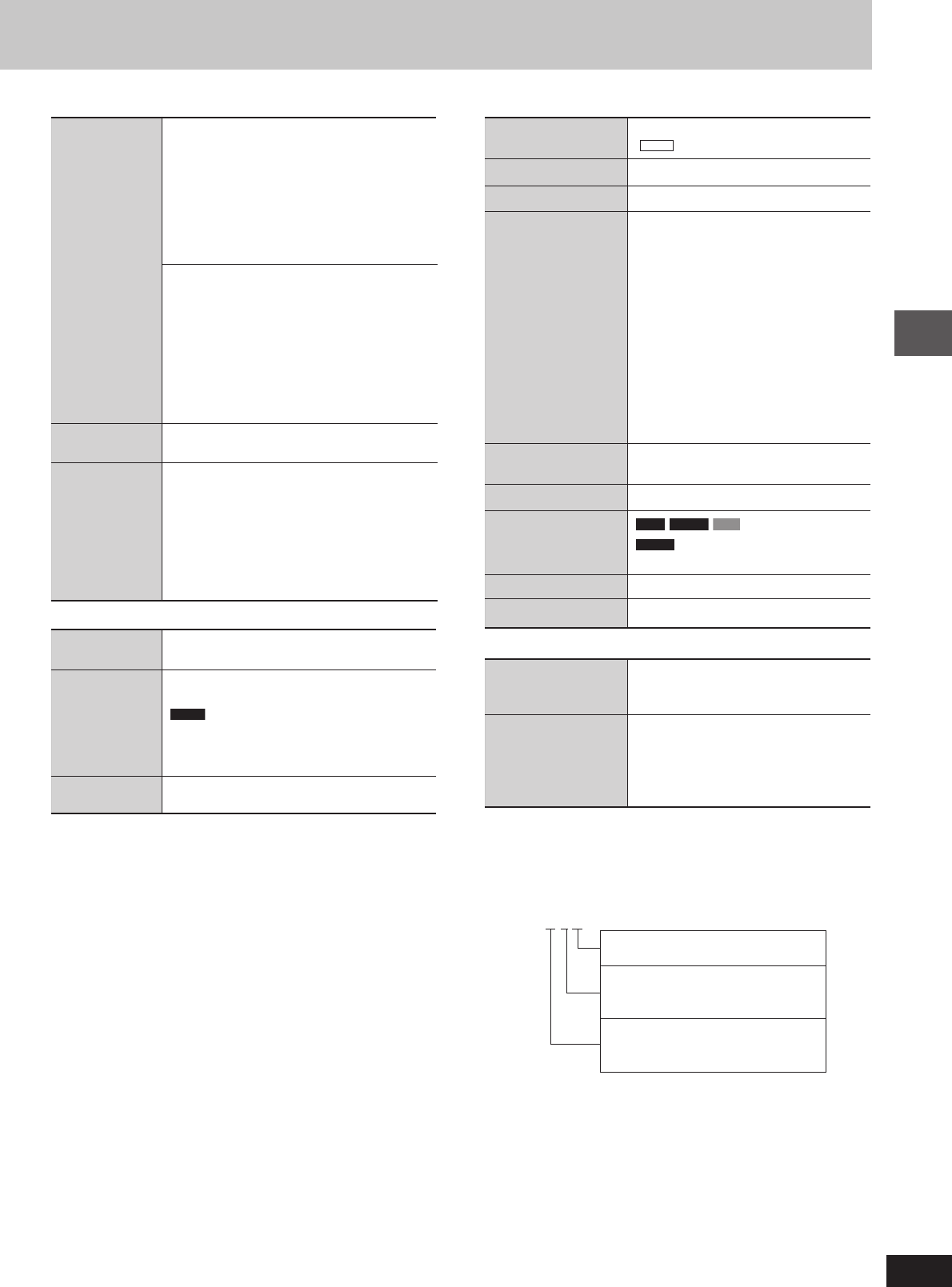
Disc operations
21
RQT7700
Information
On
¡¡
¡¡
¡
™™
™™
™ Off
(
JPEG
: Off, Date, Details)
Subtitle Position 0 to –60 (in 2 unit steps)
Subtitle Brightness Auto, 0 to –7
To select how to show images made
for 4:3aspect screens on a 16:9 aspect
television.
Normal: Horizontally stretches images.
Auto: Expands 4:3 letterbox images
to fill more of the screen.
4:3 Aspect Other images appear in full in
the center of the screen.
Shrink: Images appear in the center of
the screen.
Zoom: Expands all images to fill the
screen.
If your television has a similar feature,
use it instead for a better effect.
Just Fit Zoom
To select the appropriate screen size
to fit your TV screen
Manual Zoom To zoom in and out manually
RAM
DVD-V
VCD
Bitrate Display
DVD-A
(Motion picture parts only)
On
¡¡
¡¡
¡
™™
™™
™ Off
GUI See-through On
¡¡
¡¡
¡
™™
™™
™ Off
GUI Brightness –3 to +3
Normal
Cinema1: Mellows images and enhances
detail in dark scenes.
Cinema2: Sharpens images and enhances
detail in dark scenes.
Animation
Dynamic
User (Press [ENTER] to select “Picture
Adjustment”) (A see below)
Picture Mode
Picture Adjustment
Contrast
Brightness
Sharpness
Color
Gamma (Adjusts the brightness of dark parts.)
Depth Enhancer
Reduces the rough noise in the background to
give a greater feeling of depth.
Video Output When playing NTSC discs
Mode • 480I (Interlace)
¡¡
¡¡
¡
™™
™™
™ 480P (Progressive)
If you have chosen “480P” (A see above),
select the method of conversion for progressive
output to suit the type of material.
Transfer Mode
Auto1 (normal): For viewing film material
Auto2: For viewing film material (the same
as Auto1, but able to convert 30-
frame-per-second progressive video)
Video: For video material
Dolby Pro (A page 26)
Logic II
To make the dialogue in movies easier to
hear
Dialogue
DVD-V
(Dolby Digital, DTS, MPEG, 3-channel
Enhancer or over, with the dialogue recorded in the
center channel)
On
¡¡
¡¡
¡
™™
™™
™ Off
Multi (A page 27)
Re-master
Play as DVD-Video
While stopped
or
• Select “Play as DVD-Video” to play
Play as DVD-Audio DVD-Video contents of DVD-Audio.
Play as DVD-VR,
While stopped
Play as HighMAT
• Select “Play as Data Disc” to play
or
JPEG files on DVD-RAM or to play
Play as Data Disc
HighMAT disc without using the
HighMAT function.
LL
LL
L Audio Menu
LL
LL
L Display Menu
LL
LL
L Other Menu
Signal type/data
LPCM/PPCM/0Digital/DTS/MPEG: Signal type
kHz: Sampling frequency
bit: Number of bits
ch: Number of channels
Example:
3/2 .1ch
.1:Low frequency effect
(not displayed if there is no signal)
0: No surround
1: Mono surround
2: Stereo surround (left/right)
1: Center
2: Front left + Front right
3: Front left + Front right + Center
LL
LL
L Picture Menu
RQT7700(20-23)3 5/18/04, 11:19 AM21