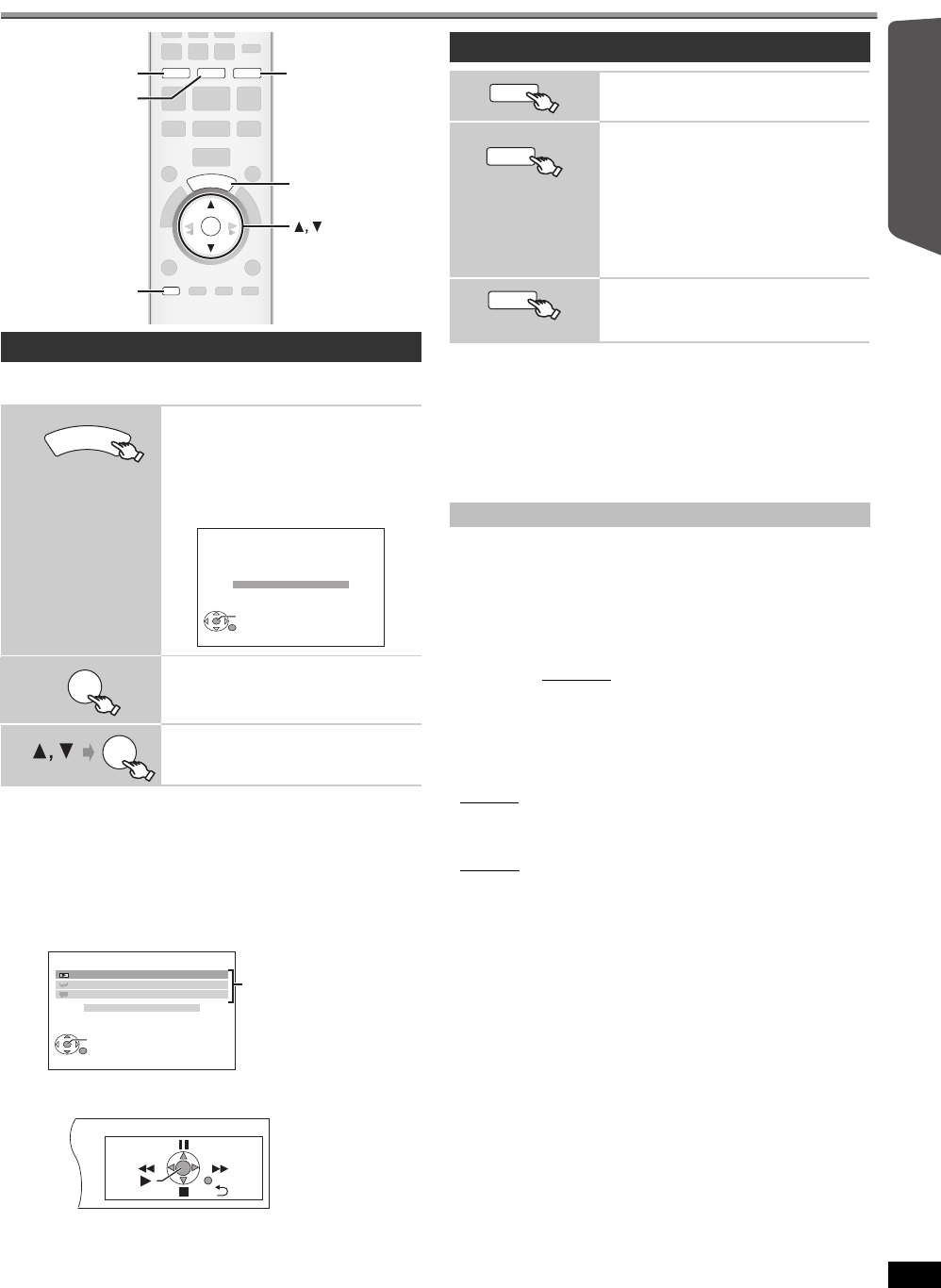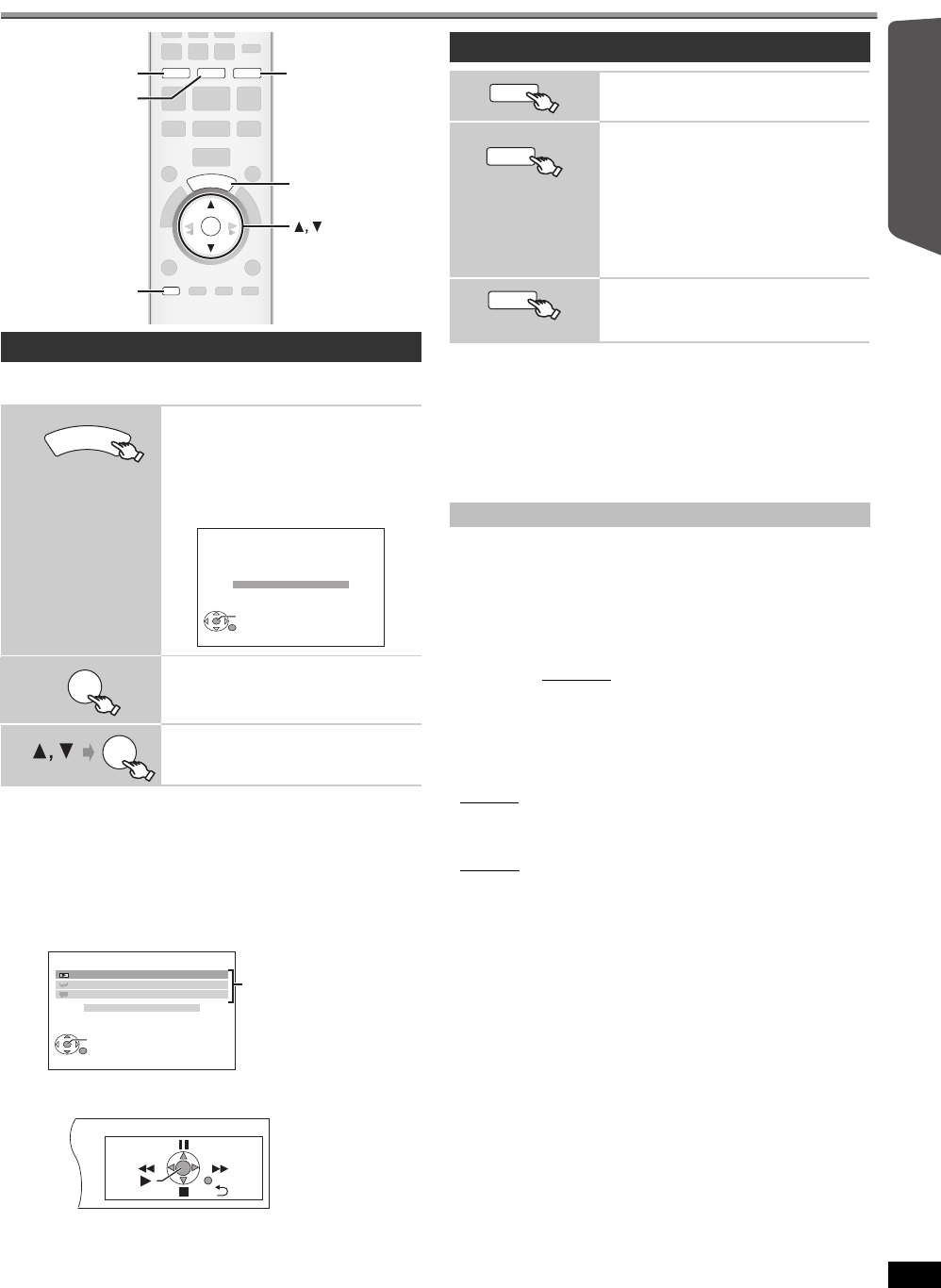
15
RQTX0221
Getting StartedPlaying DiscsOther OperationsReference
Selecting the playback source
You can select desired source or access playback/menus by using the
START menu.
When “Input select” is selected
You can select a desired source from the menu.
≥DVD/CD (B 12), FM (B 13), AM (B 13), AUX
§
(B right),
DIGITAL IN
§
(B right), iPod (B 26)
§
“(TV)” will appear beside “AUX” or “DIGITAL IN”, indicating the TV
audio setting for VIERA Link “HDAVI Control” (B 24).
When a disc is loaded, you can also access playback or menus from the
START menu.
e.g. [DVD-V]
When the on-screen control panel appears
e.g. [DVD-V] (when “Playback Disc” is selected from the START menu)
You can operate the playback with the indicated controls.
Press [SELECTOR] on the main unit to select source from the main unit.
(B 39)
[Note]
Confirm the audio connection to the AUX or OPTICAL IN terminal on the
main unit when you select the corresponding sources (B 9). Reduce the
volume on the TV to its minimum and then balance the TV volume with
the volume setting on the main unit. Refer also to the operating
instructions for your TV to balance the sound.
Select to suit the type of audio from the OPTICAL IN terminal on the main
unit.
(When receiving true 5.1-channel surround sound, select “PCM OFF”.)
[Note]
≥Audio that is input through the OPTICAL IN terminal is not output from
the HDMI terminal.
≥Underlined items in the above paragraph are factory settings.
Selecting the source from the START menu
1
Show the START menu.
This unit automatically turns on.
(The TV also turns on when using VIERA
Link “HDAVI Control”. This works only when
in “DVD/CD” or “IPOD” mode without any
disc/device being loaded/connected.)
e.g.
2
Select an item.
≥To exit, press [START].
3
Make the setting.
DVD
iPod
S
T
A
R
T
SETUP
EXT-IN
RADIO
OK
RADIO, EXT-INDVD
iPod
SETUP
START
OK
DVD/CD Home theater
OK
RETURN
Input select
OK
DVD/CD Home theater
OK
RETURN
Input select
Playback Disc
TOP MENU (DVD)
MENU (DVD)
Playback/menu access
Selecting the source by the remote control
DVD/CD (B 12)
Each time you press the button:
FM (B 13)
AM (B 13)
AUX
§
: For audio input through the AUX
terminal.
D-IN
§
: For audio input through the
OPTICAL IN terminal. (B below)
§
“(TV)” will appear beside “AUX” or “D-IN”,
indicating the TV audio setting for VIERA
Link “HDAVI Control” (B 24).
iPod (B 26)
Making settings for digital audio input
1 While in “D-IN” mode
Press [SETUP] to select “MAIN/SAP”, “DRC” or “PCM FIX”.
2 While the selected mode is displayed
Press [3, 4] to make the setting.
MAIN/SAP mode (Only works with Dolby Dual Mono):
MAIN, SAP
§
, MAIN+SAP
§
(stereo audio)
§
“SAP” = Secondary Audio Program
Dynamic Range Compression
DRC ON: Adjust for clarity even when the volume is low by
compressing the range of the lowest sound level and the
highest sound level. Convenient for late night viewing.
(Only works with Dolby Digital)
DRC OFF
: The full dynamic range of the signal is reproduced.
PCM FIX mode
PCM ON: Select when receiving only PCM signals.
PCM OFF
: Select when receiving Dolby Digital and PCM signals.
DVD
EXT-IN
RADIO
RQTX0221-P_770_en.book Page 15 Monday, January 12, 2009 5:56 PM