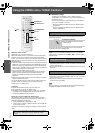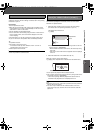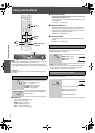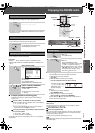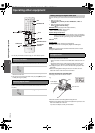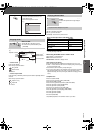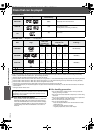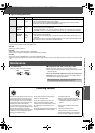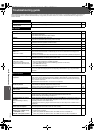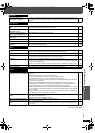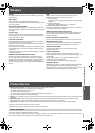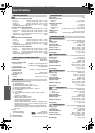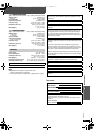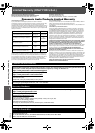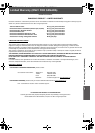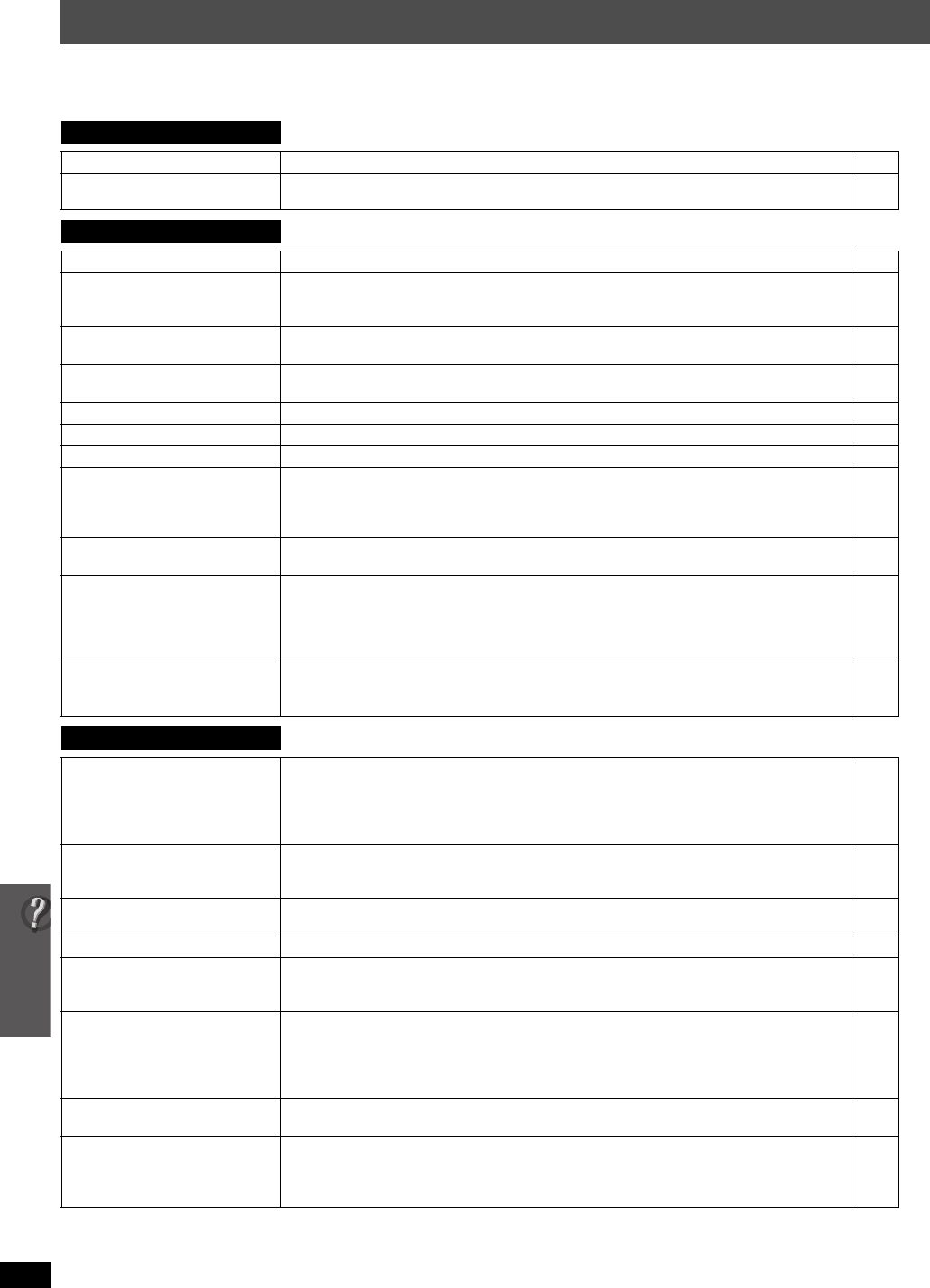
32
Troubleshooting guide
RQTX0094
Troubleshooting guide
Before requesting service, make the following checks. If you are in doubt about some of the check points, or if the solutions indicated in the chart do not
solve the problem, refer to “Customer Services Directory” on page 38 if you reside in the U.S.A., or refer to “Product information” on page 35 if you
reside in Canada.
Power
No power. ≥Insert the AC power supply cord securely. 9
The unit is automatically switched
to standby mode.
≥The Sleep timer was working and had reached the set time limit. 12
Unit displays
The display is dark. ≥Select “BRIGHT” in “FL DIMMER” in the “OTHERS” menu. 22
“NOPLAY” ≥You inserted a disc the unit cannot play; insert one it can.
≥You inserted a blank disc.
≥You inserted a disc that has not been finalized.
30
—
—
“NODISC” ≥You have not inserted a disc; insert one.
≥You have not inserted the disc correctly; insert it correctly.
—
14
“F61” ≥Check and correct the speaker cable connections.
If this does not fix the problem, consult the dealer.
8
“F76” ≥There is a power supply problem. Consult the dealer. —
“DVD U11” ≥Disc may be dirty. Wipe it clean. 31
“ERROR” ≥Incorrect operation performed. Read the instructions and try again. —
“DVD H∑∑”
“DVD F∑∑∑”
∑ stands for a number.
≥Trouble may have occurred. The numbers following “H” and “F” depend on the status of the unit.
Turn the unit off and then back on. Alternatively, turn the unit off, disconnect the AC supply cord,
and then reconnect it.
≥If the service numbers fail to clear, note the service number and contact a qualified service person.
—
—
“ [W1] ” or “ [W2] ” is flashing. ≥[W1] and [W2] are the wireless link indicators for the optional wireless accessories: SH-FX67 and
SH-FX85 respectively. The flashing will stop after a while.
—
“U70∑”
∑ stands for a number.
The actual number following “U70”
will depend on the state of the main
unit.
≥The HDMI connection acts unusually.
– The connected equipment is not HDMI-compatible.
– Please use HDMI cables that have the HDMI logo (as shown on the cover).
– The HDMI cable is too long.
– The HDMI cable is damaged.
—
—
—
—
“REMOTE 1” or “REMOTE 2” ≥Match the modes on the main unit and remote control. Depending on the number being displayed
(“1” or “2”), press and hold [OK] and the corresponding numbered button ([1] or [2]) for at least 2
seconds.
12
General operation
No response when any buttons
are pressed.
≥This unit cannot play discs other than the ones listed in these operating instructions.
≥The unit may not be operating properly due to lightning, static electricity or some other external
factor. Turn the unit off and then back on. Alternatively, turn the unit off, disconnect the AC supply
cord, and then reconnect it.
≥Condensation has formed. Wait 1 to 2 hours for it to evaporate.
30
—
—
No response when remote control
buttons are pressed.
≥Check that the batteries are installed correctly.
≥The batteries are depleted. Replace them with new ones.
≥Aim the remote control at the remote control signal sensor and operate.
9
9
13
Other products respond to the
remote control.
≥Change the remote control operating mode. 12
Cannot play DVDs. ≥CD Mode is on. Press and hold [–CD MODE] to turn CD Mode off. 16
No picture or sound. ≥Check the video or speaker connection.
≥Check the power or input setting of the connected equipment and the main unit.
≥Check that the disc has something recorded on it.
7, 8
—
—
You have forgotten your ratings
password.
Reset all the settings to Factory
Preset.
≥While stopped and “DVD/CD” is the source, press and hold [∫] (Stop) on the main unit and [S10]
on the remote control until “INITIALIZED” disappears from the TV. Turn the unit off and on again.
All settings will return to the default values.
(This does not work during program and random modes, or when setup menu or START menu is
displayed.)
—
The VIERA Link “HDAVI Control”
function does not respond.
≥Depending on the condition of this unit or the connected equipment, it may be necessary to repeat
the same operation so that the function can work correctly.
24
The setting you made in “TV
ASPECT” (➜ 21, “VIDEO” menu)
or “LANGUAGE” (➜ 22,
“DISPLAY” menu) does not work.
≥T
he settings for
“TV ASPECT”
§1
and “LANGUAGE”
§2
will automatically follow to the settings of the
TV. Select using TV settings.
§1
When using VIERA Link “HDAVI Control” with “HDAVI Control 3” compatible TV
§2
When using VIERA Link “HDAVI Control” with “HDAVI Control 2 (or later)” compatible TV
—
SC-PT660-663P-PC_eng.book 32 ページ 2007年12月11日 火曜日 午後6時27分