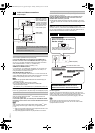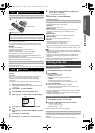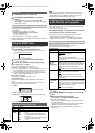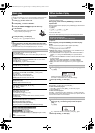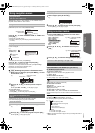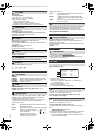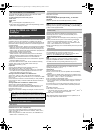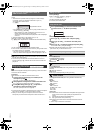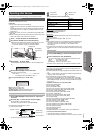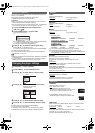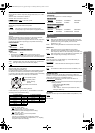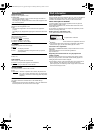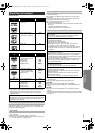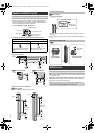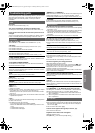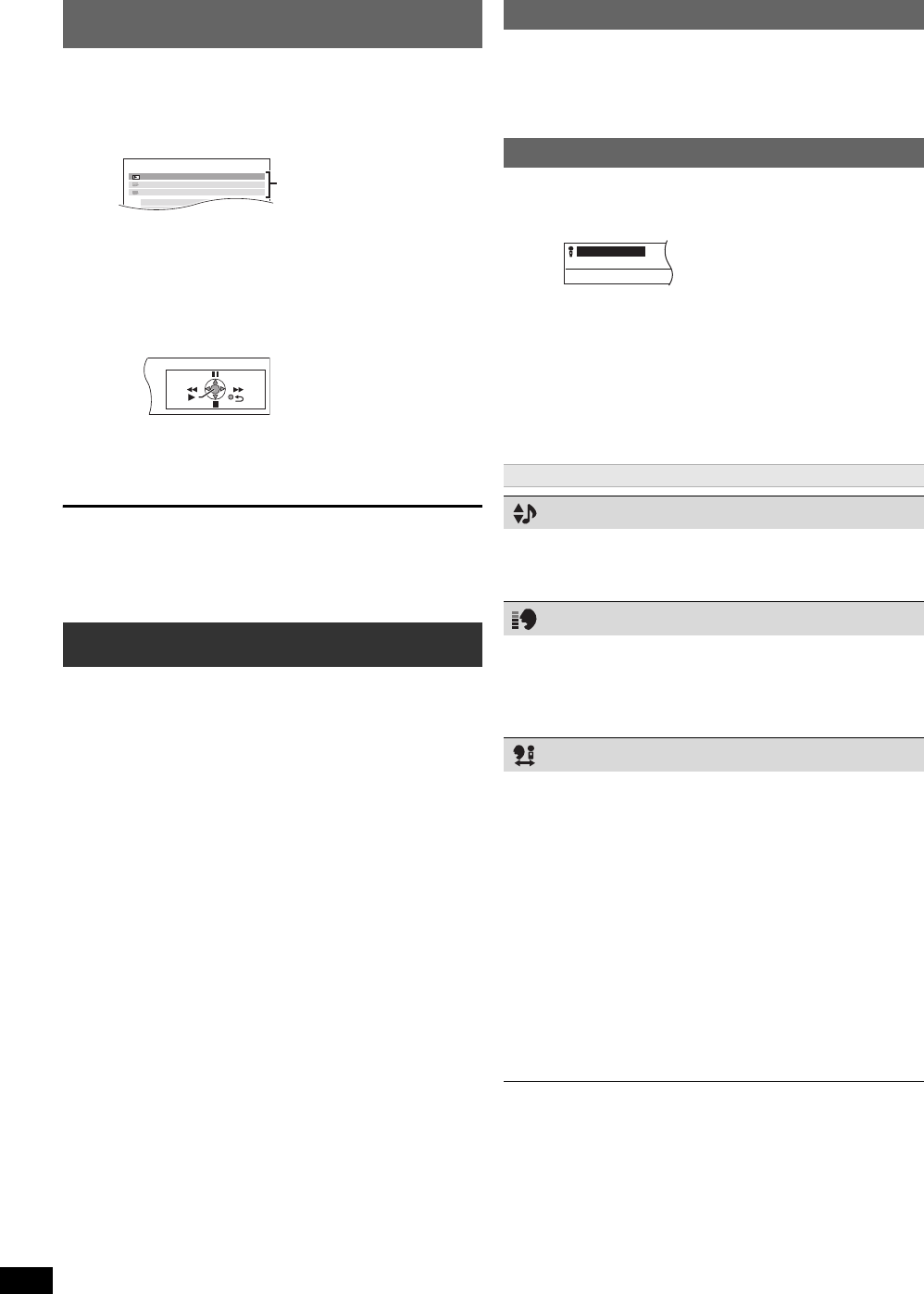
16
RQTX1115
Getting StartedPlaying DiscsOther OperationsReference
You can control the playback menus of this unit with the TV’s remote
control.
You can operate the playback with the indicated controls.
≥The on-screen control panel can also be shown by using a button on the
TV’s remote control (e.g. [OPTION]).
– This works only during “DVD/CD” or “USB” playback and resume
modes or, while iPod music playback screen is displayed on the TV.
[Note]
≥Depending on the menu, some button operations cannot be performed
from the TV’s remote control.
≥You cannot input numbers with the numbered buttons on the TV’s
remote control ([0] to [9]). Use this unit’s remote control to select the
play list etc.
[Note]
Before connecting/disconnecting the microphone(s), reduce the volume
of the main unit to its minimum.
Preparation
Select “
DVD/CD
” or “
USB” in accordance with
the source.
≥If a strange noise (howling) is emitted during use, move the microphone
away from the speakers, or lower the microphone volume.
≥When you are not using the microphone, disconnect it from the
microphone jack, and lower the microphone volume to “MIC VOL1”.
≥Karaoke mode will automatically turn off when you turn this unit off,
open the disc tray or select another source.
Easy control only with VIERA remote control (for
“HDAVI Control 2 or later”)
1 Select this unit’s operation menu by using the TV menu settings.
(For details, refer to the operating instructions for your TV.)
The START menu will be shown.
e.g. [DVD-V]
≥The START menu can also be shown by using a button on the TV’s
remote control (e.g. [OPTION]).
– When “DVD/CD” or “USB” is selected as the source, the TV’s
remote control works only during stop mode.
– This does not work while iPod music playback screen is displayed
on the TV.
2 Select the desired item on the START menu (B 10).
When the on-screen control panel appears
e.g. [DVD-V] (when “Playback Disc” is selected from the START menu.)
Enjoying Karaoke ([Except[Australia]and]N.Z.])
1
Connect the microphone(s) (not included) to the
microphone jack(s)6.
Plug type: ‰6.3 mm monaural standard plug
2
Start playback and adjust the volume of the main unit.
≥5.1-channel sound will be down-mixed to 2-channel.
3
Press [MIC VOL]G then [3, 4]9 to adjust the
microphone volume and start singing.
MIC VOL1 (lowest) to MIC VOL4 (highest).
DVD/CD Home Cinema
Input Selection
Setup
Playback Disc
TOP MENU (DVD)
MENU (DVD)
Playback/menu access
Adding echo effect
Press [ECHO]F.
ECHO 1#ECHO 2#ECHO 3#ECHO 4
^-------------------- ECHO OFF,-------------------}
The effect increases with the level.
≥To cancel, select “ECHO OFF”.
Using Karaoke mode
1
Press [FUNCTIONS]D to select the Karaoke mode
on-screen menu. (B 14, Menu 4 (Karaoke))
e.g.
2
Press [OK]9 to enter Karaoke mode.
3
Press [3, 4]9 to select “ON” and press [OK]9 .
4
Press [3, 4, 2, 1]9 to select an item and press
[OK]9.
5
Press [3, 4]9 to make the settings and press [OK]9.
≥To exit the screen, press [RETURN]E.
Items shown differ depending on the type of disc.
KEY CONTROL
Except [MPEG4] [DivX]
To change the key of a song
›6 (lowest) to fl6 (highest)
OFF: Normal
VOCAL CANCEL
Except [MPEG4] [DivX]
To reduce the vocal level (when using stereo source not formatted for
Karaoke)
ON: Reduces vocal level
OFF: Cancel
≥This may not work depending on the type of song.
AUDIO CHANGE
To change the audio mode (when using Karaoke formatted disc)
[DVD-V]
Solo disc
OFF: Vocals off
ON: Vocals on
Duet disc
OFF: Vocals off
V1+V2: Vocal 1 and 2
V1: Vocal 1
V2: Vocal 2
[DVD-V] [VCD]
LR:Left channel sound is heard from the left speaker and right channel
sound is heard from the right speaker (Accompaniment and
vocals)
L:
Only left channel sound (Accompaniment only)
R: Only right channel sound (Vocals only)
L+R:Left and right channel sounds are mixed and heard from both
speakers
“L” and “R” may be reversed on some discs.
1
KARAOKE MODE
OFF
SC-PT980-580G-RQTX1115_eng.book Page 16 Monday, February 8, 2010 3:25 PM