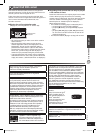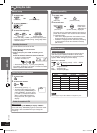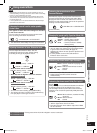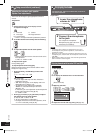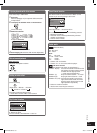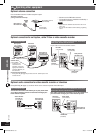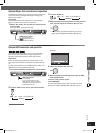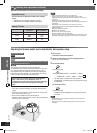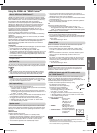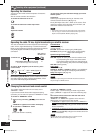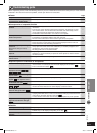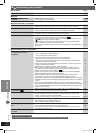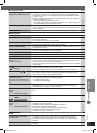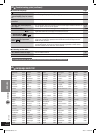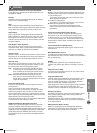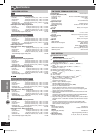OTHER OPERATIONS
ENGLISH
39
RQT8043
RQTX0038
Using the VIERA Link “HDAVI ControlUsing the VIERA Link “HDAVI Control
TMTM
””
What is VIERA Link “HDAVI Control”?
VIERA Link “HDAVI Control” is a convenient function that offers
linked operations of this unit, and a Panasonic television (VIERA)
under “HDAVI Control”. You can use this function by connecting
the equipment with the HDMI cable. See the operating
instructions for connected equipment for operational details.
VIERA Link “HDAVI Control”, based on the control functions
provided by HDMI which is an industry standard known as
HDMI CEC (Consumer Electronics Control), is a unique
function that we have developed and added. As such, its
operation with other manufacturers’ equipment that supports
HDMI CEC cannot be guaranteed.
This unit supports “HDAVI Control 2” function.
The TV with “HDAVI Control 2” function enables the following
operation:
VIERA Link Control only with TV’s remote control (for “HDAVI
Control 2”) (\ see right)
“HDAVI Control 2” is the newest standard (current as of February,
2007) for Panasonic’s HDAVI Control compatible equipment.
This standard is compatible with Panasonic’s conventional
HDAVI equipment.
Preparation
• Confi rm that the HDMI connection (\ page 13) has been made.
*
1
Confi rm that the scart cable is not connected.
• Set “VIERA Link” to “On” (\ page 28, “HDMI” tab).
• To complete and activate the connection correctly, turn on all
VIERA Link “HDAVI Control” compatible equipment and set
the television to the corresponding HDMI input mode for the
home theater system.
• Whenever the connection or settings are changed, reconfi rm
the points above.
One Touch Play
You can turn on the home theater system and television, and start
playing the disc in the play position with a single press of a button.
Theater speakers will be automatically activated (\ see below).
•
This function also works if you press [3, PLAY] on the home
theater remote control during home theater standby mode.
Note
• Playback may not be immediately displayed on the television. If
you miss the beginning portion of playback, press [
] or [1]
to go back to where playback started.
Auto input switching
• When you switch the television input to:
– TV tuner mode, the home theater system will automatically
switch to “AUX ”
*
or “D-IN”
*
.
– HDMI input mode for the home theater system, the home
theater system will automatically switch to “DVD/CD” if it is
in “AUX”
*
or “D-IN”
*
mode.
•
When you start disc play, the television will automatically switch
to the HDMI input mode for the home theater system.
*
To toggle the mode that this function works with, press
[–SETUP] while the main unit is in “AUX ” or “D-IN” mode.
– The default setting is “AUX ”.
Speaker control
You can select whether audio is output from the home theater
system or the television speakers by using the television menu
settings. For details, refer to the operating instructions of your
television.
Home Cinema
Theater speakers are active.
• When the home theater system is in standby mode,
changing the television speakers to theater speakers in the
television menu will automatically turn the home theater
system on and select “AUX ”
*
or “D-IN”
*
as the source.
• The television speakers are automatically muted.
• You can control the volume setting using the volume or
mute button on the TV’s remote control. (The volume level is
displayed on the main unit’s FL display.)
• To cancel muting, you can also use the home theater remote
control (\ page 17).
• If you turn off the home theater system, television speakers
will be automatically activated.
TV
Television speakers are active.
• The volume of the home theater system is set to “0”.
– This function works only when “DVD/CD”, “USB”, “AUX ”
*
or
“D-IN”
*
is selected as the source on the home theater system.
• Audio output is 2-channel audio.
•
When switching between the theater and television speakers,
the TV screen may be blank for several seconds.
*
To toggle which input source the main unit will automatically
switch to, press [–SETUP] while the main unit is in “AUX ” or
“D-IN” mode.
– The default setting is “AUX”.
Power off link
When the television is turned off, the home theater system
goes into standby mode automatically.
• This function works only when “DVD/CD”, “USB”, “AUX ”
*
or “D-IN”
*
is selected as the source on the home theater
system.
• When the television is turned on, the home theater system
does not turn on automatically. (Power on link is not
available.)
*
For “AUX” or “D-IN” mode, power off link can be set to work
with one or the other. To toggle the mode that this function
works with, press [−SETUP] while the main unit is in “AUX”
or “D-IN” mode.
– The default setting is “AUX”.
Note
Only the home theater system turns off when you press [y] for
shutting it down. Other connected equipment compatible with
VIERA Link “HDAVI Control” stay on.
VIERA Link Control only with TV’s remote control
(for “HDAVI Control 2”)
You can control the disc menus of the home theater system
with the TV’s remote control when using the “DVD/CD” or
“USB” source. When operating the TV’s remote control, refer to
the below illustration for operation buttons.
1. Select the theater operation menu by using
the television menu settings.
(For details, refer to the operating
instructions of your television.)
• The home theater system will
automatically switch to “DVD/CD” if it
is in “AUX”
*
or “D-IN”
*
mode.
ENTER/
PLAY
RETURN
*
To toggle the mode that this function works with, press
[–SETUP] while the main unit is in “AUX” or “D-IN” mode.
– The default setting is “AUX”.
2. Select the desired item.
• “TOP MENU” : Shows a disc
top menu
(\ page 19, 21)
or program list
(\ page 22).
• “MENU” : Shows a disc menu
(\ page 19, 22) or
play list (\ page 22).
• “Control Panel” : The basic operations
for discs are
available.
VIERA Link
TOP MENU
MENU
Control Panel
x1.0
PAUS E
SKIP
PLAY
SKIP
STOP
RETURN
Note
• Depending on the menu, some button operations cannot be
performed from the TV’s remote control.
• “Control Panel” can be selected directly by using a button on the
TV’s remote control (e.g. [OPTION]).
*1
For Continental Europe
RQTX0038-3B.indd 39RQTX0038-3B.indd 39 4/2/07 1:46:21 PM4/2/07 1:46:21 PM