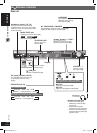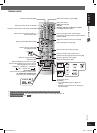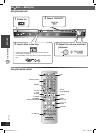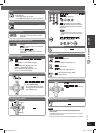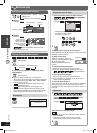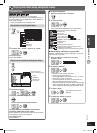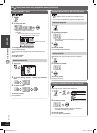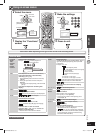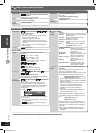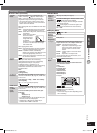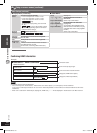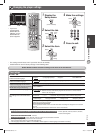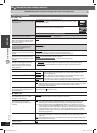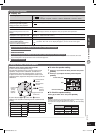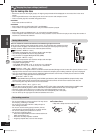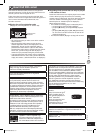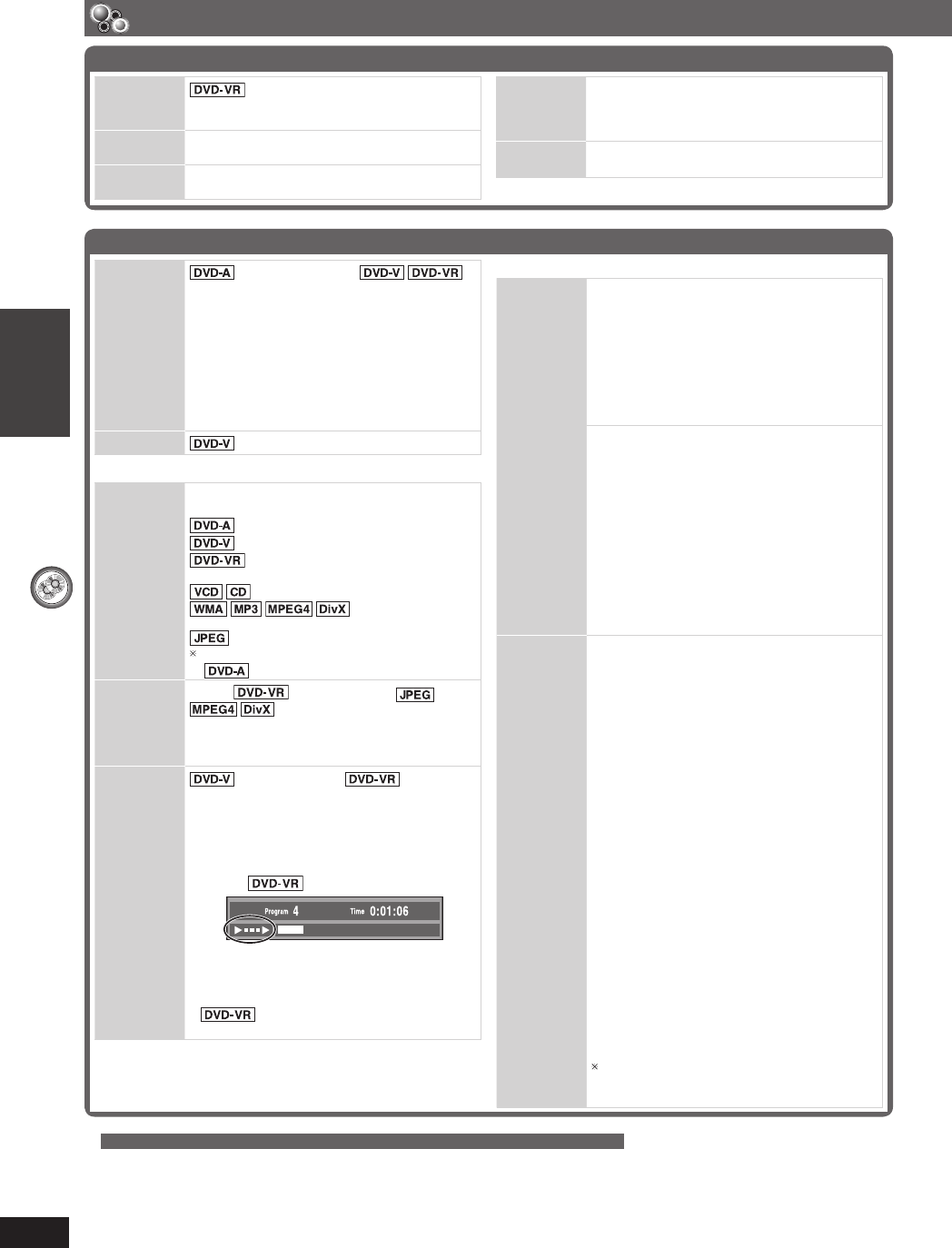
DISC OPERATIONS
ENGLISH ENGLISH
24
RQT8043
RQTX0038
Using on-screen menus (continued)
Other Settings
Play Speed
(Motion picture part)
To change play speed
– from “x0.6” to “x1.4”
• Press [3, PLAY] to resume normal playback.
• After you change the speed
– Dolby Pro Logic II has no effect.
– Audio output switches to 2-channel stereo.
– Sampling frequency of 96 kHz is converted to
48 kHz.
• This function may not work depending on the
disc’s recording.
Karaoke
*1
(\ page 34)
7 Play Menu
Repeat
(Only when the elapsed play time can be
displayed.)
: Off Track Group
*
: Off Chapter Title
*
: Off Program All
During playlist play: Off Scene Playlist
: Off Track All
:
Off Content Group
*
: Off Group
*
“All” is displayed during all group
(
),program or random play.
A-B Repeat
Except (Still picture part)
To repeat a specifi ed section
Press [ENTER] at the starting and ending points.
Press [ENTER] again to cancel.
Advanced
Disc Review
(Except +R/+RW) (Except still
picture part)
Allows you to browse the disc contents and
start playing from the selected position. You
can select either “Intro Mode” or “Interval Mode”
in “Advanced Disc Review” in the “Disc” tab
(\ page 27).
Example:
Press [3, PLAY] when you fi nd a title or program
of your choice.
• This may not work depending on the disc and
the play position.
•
This does not work when playing a
playlist (\ page 22).
7 Picture Menu
Picture
Mode
Normal
Cinema1 : Mellows images and enhances detail
in dark scenes.
Cinema2 : Sharpens images and enhances
detail in dark scenes.
Animation : Suitab le for animation.
Dynamic : Enhances the contrast for powerful
images.
User : Press [ENTER] to select “Picture
Adjustment” (\ see below).
Picture Adjustment
Contrast : Increases the contrast
between light and dark parts
of the picture.
Brightness : Brightens the picture.
Sharpness : Adjusts the sharpness of the
edges of horizontal lines.
Colour (or Color) : Adjusts the shade of the
picture’s color.
Gamma : Adjusts the brightness of
dark parts.
Depth Enhancer : Reduces the rough noise
in the background to give a
greater feeling of depth.
Video Output
Mode
To select suitable picture quality with your
television
(Video recordings will be converted to, and
output as, high-defi nition video.)
When HDMI connection is being used and “Video
Mode” (\ page 28, “HDMI” tab) is set to “On”
*
480p/576p/720p/1080p (progressive)
*
480i/576i/1080i (interlace)
• Select a video output with an “
✱” mark. The “✱”
mark shows that the video output is acceptable
with your television.
• Selecting a video output without an “
✱” mark
can result in the picture being distorted.
If the picture is distorted, press and hold
[CANCEL] until the picture is displayed
correctly.
• Output from the COMPONENT VIDEO OUT
terminals will be “480i” or “576i”.
When HDMI connection is not being used and
“Video Mode” (\ page 28, “HDMI” tab) is set to
“Off”
*
480p/576p (progressive)
*
480i/576i (interlace)
When you select “xxx
*
p” (progressive) and a
confi rmation screen appears, select “Yes” only if
connecting to a progressive output compatible
television.
The numbers displayed depend on the disc
being played. One of the above numbers is
displayed.
*
1
For Southeast Asia, Thailand, the Middle East, South Africa, Saudi Arabia and Kuwait
Functions Menu (continued)
Marker (VR)
To recall a marker recorded on DVD-
Video recorders
Press [5, ∞] ] Press [ENTER]
Angle
(with multiple angles)
To select a video angle
Rotate
Picture
To rotate pictures
Slideshow To turn the slideshow on/off
On Off
To change the slideshow timing
1 (Fast) to 5 (Slow)
Other
Settings
(\ see below)
RQTX0038-3B.indd 24RQTX0038-3B.indd 24 4/2/07 1:46:06 PM4/2/07 1:46:06 PM