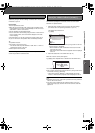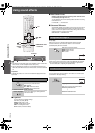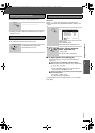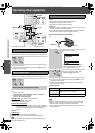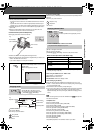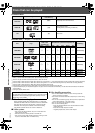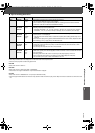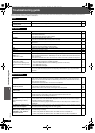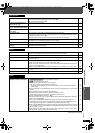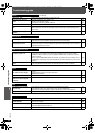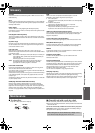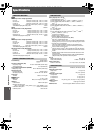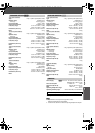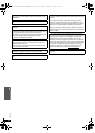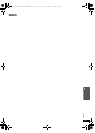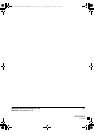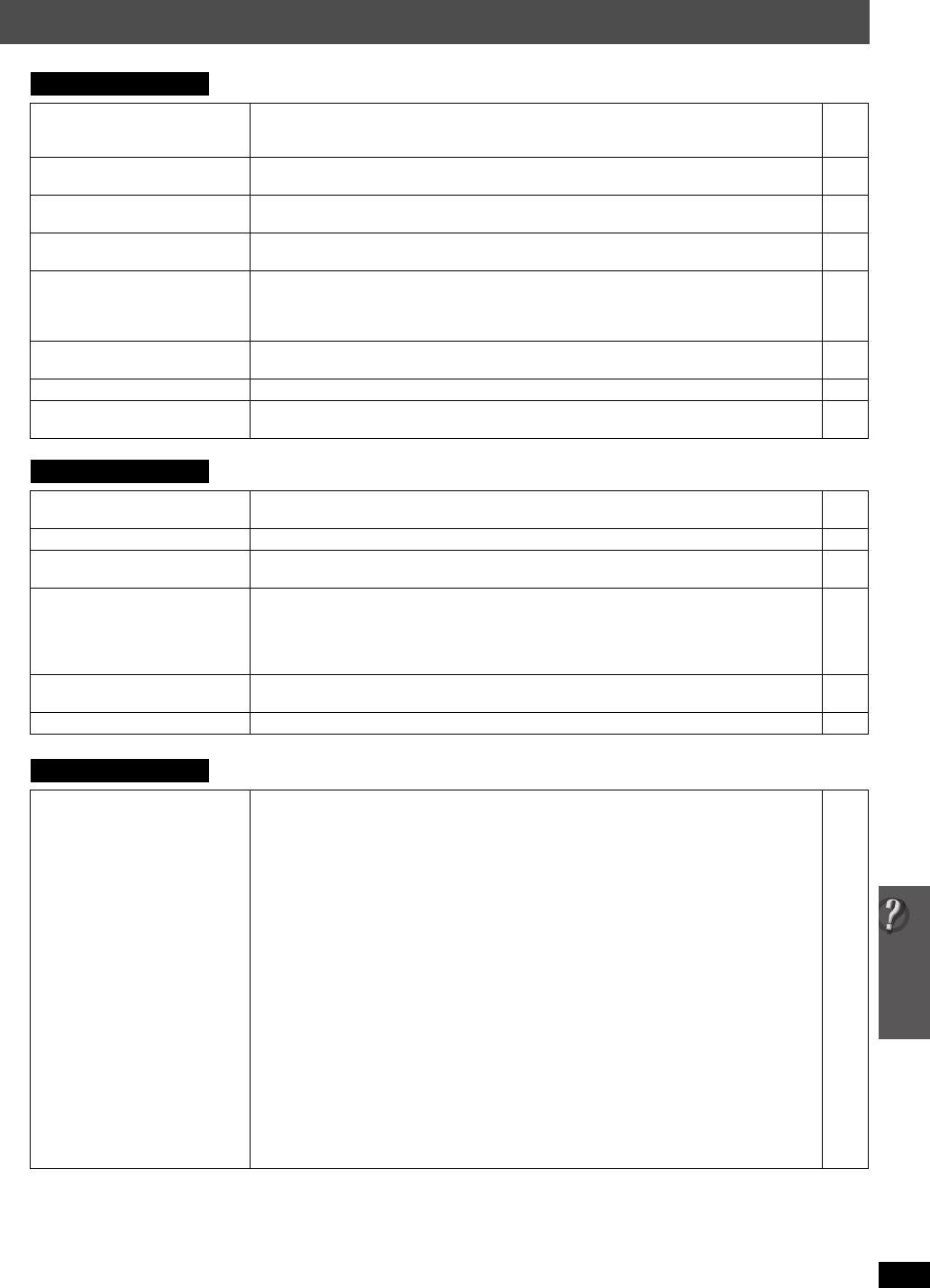
37
Troubleshooting guide
RQTX0088
(Continued on next page)
Disc operation
It takes time before play starts. ≥Play may take time to begin when an MP3 track has still picture data. Even after the track starts, the
correct play time will not be displayed. This is normal. [MP3]
≥This is normal on DivX video. [DivX]
—
—
A menu screen appears during
skip or search. [VCD]
≥This is normal for Video CDs. —
Playback control menu does not
appear. [VCD]
with playback control
≥Press [∫ STOP] twice and then press [1 PLAY]. —
Program and Random play do not
work. [DVD-V]
≥These functions do not work with some DVD-Videos. —
Play does not start. ≥This unit may not play WMA and MPEG4 that contains still picture data.
≥If playing DivX VOD content, refer to the homepage where you purchased the DivX VOD content.
(Example: www.divx.com/vod) [DivX]
≥If a disc contains CD-DA and other formats, proper playback may not be possible.
—
—
—
No subtitles. ≥Display the subtitles. (“SUBTITLE” in Menu 1)
≥Subtitles may not be displayed depending on the disc. [DivX]
20
—
Point B is automatically set. ≥ The end of an item becomes point B when it is reached. —
The Setup menu cannot be
accessed.
≥Select “DVD/CD” as the source.
≥Cancel Program and Random play.
—
18
Sound
Sound is distorted. ≥Noise may occur when playing WMA.
≥When using the HDMI output, audio may not be output from other terminals.
—
—
Effects do not work. ≥Some audio effects do not work or have less effect with some discs. —
Humming is heard during play. ≥An AC mains lead or fluorescent light is near the main unit. Keep other appliances and cables away
from the main unit.
—
No sound. ≥There may be a slight pause in sound when you change the play speed.
≥Audio may not be output due to how files were created. [DivX]
≥Audio may not be heard when more than 4 devices are connected with HDMI cables. Reduce the
number of connected devices.
≥When using the HDMI connection, ensure that “AUDIO OUT” in the “HDMI” menu is set to “ON”.
—
—
—
25
No sound from the TV. ≥Confirm the audio connection. Press [FM/EXT-IN] ([PT460]: [EXT-IN]) to select the corresponding
source.
10,
32
No surround sound. ≥Press [ÎPLII] to turn on Dolby Pro Logic II or turn on Surround Enhancer. 30
Picture
The picture on the TV is not
displayed correctly or disappears.
≥The unit and TV are using different video systems.
[Southeast]Asia]and]Thailand] Use a multi-system or NTSC TV.
[Others] Use a multi-system or PAL TV.
≥The system used on the disc does not match your TV.
– PAL discs cannot be correctly viewed on an NTSC TV.
– This unit can convert NTSC signals to PAL 60 for viewing on a PAL TV (“NTSC DISC OUT” in
“VIDEO” menu).
≥Ensure that the unit is connected directly to the TV, and is not connected through a video cassette
recorder.
≥Mobile telephone chargers can cause some disturbance.
≥If you are using an indoor TV antenna, change to an outdoor antenna.
≥The TV antenna wire is too close to the unit. Move it away from the unit.
≥Change “SOURCE SELECT” in Menu 2. [DivX]
≥Picture may not be seen when more than 4 devices are connected with HDMI cables. Reduce the
number of connected devices.
≥When using the COMPONENT VIDEO OUT terminal, ensure that progressive output is not
selected when the connected TV is not progressive compatible. Press and hold [CANCEL] until
“PRG” disappears from the main unit display and the picture is displayed correctly.
≥When using the HDMI AV OUT terminal, ensure that video output unacceptable with the connected
TV is not selected. Press and hold [CANCEL] until the picture is displayed correctly. (The output will
return to “480p” or “576p”.)
≥Video images converted to 1920k1080 resolution may look different from the true, native 1080p
full-HD sources. This is not malfunction of the main unit.
—
—
24
10
—
—
—
21
—
24
21
—
PT465GC-GS-GCS-GCT-PT460GN_RQTX0088-B_eng.book Page 37 Thursday, December 13, 2007 9:04 AM