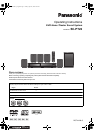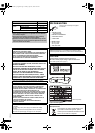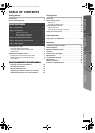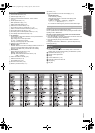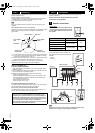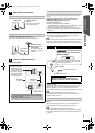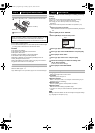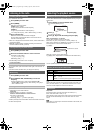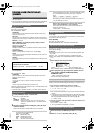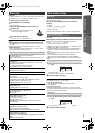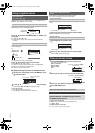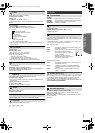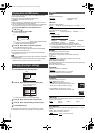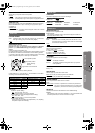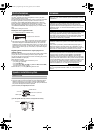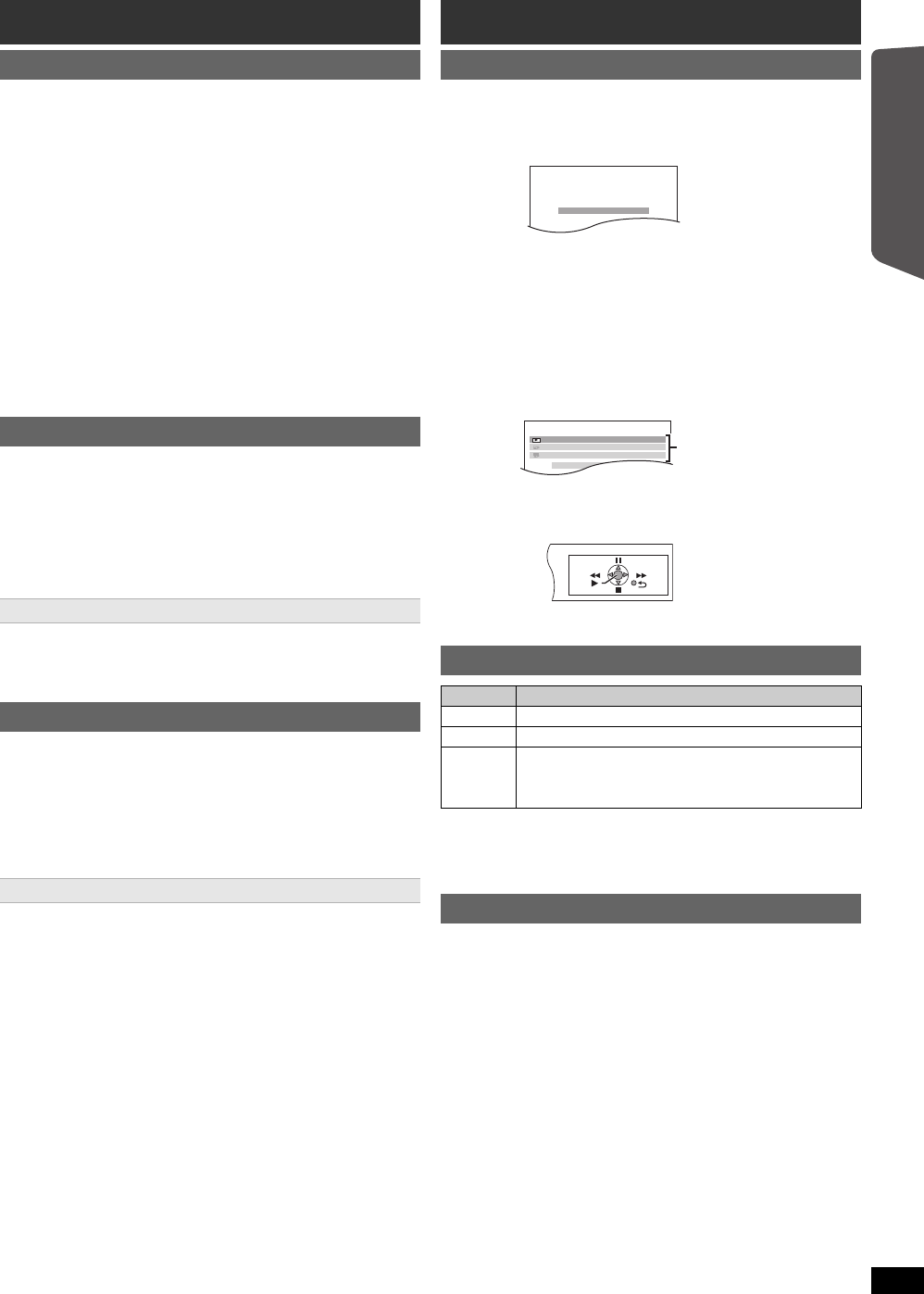
Getting Started
9
RQTX1168
Quick Start Guide
Up to 30 stations can be set.
≥“SET OK” is displayed when the stations are set, and the radio tunes to
the last preset station.
≥“ERROR” is displayed when automatic presetting is unsuccessful.
Preset the stations manually (B below).
≥The FM setting is also shown on the TV display.
Press and hold [PLAY MODE] to display “MONO”.
To cancel the mode, press and hold the button again until “AUTO ST” is
displayed.
≥The mode is also cancelled when you change the frequency.
Up to 30 stations can be set.
A station previously stored is overwritten when another station is stored in
the same channel preset.
You can select desired source or access playback/menus by using the
START menu.
When “Input Selection” is selected
You can select a desired source from the menu.
≥DVD/CD (B 8), FM (B left), AUX/TV (B below), USB (B 14)
When a disc is loaded or an USB device is connected, you can also
access playback or menus from the START menu.
e.g. [DVD-V]
When the on-screen control panel appears
e.g. [DVD-V] (when “Playback Disc” is selected from the START menu)
You can operate the playback with the indicated controls.
[Note]
Confirm the audio connection to the AUX/TV terminal on the main unit
when you select “AUX/TV” (B 7). Reduce the volume on the TV to its
minimum, and then adjust the volume of the main unit.
Preparation
≥Confirm the audio connection to the AUX/TV terminal (B 7).
≥Set “AUTO AUX LINK” to “ON” (B 15).
During standby mode, when there is audio input to the AUX/TV terminal,
the main unit will automatically turn on and select “AUX/TV” as the
source.
[Note]
When there is no audio input to the AUX/TV terminal for 30 minutes, the
main unit will turn off.
Listening to the radio
Presetting stations automatically
1
Press [RADIO] to select “FM”.
2
Press [MENU].
Each time you press the button:
LOWEST (factory preset):
To begin auto preset with the lowest frequency.
CURRENT:
To begin auto preset with the current frequency.
§
§ To change the frequency, refer to “Manual tuning” (B below).
3
Press and hold [OK].
Release the button when “FM AUTO” is displayed.
The tuner starts to preset all the stations it can receive into the
channels in ascending order.
Listening/confirming the preset channels
1
Press [RADIO] to select “FM”.
2
Press the numbered buttons to select a channel.
≥To select a 2-digit number
e.g. 12: [S10] B [1] B [2]
Alternatively, press [X, W].
If noise is excessive
Manual tuning
1
Press [RADIO] to select “FM”.
2
Press [SEARCH 6, SEARCH 5] to select the
frequency.
≥To start automatic tuning, press and hold [SEARCH 6,
SEARCH 5] until the frequency starts scrolling. Tuning stops
when a station is found.
Presetting stations manually
1 While listening to the radio broadcast
Press [OK].
2 While the frequency is flashing on the display
Press the numbered buttons to select a channel.
≥To select a 2-digit number
e.g. 12: [S10] B [1] B [2]
Alternatively, press [X, W], and then press [OK].
Selecting the playback source
Selecting the source from the START menu
1
Press [START] to show the START menu.
This unit automatically turns on.
e.g.
2
Press [3, 4] to select an item and press [OK].
≥To exit, press [START].
3
Press [3, 4] to make the setting and press [OK].
Selecting the source by the remote control
Press To select
[DVD] DVD/CD
[RADIO] FM
[EXT-IN] Each time you press the button:
USB: (B 14)
AUX/TV: For audio input through the AUX/TV terminal.
Auto AUX link
DVD/CD Home Cinema
OK
RETURN
Input Selection
DVD/CD Home Cinema
OK
Input Selection
Playback Disc
TOP MENU (DVD)
MENU (DVD)
Playback/menu access
RQTX1168-G_eng.book Page 9 Friday, April 23, 2010 4:28 PM