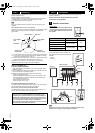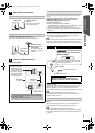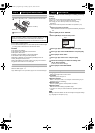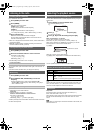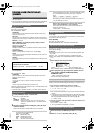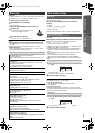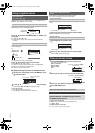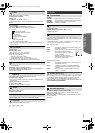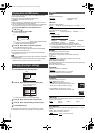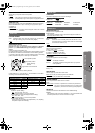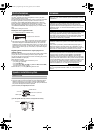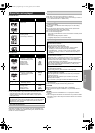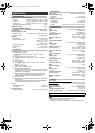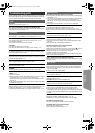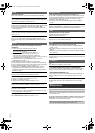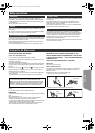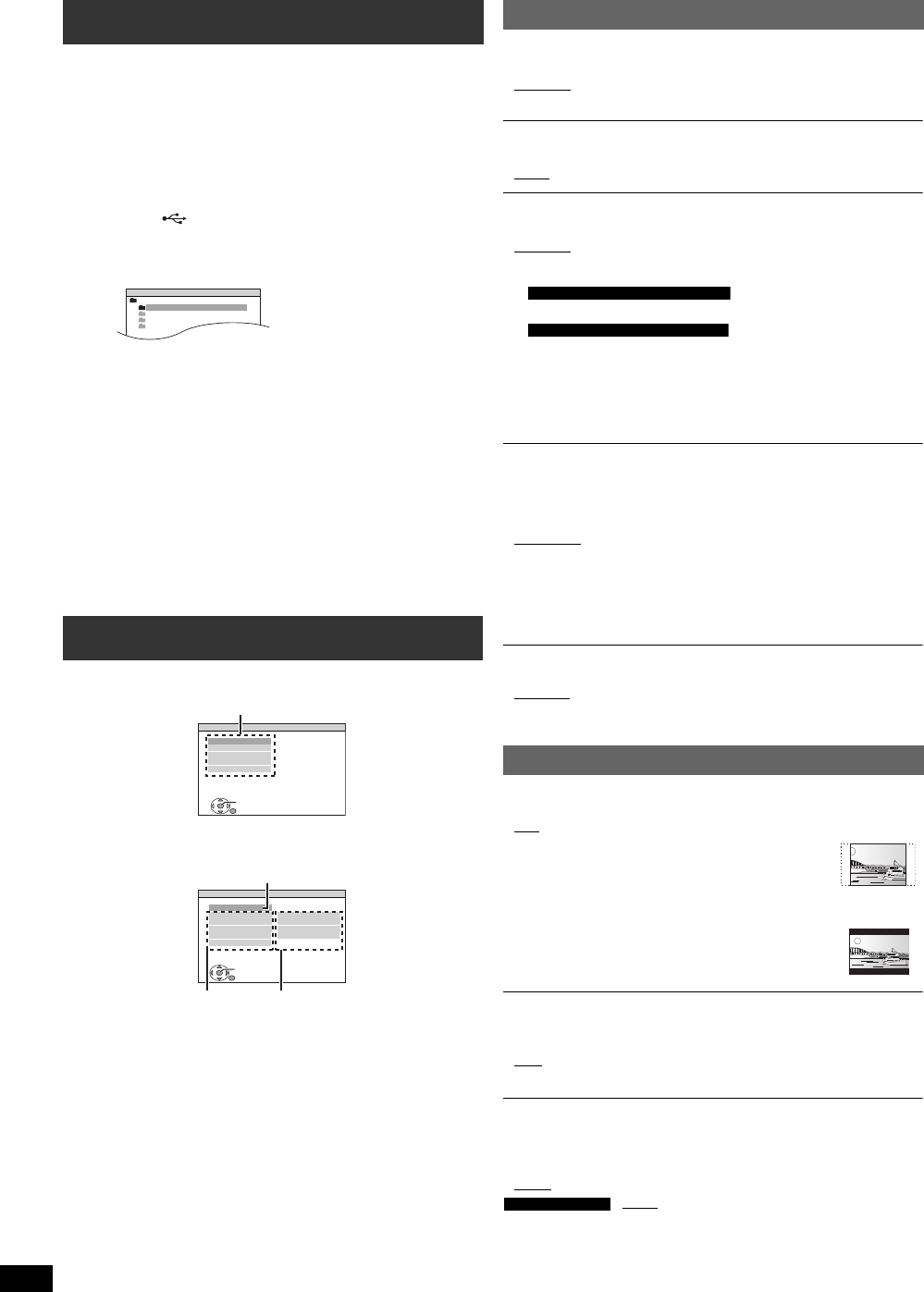
14
RQTX1168
Getting StartedPlaying DiscsOther OperationsReference
You can connect and play tracks or files (B 18, USB Port) from USB
mass storage class devices.
Devices which are defined as USB mass storage class:
– USB devices that support bulk only transfer.
Preparation
≥Before connecting any USB mass storage device to the unit, ensure
that the data stored therein has been backed up.
≥It is not recommended to use a USB extension cable. The USB device
connected using the cable will not be recognised by this unit.
Play starts from the selected content.
≥For other operating functions, they are similar to those described in
“Playing Discs” (B 11 to 13).
[Note]
≥Maximum: 255 folders (excluding Root folder), 4000 files, 28 characters
for file/folder name.
≥Only one memory card will be selected when connecting a multiport
USB card reader. Typically the first memory card inserted.
≥The settings remain intact even if you switch the unit to standby.
≥Underlined items are the factory settings in the following menus.
§2 The original language designated on the disc is selected.
§3 Input the appropriate code from the language code list (B 5).
§4 If the language selected for “AUDIO” is not available, subtitles appear
in that language (if available on the disc).
RATINGS
Set a rating level to limit DVD-Video play.
Setting ratings (When level 8 is selected)
≥0 LOCK ALL: To prevent play of discs without rating levels.
≥1 to 7
≥8 NO LIMIT
When you select your ratings level, a password screen is shown.
Follow the on-screen instructions.
Do not forget your password.
A message screen will be shown if a DVD-Video disc exceeding the rating
level is inserted in the unit.
Follow the on-screen instructions.
PASSWORD
Change the password for “RATINGS”.
≥SETTING
To change ratings (When level 0 to 7 is selected)
≥CHANGE: Follow the on-screen instructions.
TV ASPECT
Choose the setting to suit your TV.
≥16:9
: Widescreen TV (16:9)
≥4:3PAN&SCAN: Regular aspect TV (4:3)
The sides of the widescreen picture are cut off so it
fills the screen (unless prohibited by the disc).
≥4:3LETTERBOX: Regular aspect TV (4:3)
Widescreen picture is shown in the letterbox style.
Playing from an USB device
1
Connect the USB device (not supplied) to the
USB port ( ).
2
Press [EXT-IN] to select “USB”.
The menu screen appears.
e.g.
≥If “PLAYBACK MENU” screen appears, select “AUDIO/PICTURE”
or “VIDEO” by pressing [3, 4] and then [OK].
≥To display/exit the screen, press [MENU].
3
Press [3, 4] to select an item and press [OK].
≥Press [2, 1] to skip page by page.
≥To return to 1 level up from the current folder, press [RETURN].
Changing the player settings
1
Press [SETUP] to show the setup menu.
2
Press [3, 4] to select the menu and press [OK].
≥To return to the previous screen, press [RETURN].
3
Press [3, 4] to select the item and press [OK].
4
Press [3, 4] to make the settings and press [OK].
5
Press [SETUP] to exit.
USB
ROOT
Songs
Concert_01
Concert_02
Southern AI
SET
MAIN
DISC
VIDEO
AUDIO
DISPLAY
OTHERS
EXIT : SETUP
RETURN
Menu
SET
RETURN
DISC
EXIT : SETUP
SETTING STATE
AUDIO
SUBTITLE
MENUS
RATINGS
PASSWORD
ENGLISH
AUTO
ENGLISH
8 NO LIMIT
Item
Setting
Display the current setting
of the items below
DISC menu
AUDIO
Choose the audio language.
≥ENGLISH
≥(Language options)
§1
≥ORIGINAL
§2
≥OTHER – – – –
§3
SUBTITLE
Choose the subtitle language.
≥AUTO
§4
≥ENGLISH ≥(Language options)
§1
≥OTHER – – – –
§3
MENUS
Choose the language for disc menus.
≥ENGLISH
≥(Language options)
§1
≥OTHER – – – –
§
3
§1 Language options
≥CHINESE TRAD.
≥FRENCH ≥SPANISH ≥GERMAN ≥RUSSIAN
≥HUNGARIAN ≥CZECH ≥POLISH
VIDEO menu
TIME DELAY
When connected with a Plasma display, adjust if you notice the audio is
out of sync with the video.
≥0 ms
≥20 ms ≥40 ms ≥60 ms
≥80 ms ≥100 ms
NTSC DISC OUT
Choose PAL 60 or NTSC output when playing NTSC discs (B 17, Video
systems).
≥NTSC: When connected to an NTSC TV.
≥PAL60
: When connected to a PAL TV.
: “NTSC
” is the factory preset.
For India, Nigeria and Southeast Asia
For the Middle East and South Africa
For Southeast Asia
RQTX1168-G_eng.book Page 14 Friday, April 23, 2010 4:28 PM