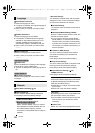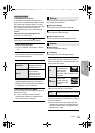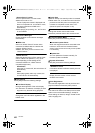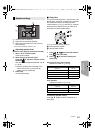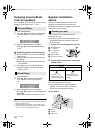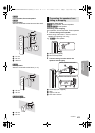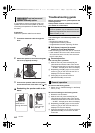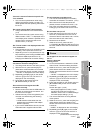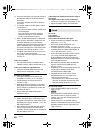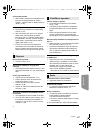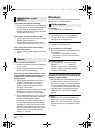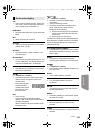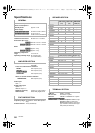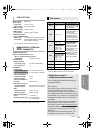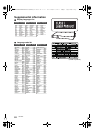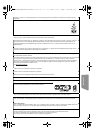46
VQT3Z79
3 Press and hold [OK] on the remote control or
[< OPEN/CLOSE] on the unit for at least
3 seconds.
The system switches from PAL to
NTSC
or
vice versa.
¾ The system used on the disc doesn’t match
your television.
jPAL discs cannot be correctly viewed on an
NTSC television.
jThis unit can convert NTSC signals to
PAL60 for viewing on a PAL television
(> 36, “NTSC Contents Output”).
¾ When “3D BD-Video Playback” in the Setup
menu is set to “Automatic”, images may not
be output depending on the connection
method. After removing the disc from this unit,
select “Set before play” in the Setup menu,
and select “2D Playback” in the setup screen
displayed when playing 3D discs. (> 37)
¾ If irregular colouring occurs on your TV, turn
the TV off for about 30 minutes.
If it persists, move the speakers further away
from the TV.
Video is not output.
¾
Set “High Clarity Sound” in the Setup menu to
“Disable” to use the VIDEO OUT terminal. (
>
37)
Video is not output in high-definition.
¾ Confirm that “HDMI Video Format” in the
Setup menu is set properly. (> 36)
3D video is not output.
¾ Change the settings as required by the
connected TV format. (> 37, “3D Type”)
¾ Are the settings on this unit and the TV
correct? (> 24)
¾ Depending on the connected TV, the video
being played back might switch to 2D video
due to changes in resolution etc. Check the
3D setting on the TV.
¾ Check that proper HDMI video input is
selected on the TV.
3D video is not output correctly as 2D.
¾ Select “Set before play” in the Setup menu,
and select “2D Playback” in the setup screen
displayed when playing 3D discs. (> 37, “3D
BD-Video Playback”)
¾ Discs that have recorded titles with Side by
side (2 screen structure) and that can be
enjoyed in 3D are played back in accordance
with the settings of the TV.
A black band is displayed around the edge of
the screen.
The aspect ratio of the screen is abnormal.
¾
Confirm the “TV Aspect” is set properly. (
>
39)
¾ Adjust the aspect setting on the television.
No sound.
Low volume.
Distorted sound.
Cannot hear the desired audio type.
¾ Check connections to speakers and other
equipment. (> 11s17)
¾ Ensure the speaker settings for your
speakers are correct. (> 41)
¾ To output audio from a device connected with
an HDMI cable, set “HDMI Audio Output” to
“On” in the Setup menu. (> 37)
¾ When “BD-Video Secondary Audio” is set to
“On”, Dolby TrueHD, Dolby Digital Plus,
DTS-HD Master Audio and DTS-HD High
Resolution Audio are output as Dolby Digital
or DTS Digital Surround.
¾ Re-master will not work when the bitstream
signal is output from the HDMI AV OUT
terminal. (> 34)
¾ Depending on the connected equipment, the
sound may be distorted if this unit is
connected with an HDMI cable.
¾ The multi-channel audio from a device
connected to the TV is not output in it’s
original multi-channel form.
jIf the device has an optical audio output
terminal, connect the device to this unit’s
DIGITAL AUDIO IN terminal. (> 15)
No surround sound.
¾ Press [SURROUND] to select a surround
effect. (> 42)
¾ [BTT790]
Ensure that the surround selector switch of
the wireless system is set in the centre
position. Then, turn the wireless system off
and then back on.
¾ (When using the 7.1ch speaker system)
Audio is not available from the surround back
speakers (optional) even though Dolby Pro
Logic II turns on.
Sound
SC-BTT790&583&490GNGSGA-VQT3Z79_mst.book 46 ページ 2012年1月19日 木曜日 午前10時34分