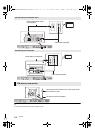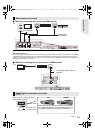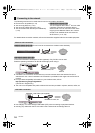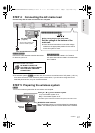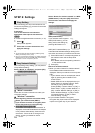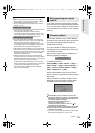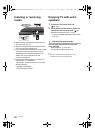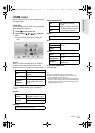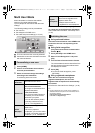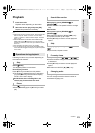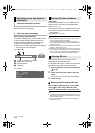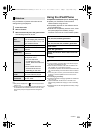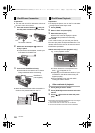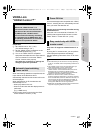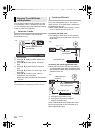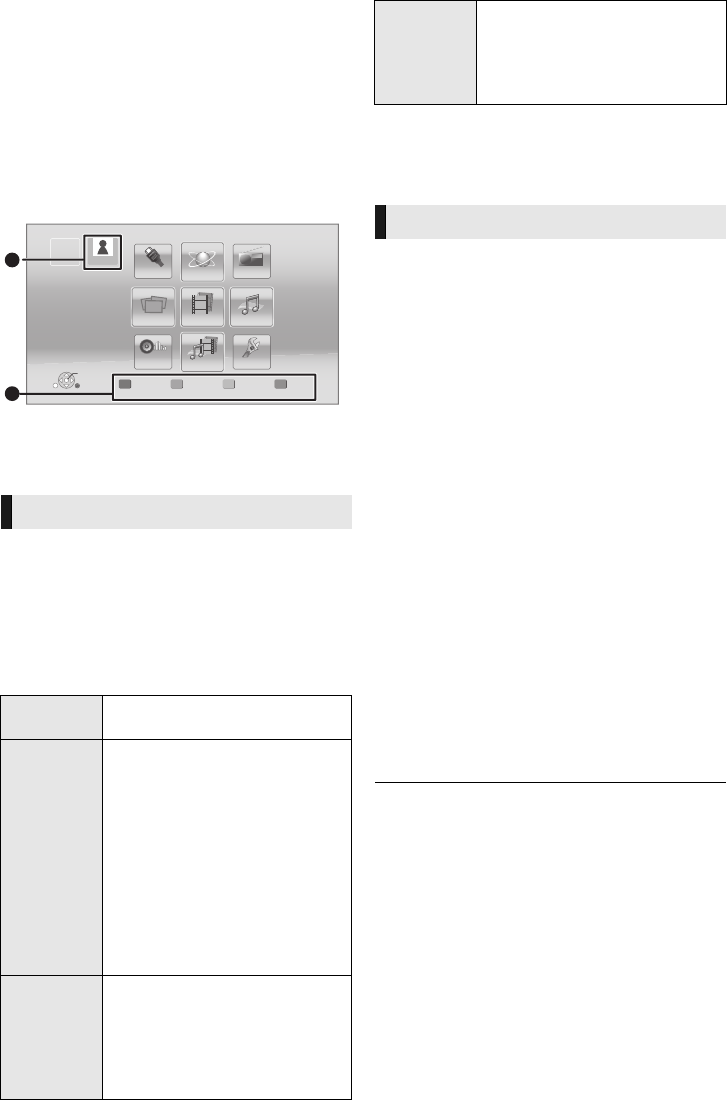
22
VQT3Z79
Multi User Mode
Multi User Mode is a function that enables
switching of multiple settings easily.
Up to 4 people can use the unit with their own
settings.
The following settings can be personalized.
≥ The user icon
≥ The wallpaper of HOME menu
≥ The audio and picture settings (> 32, 35)
A The user name and icon currently selected
B Personalize a new user and switch the users
with coloured buttons.
1 Press [HOME].
2 Press a coloured button that indicates
new user personalization.
3 Select an item and change the settings
according to the indications.
The following items can be set.
To change the personalized user information
Select “Edit User Information” from Setup menu.
(> 40)
∫ Using coloured buttons
Press the coloured buttons in the HOME menu
to switch to the user corresponding to the
button.
∫ Using facial recognition
(Only when connected to Communication
Camera > 30)
1 Press [OPTION] in the HOME menu.
3 Turn the face to Communication Camera.
The camera determines the closest face from
the face pictures of the personalized users
and displays the results.
≥ To redo the facial recognition, press
[RETURN].
∫ Using registered smartphones
When the unit is turned on using the
registered smartphone, the user who
registered the smartphone will automatically
be selected.
≥ Perform the “Remote Device Settings”. (> 39)
≥ To use smartphones as a remote control, installation of
dedicated software is required. For more details, refer to
the following website.
http://panasonic.jp/support/global/cs/
(This site is in English only.)
Personalizing a new user
Input
Nickname
Personalize a user name.
Select Icon
Personalize a user icon.
Select from Illustrations
The image can be selected from
prepared illustrations.
Create from Photos
If the Communication Camera is
connected, you can shoot and
personalize your photo.
≥ You can also select a photo in
recording media as an icon.
(> 32, “Icon Registration”)
Select
Wallpaper
Personalize a background of the
HOME menu.
≥ Other than prepared
wallpapers, you can also select
a photo in recording media as a
wallpaper. (> 32, “Wallpaper”)
HOME
Home Cinema
User 1
A
User 1
Register
2nd user
B
OK
Videos
MusicPhotos
Network
EXT IN
FM Radio
Sound
Others
iPod
Register
Smartphone
Smartphone used as a remote
control can be registered with
respect to each user.
≥ Multiple users cannot be
registered for one smartphone.
4 Select “Confirm” and press [OK].
Switching the user
2 Select “Facial Recognition” and press
[OK].
4 Press [OK].
SC-BTT790&583&490GNGSGA-VQT3Z79_mst.book 22 ページ 2012年1月19日 木曜日 午前10時34分