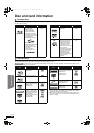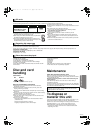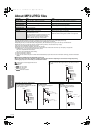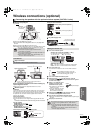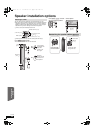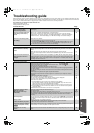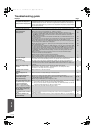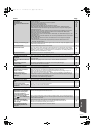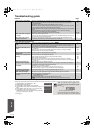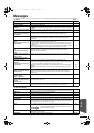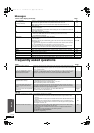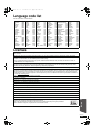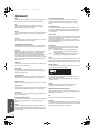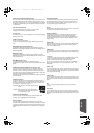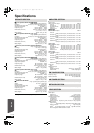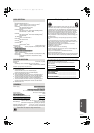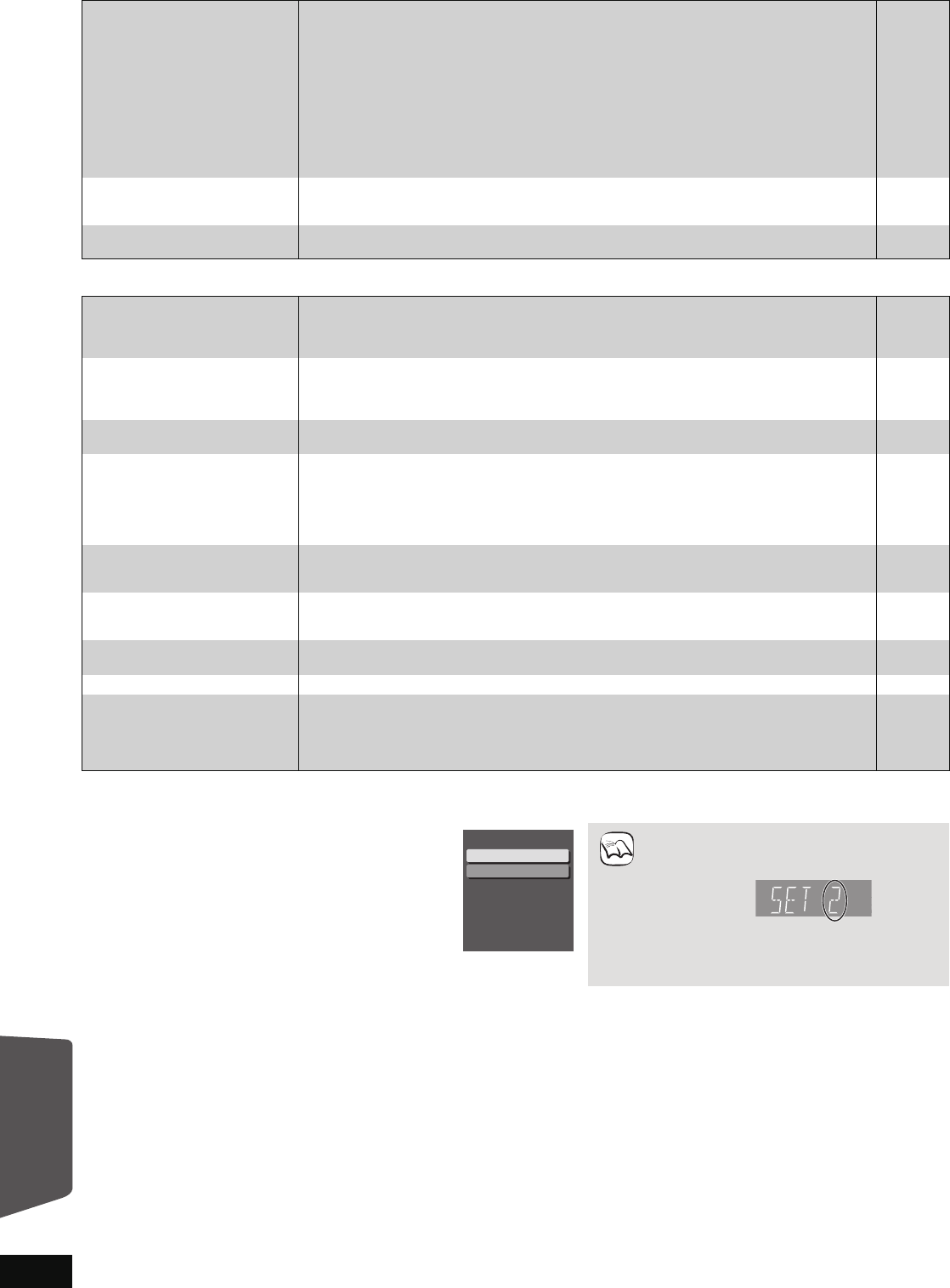
50
RQT9508
Troubleshooting guide
Network Page
Other difficulties with playback
When other Panasonic products respond to this remote control
Change the remote control code on this unit and the remote control (the two must match) if you place other Panasonic products close together.
I can’t connect to the network. ≥Have you subscribed to high speed internet connection? Check that the LAN cable is
properly connected.
≥Have you plugged a telephone cord into the LAN terminal on this unit? Connect with a
straight LAN cable.
≥Confirm the power for the modem or broadband router is turned on.
≥Confirm the network settings. Follow any instructions you may have received from your ISP
(Internet Service Provider) and make changes to the settings.
≥Are the broadband router settings correct? Read the operating instructions for the broadband
router.
≥Is the broadband router and/or modem connected correctly ? Check the operating
instructions for each device and connect accordingly.
≥Check the “Network” and “BD-Live Internet Access” settings.
14
14
—
—
—
—
37, 40
VIERA CAST does not operate
or connect.
≥Is the network connection correct?
≥Image of the video contents may be incomplete or may not display depending on how busy
the environment or the connected line is.
14
—
While using my PC, I cannot
connect to the network.
≥Does your Internet Service Provider (ISP) or service contract prevent multiple terminals
connecting at the same time? Check the content of your contract.
—
Audio and video momentarily
pause.
≥This occurs between playlist chapters or scenes ([AVCHD]).
≥When playing a title recorded on both layers, the unit automatically switches between layers
and plays the title in the same way as a normal program. However, video and audio may
momentarily cut out when the unit is switching layers.
—
—
BD-Video or DVD-Video is not
played.
≥Ensure the disc is for the correct BD-Video region code or DVD-Video region number, and is
not defective.
≥You have set a ratings level to limit BD-Video or DVD-Video play. Change this setting.
≥Some BD-Video can only be output with HDMI.
Cover
37
—
Picture-in-picture is not played
with BD-Video.
≥Confirm whether the disc supports picture-in-picture.
—
The BD-Live is not played with
BD-Video.
≥Confirm whether the disc supports the BD-Live.
≥The inserted SD card does not have sufficient available capacity.
≥The SD card is write-protected.
≥Sub contents copied to an SD card are provided by the disc producer as a part of the
BD-Video content. Even if you record images and audio onto an SD card, it cannot be played
as a BD-Live.
22
22
43
22
Alternative soundtrack and
subtitles cannot be selected.
≥The languages are not recorded on the disc.
≥You may not be able to use the on-screen menu to change the soundtrack and subtitles on
some discs. Use the disc’s menus to make changes.
—
19
No subtitles. ≥Subtitles are not recorded on the disc.
≥Turn the subtitles on. Set “Subtitle” on the on-screen menu to “On”.
≥When progressive output is on, closed captions cannot be displayed.
—
35
—
The subtitles overlap closed
captions recorded on discs.
≥Turn off the subtitles or turn off the closed caption setting on the TV. 35
Angle cannot be changed. ≥Angles can only be changed during scenes where different angles are recorded. —
The resume play function does
not work.
≥Memorized positions are canceled when
–pressing [∫STOP] several times.
–opening the disc tray.
≥The resume play function may not work depending on the disc.
≥[BD-V]: On BD-Video discs including BD-J, the resume play function does not work.
—
—
—
1) Press [BD/SD] to select “BD/DVD” or “SD”.
2) While stopped, press [SETUP].
3) Press [3, 4] to select “Others” and press [OK].
4) Press [3, 4] to select “Remote Control Code” and press
[OK].
5) Press [3, 4] to select the code (1 or 2) and press [OK].
6) To change the code on the remote control
While pressing [OK], press and hold the numbered button
([1] or [2] ) for more than 5 seconds.
7) Press [OK].
When the following indicator appears on the
unit’s display and you are unable to operate
the unit
Press and hold [OK] and the indicated number
button at the same time for more than 5 seconds.
Remote Control Code
Press [
] and [OK] together
for more than 5 seconds on
the remote.
Set Code 1
Set Code 2
NOTE
The unit’s remote control code
e.g.
Reference
BT300.book 50 ページ 2009年6月12日 金曜日 午後12時13分