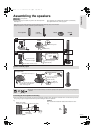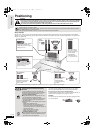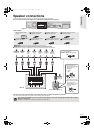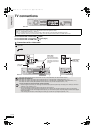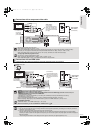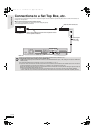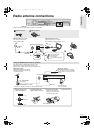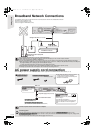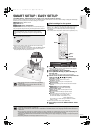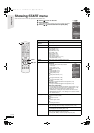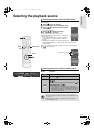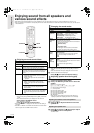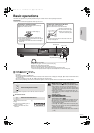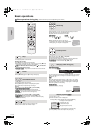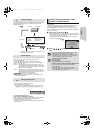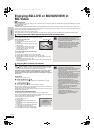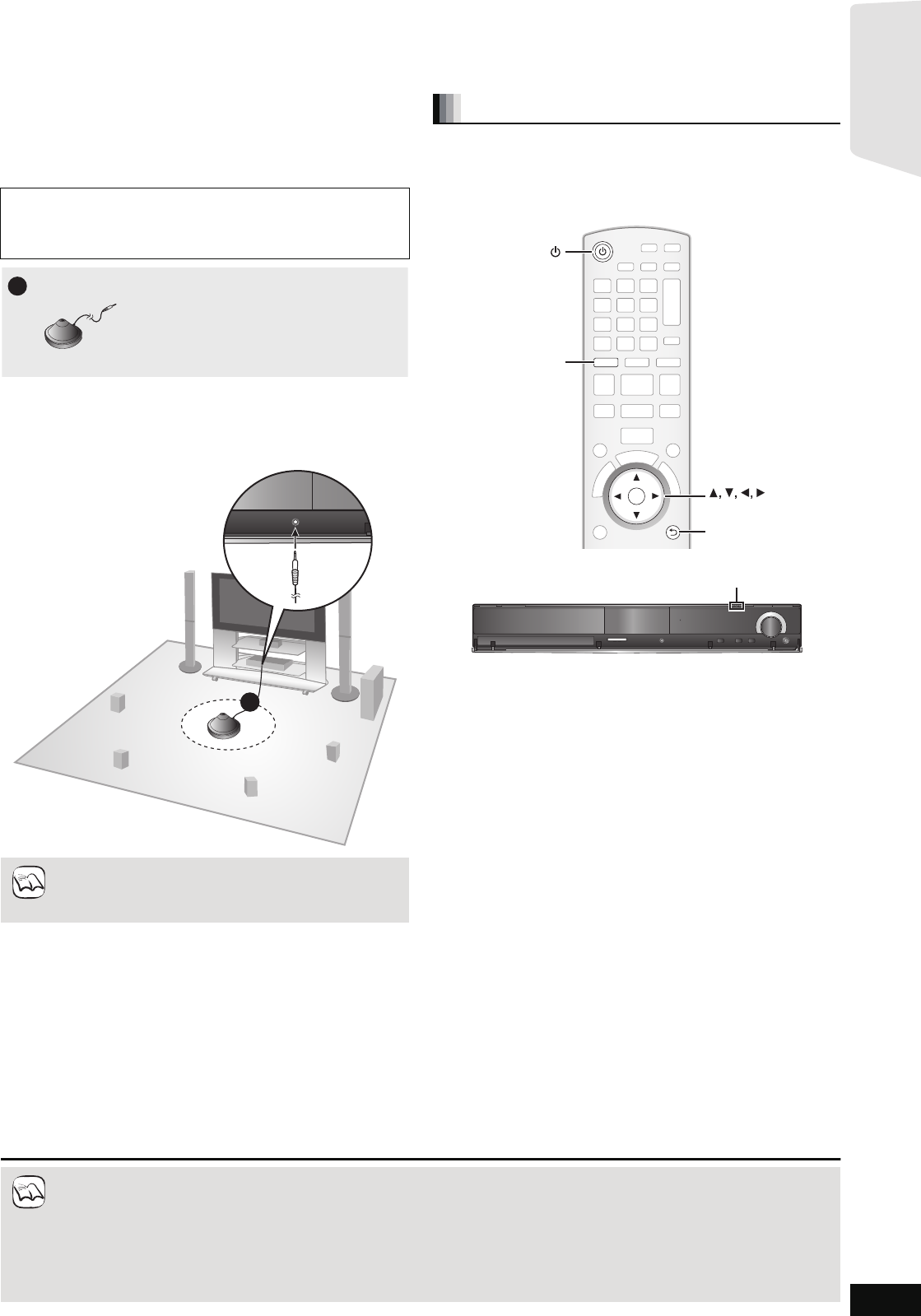
15
RQT9508
SMART SETUP / EASY SETUP
The SMART SETUP / EASY SETUP screen assists you to make the necessary settings.
When the system is switched on for the first time, the SMART SETUP / EASY SETUP screen for the basic settings is displayed automatically.
Follow the on-screen prompts to make basic settings for the system.
[BT300] \BT303\ [BT200]:
SMART SETUP
\BT203\: EASY SETUP
[BT300] \BT303\ [BT200]: Preparation
To optimize the surround sound experience we recommend that you
setup the speaker output level using the Auto speaker setup function.
≥Place the Auto speaker setup microphone at the actual seating
position. (At ear level when seated.)
≥A test signal is output from each speaker during the SMART SETUP.
≥After the SMART SETUP is completed, unplug the Auto speaker
setup microphone and keep it for future use.
Preparation
Turn on your TV and select the appropriate video input mode (e.g.,
VIDEO 1, AV 1, HDMI, etc.) to suit the connections to this unit.
≥To change your TV’s video input mode, refer to its operating
instructions.
≥This remote control can perform some basic TV operations (> 5).
1 Press [Í].
≥When the SMART SETUP / EASY SETUP screen appears
automatically, skip step 2 and 3.
2 Press [BD/SD] to select “BD/DVD”.
3 Press [SMART SETUP] (or [EASY SETUP]) on
the main unit.
≥The SMART SETUP / EASY SETUP screen appears.
4 Follow the on-screen instructions and make the
settings with [3, 4, 2, 1] and [OK].
≥Language (> below)
Select the language used on menu screen.
≥TV Aspect (> below)
Select the aspect to suit your TV and preference.
≥Speaker position
Specify the positioning of the surround and surround back
speakers.
≥[BT300] \BT303\ [BT200]: Auto Speaker Setup
Adjust the speaker output level automatically
≥[BT203]: Speaker check
Check if the connection to each speaker is valid.
≥Speaker Output
Make surround sound setting for speaker output.
≥TV Audio
Select the audio input connection from your TV.
For AUX connection (> 10): Select “AUX”.
For OPTICAL DIGITAL IN connection (> 10):
Select “DIGITAL IN 1”.
This will be the TV audio setting for VIERA Link “HDAVI
Control”. (> 28)
To return to the previous screen, press [RETURN].
5 Press [OK] to finish the SMART SETUP / EASY
SETUP.
Keep as quiet as possible during the Auto speaker setup. Loud
voices, air-conditioning noise, or excessive wind may lead to
incorrect settings. The speakers output loud test signals during
setup.
≥Auto speaker setup can be activated through SMART
SETUP only.
≥Audio settings will be restored to default if the Auto
speaker setup is canceled.
1
Auto speaker setup microphone
1
NOTE
Basic settings for the system
RETURN
OK
BD/SD
RETURN
BD/SD
OK
TUNE
SELECTORSETUP MIC
SD CARD
[BT300] [BT303] [BT200]: SMART SETUP
[BT203]: EASY SETUP
≥If this unit is connected to a “HDAVI Control 3 (or later)” compatible TV via HDMI cable, the menu language and TV aspect
information will be retrieved via VIERA Link.
≥If this unit is connected to a “HDAVI Control 2” compatible TV via HDMI cable, the menu language information will be retrieved via
VIERA Link.
≥Even if this unit is connected to a “HDAVI Control 2 (or later)” compatible TV via HDMI cable, the menu screen language will not be
automatically retrieved if this unit does not support the language. In this case, set the language manually.
≥Settings in the SMART SETUP / EASY SETUP can also be changed in the player settings [e.g., language, TV aspect and speaker
level (> 37)].
≥Positioning examples for mounting all speakers in front. (> 8)
NOTE
Getting started
BT300.book 15 ページ 2009年6月12日 金曜日 午後12時13分