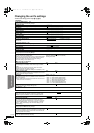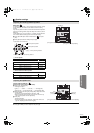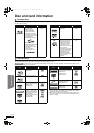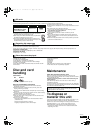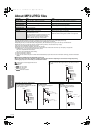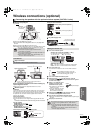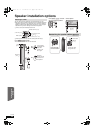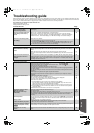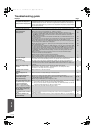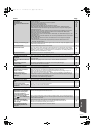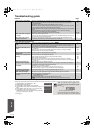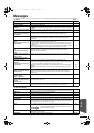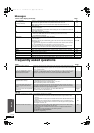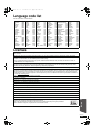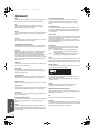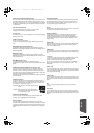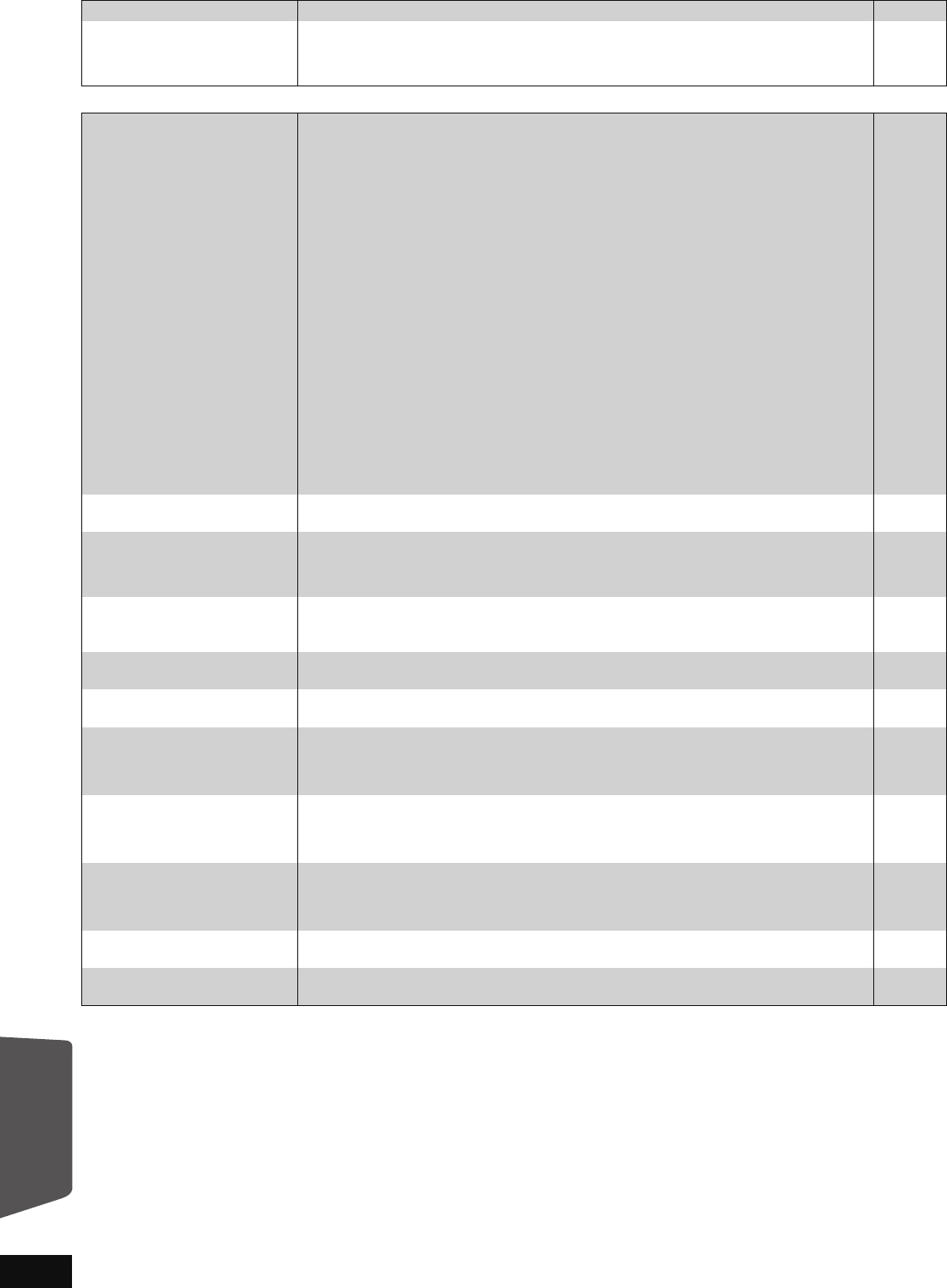
48
RQT9508
Troubleshooting guide
Displays Page
TV screen and video
The display is dim. ≥Change “FL Display” in the Setup menu. 38
The elapsed time displayed is
actually less than the play time.
≥The displayed play time is converted from the number of frames at 29.97 frames (equal to
0.999 seconds) to one second. There will be a slight difference between the time displayed
and the actual elapsed time (e.g., actual one-hour elapsed time may display as approximately
59 minutes 56 seconds).
—
The images from this unit do
not appear on the TV.
Picture is distorted.
Jittering occurs.
≥Make sure that the TV is connected to the VIDEO OUT terminal, COMPONENT VIDEO OUT
terminals or HDMI AV OUT terminal on this unit.
≥Make sure that the TV’s input setting (e.g., VIDEO 1) is correct.
≥An incorrect resolution is selected in “Component Video Resolution”, when the TV is
connected to COMPONENT VIDEO OUT terminals. While stopped, press and hold [1PLAY]
and [∫STOP] on the main unit at the same time for more than 5 seconds to cancel this
setting. Set the item again.
≥To output video from a device connected with an HDMI cable, set “HDMI Video Mode” to “On”
in the Setup menu.
≥If “24p Output” is set to “On” when the unit is connected to a TV through any terminal other
than HDMI, images may not display properly. In this case, set “24p Output” to “Off”.
≥When “24p Output” is set to “On”, HDMI authentication takes place where 24p images switch
to other images, and a black screen is displayed.
≥When “24p Output” is set to “On”, jittering may occur while playing DVD-Video. In this case,
turn “24p Output” to “Off”.
≥An incorrect resolution is selected in “HDMI Resolution”, when the TV is connected to HDMI
AV OUT terminals. While stopped, press and hold [1PLAY] and [∫STOP] on the main unit at
the same time for more than 5 seconds to cancel this setting. Set the item again. However,
Dolby Digital Plus, Dolby TrueHD, and DTS-HD audio are not output in bitstream. To output
the bitstream, select “Restore Default Settings” to restore the factory presets and make
proper settings.
≥Picture may not be seen when more than 2 devices are connected with HDMI cables.
Reduce the number of connected devices.
≥Mobile telephone chargers can cause some disturbance.
≥If you are using an indoor TV antenna, change to an outdoor antenna.
≥The TV antenna wire is too close to the unit. Move it away from the unit.
10, 11
—
39
39
39
39
39
39
—
—
—
—
The screen changes
automatically.
≥When the “Screen Saver Function” in the Setup menu is set to “On”, the display may return to
the screen saver mode automatically if there is no operation for 5 minutes or more.
38
Video is not output.
≥An image is not output from the COMPONENT VIDEO OUT terminal or the VIDEO OUT
terminal when the “High Clarity Sound” is enabled. Set the “High Clarity Sound” in the
on-screen menu to “Off” to use the COMPONENT VIDEO OUT terminal or the VIDEO OUT
terminal.
36
Video is not output in high
definition.
≥High definition video cannot be output through the VIDEO OUT terminal.
≥Confirm that the “HDMI Video Mode”, “HDMI Resolution”, and “Component Video
Resolution” in the Setup menu are set properly.
—
39
The Setup menu cannot be
accessed.
≥Select “BD/DVD” or “SD” as the source.
—
Status messages do not
appear.
≥Select “Automatic” in “Status Messages” in the Setup menu.
38
The 4:3 aspect ratio picture
expands left and right.
Screen size is wrong.
≥Use the TV to change the aspect. Refer to your TV’s operating instructions.
≥When using a component video cable, set “Progressive” to “Video”. If the situation is not
restored after that, set “TV Aspect” to “4:3”.
≥When using an HDMI cable, set “TV Aspect” to “16:9”.
—
36, 39
39
When playing DVD-Video using
progressive output, one part of
the picture momentarily
appears to be doubled up.
≥When you use the HDMI AV OUT terminal for video output, follow the steps below for setting.
1 Connect this unit to the TV with any cable except the HDMI cable.
2 When you connect with the Component Video cable, set “HDMI Video Mode” to “Off” and
“Component Video Resolution” to “480i” in the Setup menu.
39
There is no apparent change in
picture quality when adjusted
with the “Video” menu in the
on-screen menu.
≥The effect is less perceivable with some types of video.
—
The masked-off area is masked
in gray.
≥If the “Screen Saver Function” in the Setup menu is set to “Off”, the masked-off area is
displayed in black.
38
Still pictures (JPEG) do not
playback normally.
≥The images that were edited on the PC, such as Progressive JPEG, etc., may not playback.
44
Reference
BT300.book 48 ページ 2009年6月12日 金曜日 午後12時13分