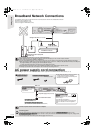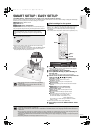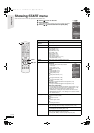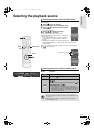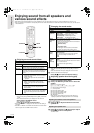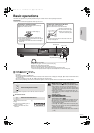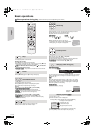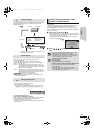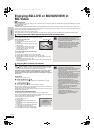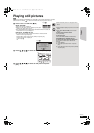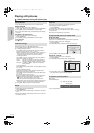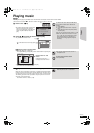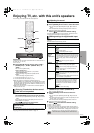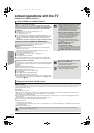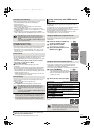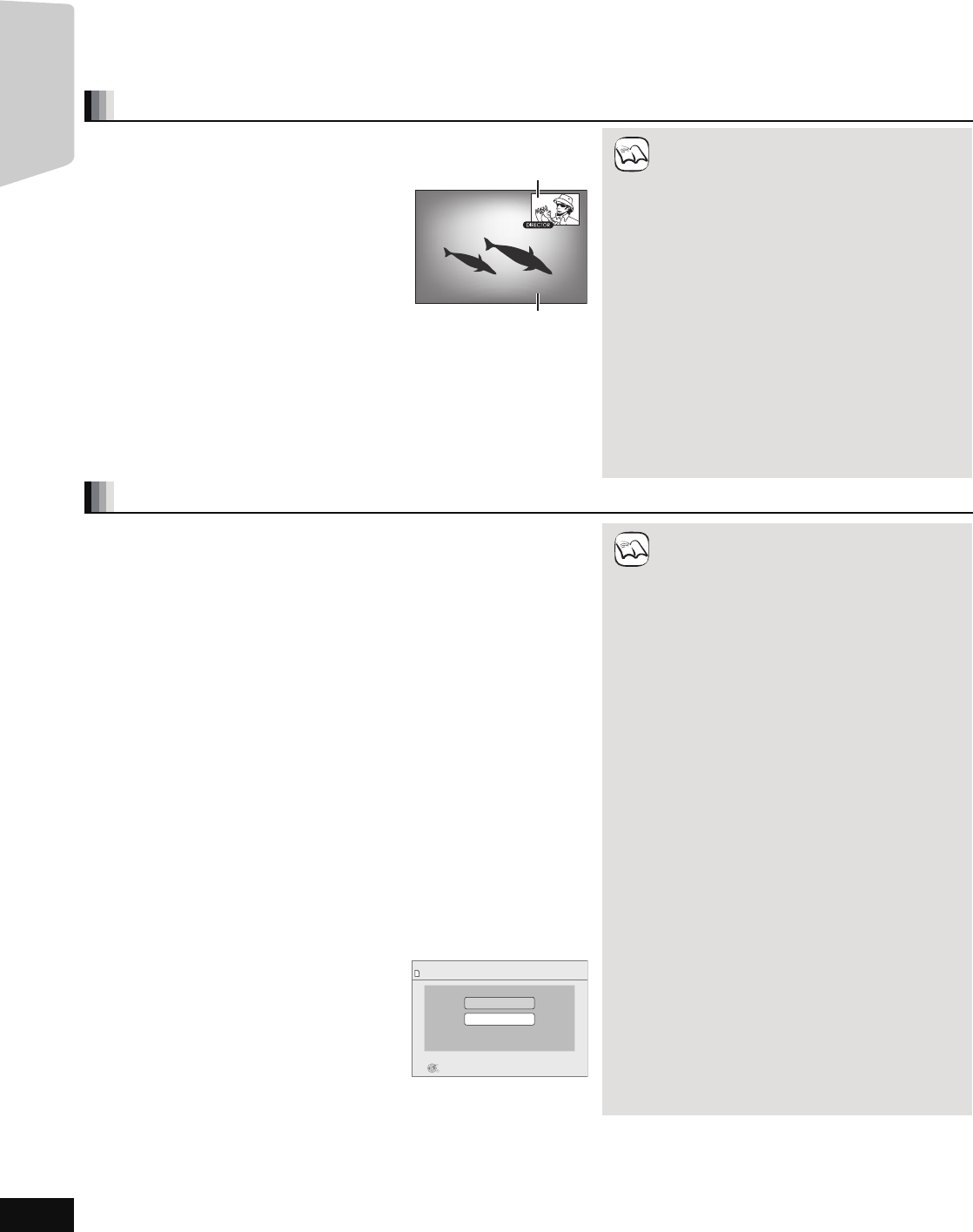
22
RQT9508
Enjoying BD-LIVE or BONUSVIEW in
BD-Video
[BD-V]
What is BONUSVIEW?
BONUSVIEW allows you to enjoy functions such as picture-in-picture or secondary audio etc., with BD-Video supporting BD-ROM Profile 1 version
1.1/ Final Standard Profile.
What is BD-Live?
In addition to the BONUSVIEW function, BD-Video supporting BD-ROM Profile 2 that has a network extension function allows you to enjoy more
functions such as subtitles, exclusive images and online games by connecting this unit to the Internet. In order to use the Internet feature, you must
have this unit connected to a broadband network (> 14).
≥These discs may not be on sale in certain regions.
≥The usable functions and the operating method may vary with each disc, please refer to the instructions on the disc and/or visit their website.
Playing secondary video (picture-in-picture) and secondary audio
Secondary video can be played from a disc compatible with the picture-in-picture function.
For the playback method, refer to the instructions for the disc.
To turn on/off secondary video
1 Press [DISPLAY].
2 Press [3, 4] to select the “Disc” menu and
press [1].
3 Press [3, 4] to select the “Signal Type” menu
and press [OK].
4 Press [3, 4] to select the “Video” under
“Secondary Video” menu and press [1].
5 Press [3, 4] to select the “On” or “Off”.
6 Press [RETURN] to exit.
To turn on/off audio with the secondary video
1 Press [DISPLAY].
2 Press [3, 4] to select the “Disc” menu and press [1].
3 Press [3, 4] to select the “Signal Type” menu and press [OK].
4 Press [3, 4] to select the “Soundtrack” under “Secondary Video” menu and
press [1].
5
Press [
3
,
4
] to select the “On” or “Off”.
When “On” is selected, press [
1
] and then press [
3
,
4
] to select the language.
6 Press [RETURN] to exit.
≥Discs may not always be played back according
to the settings on this unit, as certain playback
formats are prioritized on certain discs.
≥Only the primary video is played during search/
slow-motion or frame-by-frame.
≥When “BD-Video Secondary Audio” in “Digital
Audio Output” is set to “Off”, secondary audio will
not be played. Please check that “BD-Video
Secondary Audio” is set to “On” (> 38).
≥When the secondary video is turned off, the
secondary audio is not played.
Secondary video
Primary video
NOTE
Enjoying BD-Live discs with Internet
Many BD-Live compatible discs require content to be downloaded onto an SD
card (> 55, Local storage) in order to access the available BD-Live features.
≥An SD card with 1 GB or more of free space (SD Speed Class Rating 2 or higher)
needs to be inserted prior to inserting the BD-Live compatible disc.
Some BD-Live content available on the Blu-ray discs may require an Internet
account to be created in order to access the BD-Live content. Follow the
screen display or instruction manual of the disc for information on acquiring
an account.
Preparation
≥Connect to the network. (> 14)
1 Insert an SD card. (> 19)
≥If the SD card menu screen is displayed, press [BD/SD] on the remote
control, select "BD/DVD".
2 Insert the disc. (> 19)
≥For operation method, refer to the instructions on the disc.
To use the above functions, it is recommended that you format the card on this unit.
Format the card using the following procedures.
BD-Video data, such as secondary video recorded on the card, can also be erased
with the following procedures.
Formatting SD cards/Deleting data
It is impossible to restore data after formatting the card or erasing the data.
Once a card is formatted, all data including those recorded on the PC is erased as
well, even if the data were protected with other equipment.
Confirm whether the card can be formatted.
1) Insert an SD card (> 19).
2) Press [START].
3) Press [
3
,
4
] to select “Other Functions” and
press [OK].
4) Press [3, 4] to select “Card Management” and
press [OK].
5) Press [3, 4] to select “BD-Video Data Erase”
or “Format SD Card” and press [OK].
6) Press [2, 1] to select “Yes” and press [OK].
7) Press [2, 1] to select “Start” and press [OK].
≥If you experience any problems, first, try
formatting the SD card in this unit.
≥A message may be displayed when the SD card
doesn't have enough storage capacity for
BD-Live content.
Please make space available on the current SD
card, or insert another SD card.
≥While using this feature, do not remove the SD
card. Doing so will cause playback to stop.
≥The unit must be connected to the Internet and
set up (> 33) to use the BD-Live functions.
“BD-Live Internet Access” may need to be
changed for certain discs (> 37).
≥When discs supporting BD-Live are played
back, the player or disc IDs may be sent to the
content provider via the Internet. You can
restrict Internet access. (> 37 “BD-Live Internet
Access”)
≥The unit is connected to the Internet when
BD-Live functions are used, generating
communication charges.
≥The playback may be paused depending on the
communication environment.
Some functions may be disabled to prevent
skipping to sections that have not been
downloaded, etc.
Card Management No. of Files 6
Free space 300 MB
SD card
Format this SD Card.
OK
RETURN
BD-Video Data Erase
Format SD Card
NOTE
Playback
BT300.book 22 ページ 2009年6月12日 金曜日 午後12時13分