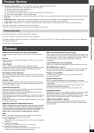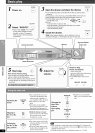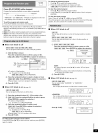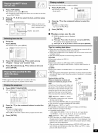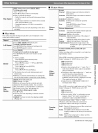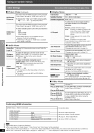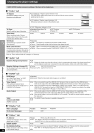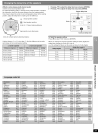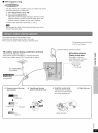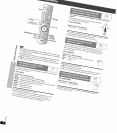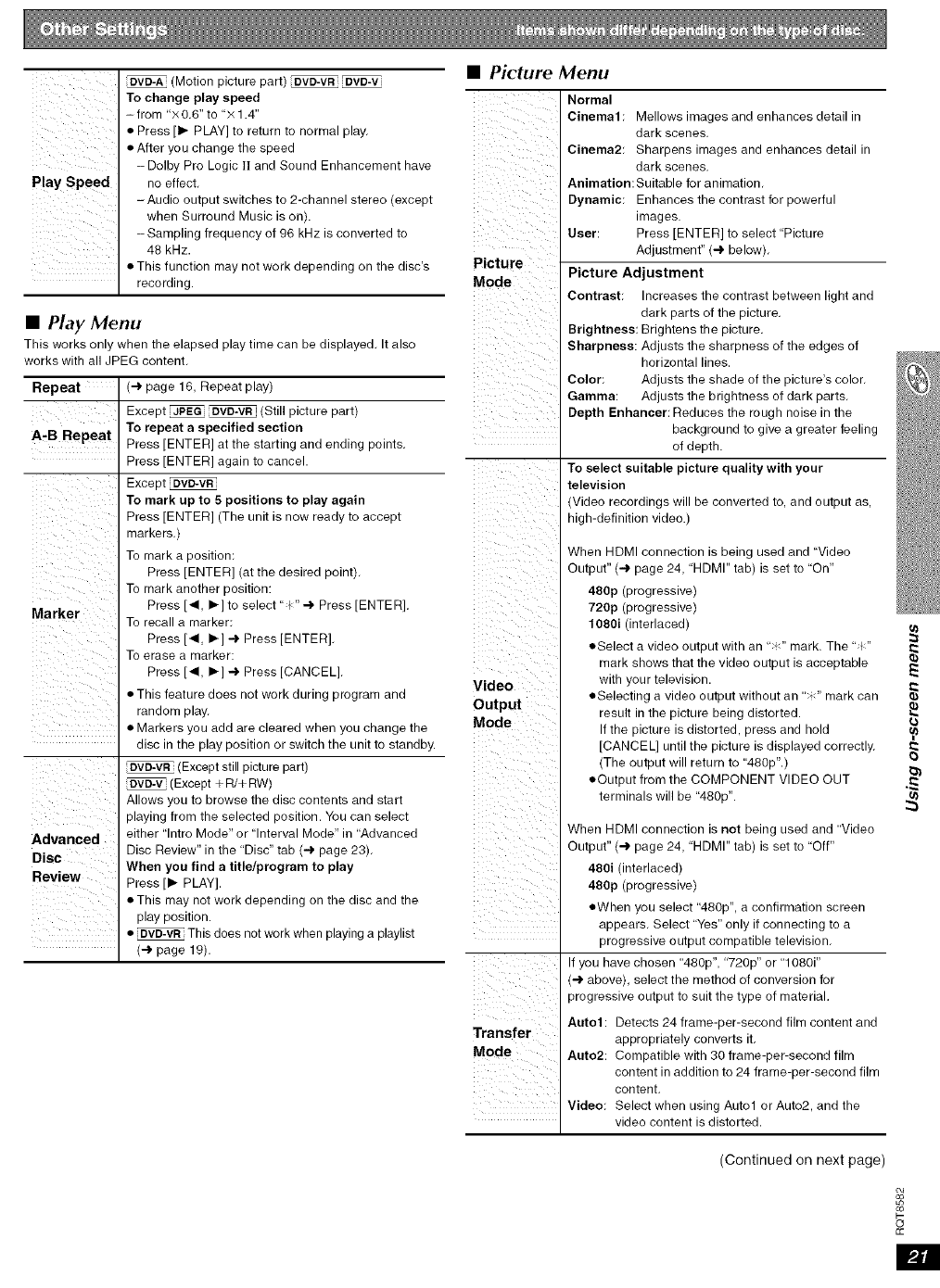
ii/ i
_iI _ii iiii
(Motion picture part) _VD-VR ieve-v
To change play speed
- from "× 0,6" to "× 1.4"
• Press [It,, PLAY] to return to normal play,
• After you change the speed
-Dolby Pro Logic ]] and Sound Enhancement have
no effect,
-Audio output switches to 2-channel stereo (except
when Surround Music is on).
-Sampling frequency of 96 kHz is converted to
48 kHz.
• This function may not work depending on the disc's
recording.
• Play Menu
Tl-fis works only when the elapsed play time can be displayed. It also
works with all JPEG content.
Repeat (4, page 16, Repeat play)
Except [JPI=G OVD-VR (Still picture part)
A'B Repeat To repeat a specified section
Press [ENTER] at the starting and ending points,
Press [ENTER] again to cancel.
Except [DVD-VR
To mark up to 5 positions to play again
Press [ENTER] (The unit is now ready to accept
markers,)
To mark a position:
Press [ENTER] (at the desired point),
To mark another position:
Press [4, I_-]to select" _"-.I, Press [ENTER].
Marker To recall a marker:
Press [-_, I_-]-.I, Press [ENTER].
To erase a marker:
Press [4, I_-]-.,l,Press [CANCEL].
• This feature does not work during program and
random play.
• Markers you add are cleared when you change the
disc in the play position or switch the unit to standby.
(Except still picture part)
(Except + R/+ RW)
Allows you to browse the disc contents and start
playing from the selected position. You can select
Advanced either "lntro Mode" or "Interval Mode" in "Advanced
Disc Disc Review" in the "Disc" tab (4 page 23),
When you find a title/program to play
Review Press [1_ PLAY].
• This may not work depending on the disc and the
play position.
, • _This does not work when playing a playlist
(4 page 19).
• Picture Menu
Picture
Mode
i! ii_ii
Video
Output
Mode
Transfer
Mode
Normal
Cinema1: Mellows images and enhances detail in
dark scenes,
Cinema2: Sharpens images and enhances detail in
dark scenes.
Animation: Suitable for animation.
Dynamic: Enhances the contrast for powerful
images.
User: Press [ENTER] to select "Picture
Adjustment" (4 below).
Picture Adjustment
Contrast: Increases the contrast between light and
dark parts of the picture.
Brightness: Brightens the picture.
Sharpness: Adjusts the sharpness of the edges of
horizontal lines,
Color: Adjusts the shade of the picture's color.
Gamma: Adjusts the brightness of dark parts.
Depth Enhancer: Reduces the rough noise in the
background to give a greater feeling
of depth.
To select suitable picture quality with your
television
Video recordings will be converted to, and output as,
high-definition video.)
When HDMI connection is being used and "Video
Output" (4 page 24, "HDMI" tab) is set to "On"
480p (progressive)
720p (progressive)
1080i (interlaced) f_
• Select a video output with an ": :" mark. The "_"
mark shows that the video output is acceptable
with your television. ""
• Selecting a video output without an ":" mark can
result in the picture being distorted.
If the picture is distorted, press and hold
[CANCEL] until the picture is displayed correctly,
(The output will return to "480p",)
• Output from the COMPONENT VIDEO OUT ._'
terminals will be "480p".
When HDMI connection is not being used and "Video
Output" (4 page 24, "HDMI" tab) is set to "Off"
480i (interlaced)
480p (progressive)
• When you select "480p", a confirmation screen
appears, Select "Yes" only if connecting to a
progressive output compatible television,
If you have chosen "480p", "720p" or "1080i"
(4 above), select the method of conversion for
progressive output to suit the type of material.
Auto1: Detects 24 frame-per-second film content and
appropriately converts it,
Auto2: Compatible with 30 frame-per-second film
content in addition to 24 frame-per-second film
content.
Video: Select when using Auto1 or Auto2, and the
video content is distorted.
(Continued on next page)
F--
o
£c
m