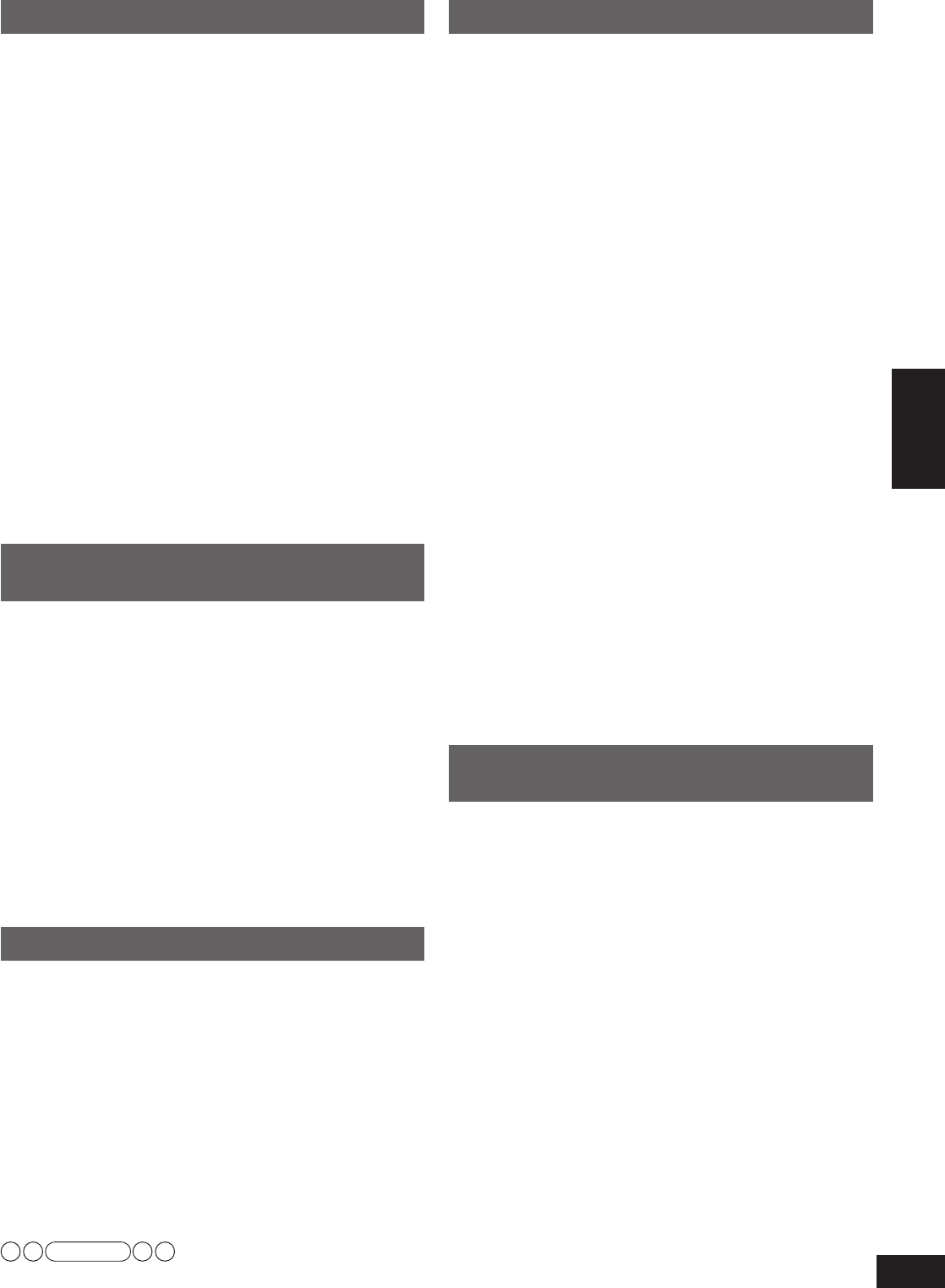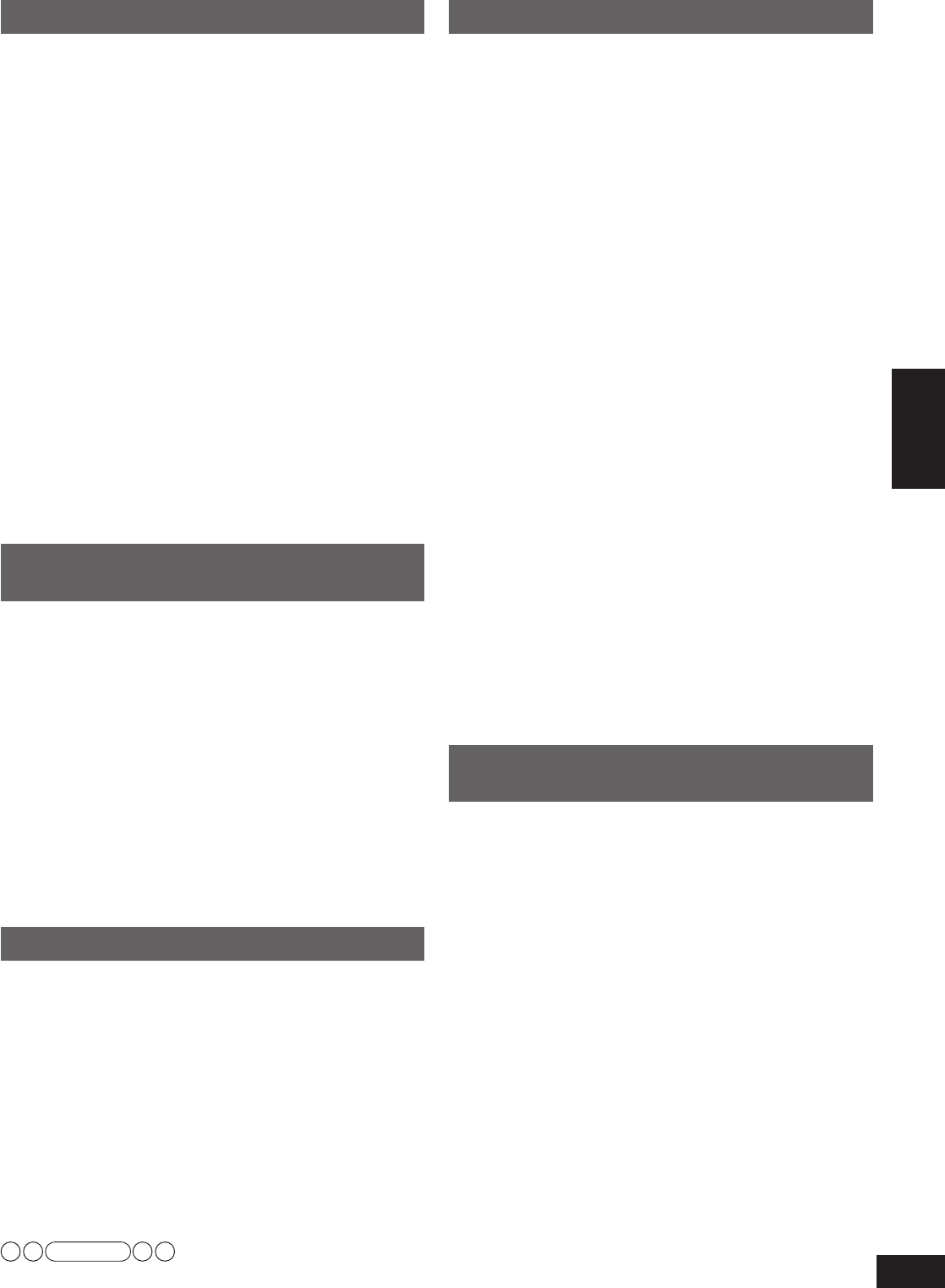
39
RQT9223
Using the setup menu
Operations
Changing the input settings
You cannot assign one selector to the same type of two or more
terminals. In this case, the selector set last becomes effective.
1. To enter the SETUP (
➔
page 36)
2. Press [
e
][
r
] to select
“IN ASSIGN ”, and
press [OK] to confirm.
3. Press [
e
][
r
] to select the type of input
terminal,
and press [OK] to confirm.
HDMI3 (HDMI input 3), OPT1 (Optical input 1),
OPT2 (Optical input 2), OPT3 (Optical input 3),
CO
AX (Coaxial input), CMPV3 (Component Video input 3)
HDMI1, HDMI2, CMPV1 and CMPV2 are fix
ed to
equipment beforehand and you cannot change the setting.
4. Press [
e
][
r
] to select the selector to assign,
and press [OK] to confirm.
Allocatable selector:
HDMI3 : CBL (Cable box/Satellite receiver), GAME
OPT1,
OPT2, OPT3, COAX : D
VR (DVD recorder), BD P
(Blu-ray Disc/DVD player),
CBL, GAME, CD,
TV
CMPV3 : CBL, GAME, VCR
Factory setting:
HDMI3 : CBL, OPT1 : DVR, OPT2 : BD P, OPT3 : TV,
COAX : CD, CMPV3 : CBL
Repeat steps 3 and 4 to change setting.
5. To finish the setting (
➔
page 36)
Setting the placement positions for
surround speakers
Set the positions for surround speakers during 7.1-channel
virtual surround playback.
1. To enter the SETUP (
➔
page 36)
2. Press [
e
][
r
] to select “7.1CH VS ”, and press
[OK] to confirm.
3. Press [
e
][
r
] to select setting, and press [OK]
to confirm.
OFF : When 7.1-channel surround playback
effect is not used
SIDE SPK :
When the surround speakers are placed
almost next to the listening-viewing position
REAR SPK : When the surround speakers are placed at
the back of the listening-viewing position
Factory setting : SIDE SPK
4. To finish the setting (
➔
page 36)
Setting wireless speakers
Selecting the use of wireless speakers as surround speakers or
multi room speakers when connecting SH-FX67 (not included).
1. To enter the SETUP (
➔
pa
ge 36)
2. Press [
e
][
r
] to select “WIRELESS ”, and
press [OK] to confirm.
3. Press [
e
][
r
] to select the setting, and press
[OK] to confirm.
MULTI ROOM : When enjoying music in another room
using the wireless speakers
SURR SPKR : When using the wireless speakers as
surround left and r
ight speakers
Factory setting: SURR SPKR
4. To finish the setting (
➔
pa
ge 36)
• See page 27 for more details.
Setting input signals
Most sources can be played with “AUTO ” (factory setting).
However, in the following cases, change the input signal
detection setting.
•
When the beginning of the song is cut during playback of CD,
set to “PCM ” (PCM FIX).
•
You can fix the signal type (digital, analog or PCM) supplied
by such equipment as the DVD recorder and the Blu-ray Disc/
DVD player or make the unit identify the input signal type.
1. To enter the SETUP (
➔
pa
ge 36)
2. Press [
e
][
r
] to select
“INPUT MODE ”,
and press [OK] to confirm.
3.
Press [
e
][
r
] to select a desired digital
input terminal,
and press [OK] to confirm.
TV, CBL (Cable box/Satellite receiver), DVR (DVD
recorder), BD P (Blu-ray Disc/DVD player), CD, GAME
4. Press [
e
][
r
] to select the method f
or
identifying input signals, and press [OK]
to confirm.
AUTO : Automatic detection (Taking priority in order of
HDMI, OPTICAL, COAXIAL)
ANLG :
Fixes the input signal to analog
DIG : Fixes the input signal to digital
PCM : PCM (from CDs) digital input fixed
Factory setting: AUTO
Repeat steps 3 and 4 to change setting.
5. To finish the setting (
➔
pa
ge 36)
• When “CBL ”, “GAME ”, “TV ” and “CD ” are not assigned to
the digital terminal such as HDMI, OPTICAL and COAXIAL
(
➔
left), only
“AUTO ” and “ANLG ” can be selected.
• “DIGITAL INPUT” stays on the display when you fix the input
signal as digital.
•
“PCM” always appears on the display when PCM FIX is set.
• “PCM FIX ” flashes on the display when the unit is in the PCM
FIX mode and a non-PCM source is input through digital
connections (optical, coaxial).
Adjusting input levels for external
terminals
Make this setting when you feel the volume of the equipment
connected to external terminals is low.
1. To enter the SETUP (
➔
pa
ge 36)
2. Press [
e
][
r
] to select
“AUX LEVEL ”, and
press [OK] to confirm.
3. Press [
e
][
r
] to select the input le
vel, and
press [OK] to confirm.
LEVEL LOW : Normal volume setting
LEVEL HIGH : Setting when you want to raise the volume
Factory setting: LEVEL LOW
• Make this setting when you feel the volume of the
equipment connected to e
xternal terminals is low.
4. To finish the setting (
➔
pa
ge 36)
Note
SA-BX500-PP (RQT9223-Y)_En.indd 39 6/27/2008 4:06:18 PM