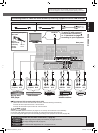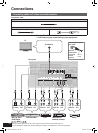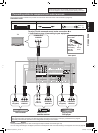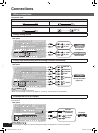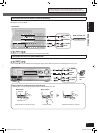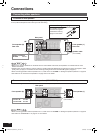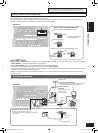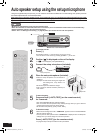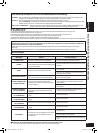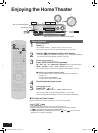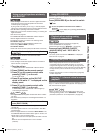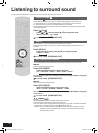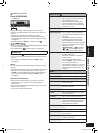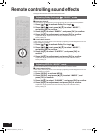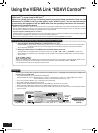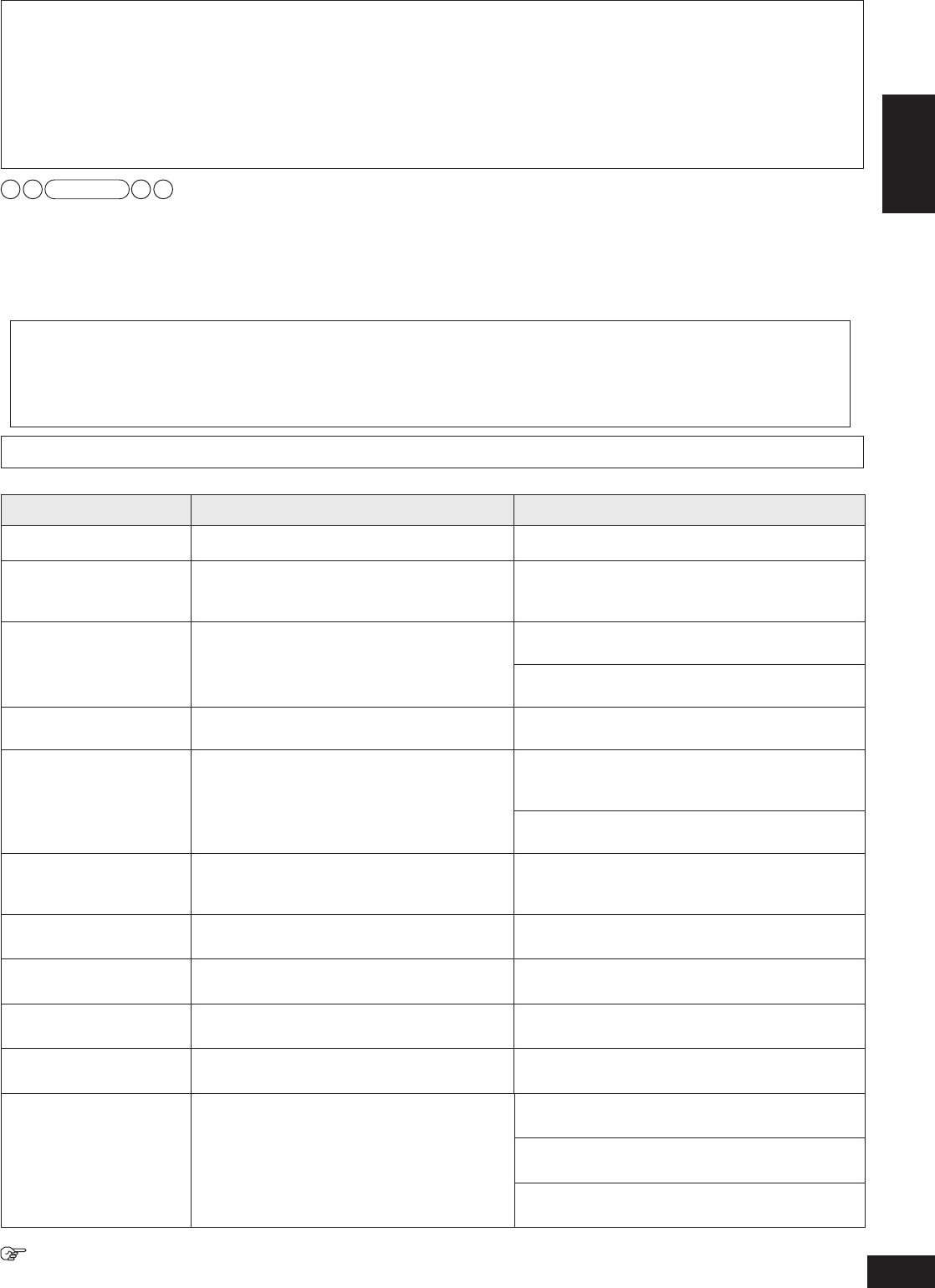
25
RQT9223
Auto speaker setup using the setup microphone
Preparations
With the setup microphone, the unit automatically sets the following.
DISTANCE : The unit measures the distance between each speaker and the seating area and corrects the sound delay in the
seating area. The maximum speaker distance for correcting the delay is 15 meters (45 feet).
POLARITY :
The unit checks the polarity of each speaker and, when the polarity is wrong, corrects it.
Select “CHECK NO ” in “Setting the unit against automatic polarity adjustment” (➔ page 38) before starting the auto
speak
er setup when you do not want the unit to adjust polarity automatically.
SIZE / LEVEL / FREQUENCY : The unit measures acoustic characteristics of the room including speaker characteristics (size,
speaker connection status, output
level and lowpass filter settings) and adjusts them.
Note
The setup microphone is sensitive to heat. Keep it away from direct sunlight and avoid placing it on top of the unit.
These settings remain effective after the unit goes off.
The setup microphone jack is for use with the setup microphone only. Do not connect other microphones.
The volume may reach an extremely high level when you repeat the auto speaker setup.
When
the auto speaker setup is finished, check the volume before starting playback.
Setting the connection status and adjusting the level are the only available adjustment for the subwoofer through the auto speaker setup.
Such factors as speaker types, room conditions and speaker placement may cause the unit to set speaker size,
lowpass filter frequency and other items differently for the same type of speakers or produce settings that differ from
the actual characteristics of respective speakers.
When sound from speakers seems odd, check the following settings. When you find undesirable settings, correct them
manually.
See “Setting speakers and their sizes”, “Setting distances” and “Setting the lowpass filter” (➔ pages
37 and 38).•
Error messages
When one of the following error messages appears, press [–AUTO, TEST] to cancel and perform the auto speaker setup again.
Message Cause Countermeasure
CONNECT MIC
The setup microphone is not connected.• Connect
the setup microphone properly.•
NO MIC
The setup microphone comes off during the
auto
speaker setup and correct measurement
cannot be achieved.
•
Check to make sure the microphone is connected
properly.
•
NOISY
Loud noise is preventing measurement.•
P
erform the auto speaker setup again when the
room is quiet.
•
T
urn off an air-conditioner and other equipment
that are producing noise.
•
MEASURING ERROR
A speaker is too far.
An
error occurred from an unknown cause.
•
•
Chec
k speaker locations.
Perform the setup again.
•
•
CHECK CONNECTION
T
O SBL SPEAKER
The right surround back speaker was
detected, but
the left surround back speaker
was not detected.
•
Connect
to the left surround back speaker
terminal when you connect only one surround
back speaker.
•
Chec
k the left surround back speaker’s
connections.
•
NEED TO CONNECT
LS/RS SPEAKERS
Surround back speakers were detected, but
left and
right surround speakers were not
detected.
•
Connect
surround speakers as well when you
connect surround back speakers.
•
CHECK CONNECTION
T
O LS SPEAKER
The unit cannot detect the surround speaker
(left).
•
Chec
k connections.•
CHECK CONNECTION
T
O RS SPEAKER
The unit cannot detect the surround speaker
(r
ight).
•
Check connections.•
CHECK CONNECTION
T
O L SPEAKER
The unit cannot detect the front speaker (left).• Chec
k connections.•
CHECK CONNECTION
T
O R SPEAKER
The unit cannot detect the front speaker
(r
ight).
•
Check connections.•
LOW SIGNAL
•
Test signals from the speakers are too weak
to allow accurate measurement with the
microphone.
• Change the microphone location (height,
direction etc.).
•
Check if there is any obstacle near a speaker
that is blocking the test signals.
• Set the subwoofer volume to the normal listening
level.
When the “AUTO SPEAKER SETUP” indicator is off after the auto speaker setup:
Auto speaker settings have been cancelled as a result of various setting changes.
•
•
•
•
•
SA-BX500-PP (RQT9223-Y)_En.indd 25 6/27/2008 4:05:50 PM