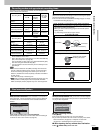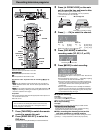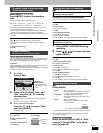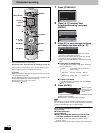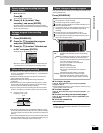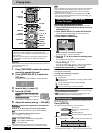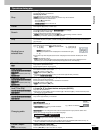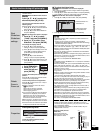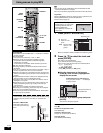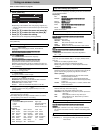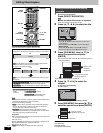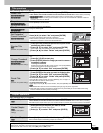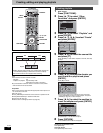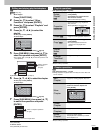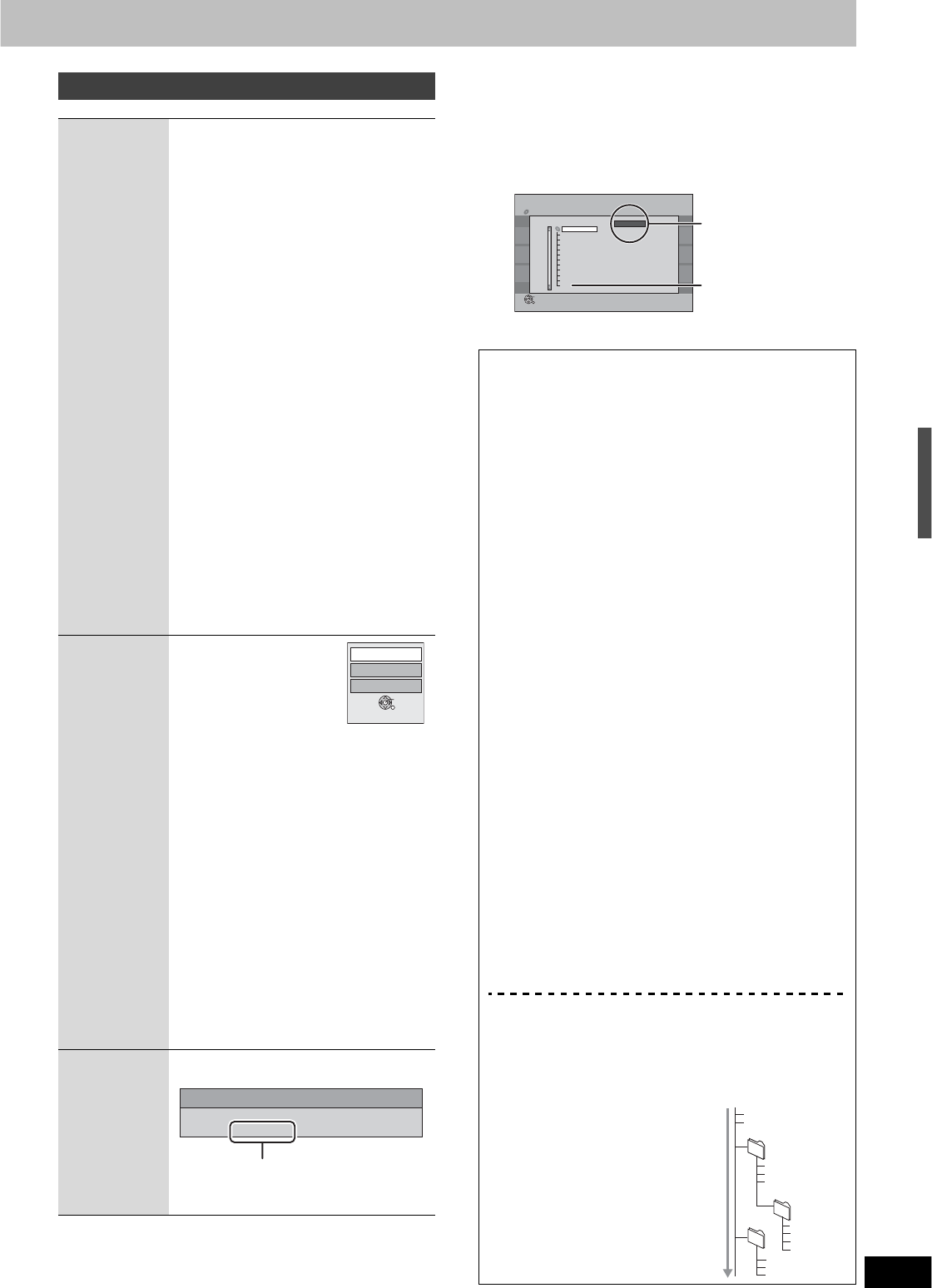
19
RQT8655
w To select the higher folder
[RAM] [SD] While the Album View screen is displayed
(Only if there is a multiple number of higher folders recognizable)
1 Press [SUB MENU].
2Press [, ] to select “Select Root folder” and press [ENTER].
3Press [, ] to select the higher folder and press [ENTER].
[CD] While the Picture View screen is displayed
1Press [, , , ] to select “Folder” and press [ENTER].
2Press [, ] to select the folder and press [ENTER].
Useful functions during still picture play
Start
Slideshow
Slideshow
settings
You can display still pictures one by one with
constant interval.
[RAM] [SD] While the Album View screen is
displayed
Press [, , , ] to select the
album and press [](PLAY).
You can also start slideshow with the
following steps.
While the Album View screen is displayed
1 Press [, , , ] to select the desired
album and press [SUB MENU].
2 Press [, ] to select “Start Slideshow”
and press [ENTER].
[CD]
While the Picture View screen is displayed
1 Press [
,
,
,
] to select
“Folder” and press [SUB MENU].
2 Press [
,
] to select “Start
Slideshow” and press [ENTER].
pTo change the display interval
Press [, ] to select “Slideshow
settings” in step 2 and press [ENTER].
Press [
,
] to select “Display Interval” and
press [
,
] to select the desired interval
(0–30 seconds) and press [ENTER].
pRepeat play
Press [, ] to select “Slideshow
settings” in step 2 and press [ENTER].
Press [, ] to select “Repeat Play” and
press [, ] to select “On” or “Off” and
press [ENTER].
Rotate
Zoom in
Zoom out
While playing
1 Press [SUB MENU].
2 Press [
,
] to
select the item and
press [ENTER].
To return the rotated picture to its original
position
Press [, ] to select the opposite rotation
in step 2 and press [ENTER].
To return the picture to its original size
Press [, ] to select “Zoom out” in step 2
and press [ENTER].
pRotation information will not be stored.
–[CD] Still pictures
–When disc or album is protected
–When played on other equipment
–When copying pictures
pIf you remove the SD card while the Picture
View screen is displayed, picture rotation
information may not be properly stored.
Make sure that you do not remove the SD
card until the screen has closed.
p
When zooming in, the picture may be cut off.
p
The enlargement information will not be stored.
p
The “Zoom in/Zoom out” function is only available
for still pictures smaller than 640 x 480 pixels.
Properties
While playing
Press [STATUS] twice.
To exit the picture properties screen
Press [STATUS] again.
Rotate Left
Zoom in
Rotate Right
ENTER
11/30 12:03 AM
Folder-Picture#:107-0002
11/26/2005Date : 2/ 30No. :
Recording date
Regarding still pictures (JPEG/TIFF)
[RAM] [SD]
pCompatible formats: DCF* compliant (Content recorded on a
digital camera, etc.)
* Design rule for Camera File system: unified standard
established by Japan Electronics and Information Technology
Industries Association (JEITA).
pFile format: JPEG, TIFF (non-compressed RGB chunky format)
Files must have the extension “.jpg”, “.JPG”, “.tif” and “.TIF”.
pNumber of pixels: between 34 x 34 and 6144 x 4096 pixels (Sub
sampling is 4:2:2 or 4:2:0)
pThis unit can handle a maximum of 3000 files and 300 folders
(including higher folders).
pOperation may take time to complete when playing TIFF format
still pictures, or when there are many files and/or folders, some
files may not display or be playable.
pThis unit is not compatible with MOTION JPEG.
[CD]
pCompatible formats: ISO9660 level 1 or 2 (except for extended
formats) and Joliet
pFile format: JPEG, TIFF (non-compressed RGB chunky format)
Files must have the extension “.jpg”, “.JPG”, “.tif” and “.TIF”.
pNumber of pixels: between 34 x 34 and 6144 x 4096 pixels (Sub
sampling is 4:2:2 or 4:2:0)
pThis unit cannot play images that have resolutions beyond the
range shown.
p
Maximum number of files and folders recognizable: 999 files* and 99
folders (including the root folder)
* Total number for all the MP3, JPEG and other type of files
pThis unit is compatible with multi-session but reading or play of
the disc may take time if there are a lot of sessions.
pOperation may take time to complete when there are many files
and/or folders and some may not display or be playable.
pEnglish alphabet and Arabic numerals are displayed correctly.
Other characters may not be displayed correctly.
pThe display order on this unit may differ from how the order is
displayed on a computer.
pDepending on how you create the disc (writing software), files
and folders may not play in the order you numbered them.
pThis unit is not compatible with packet-write format.
pDepending on the recording, some items may not be playable.
pOperation may take time to complete when playing TIFF format
still pictures, or when there are many files and/or folders, some
files may not display or be playable.
pThe unit is not compatible with MOTION JPEG.
pYou can play still pictures (JPEG/TIFF) on this unit by making
folders as shown below. However, depending on how you
create the disc (writing software), play may not be in the order
you numbered the folders.
pWhen the highest level folders are “DCIM” folders, they are
displayed first on the tree.
Structure of still pictures
(JPEG/TIFF)
Files inside a folder are
displayed in the order they
were updated or taken.
No.
--
0 9
Pictures Menu
CD(JPEG)
Select Folder
Page 001/001
Previous Next
ENTER
0001 0002 0003 0004
0008000700060005
0009
----
----
----
image001
Folder
F
12 02 2004
image001
1/ 21
image002
image003
image004
image005
image006
image007
image008
image009
Data
image010
Folders that contain
no compatible files
F: Selected folder no./
Total folder no.
003 Folder
001
002 Folder
P0000003.jpg
P0000004.jpg
P0000001.jpg
Root
P0000002.jpg
P0000005.jpg
P0000010.jpg
P0000011.jpg
P0000012.jp
g
004 Folder
P0000006.jpg
P0000007.jpg
P0000008.jpg
P0000009.jpg
Order of
play
Using menus to play still pictures (JPEG/TIFF)