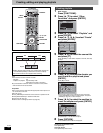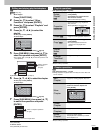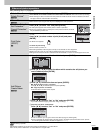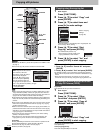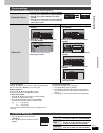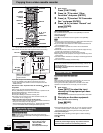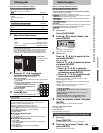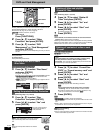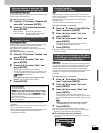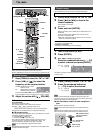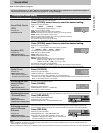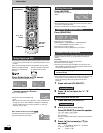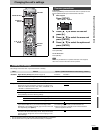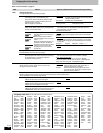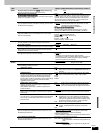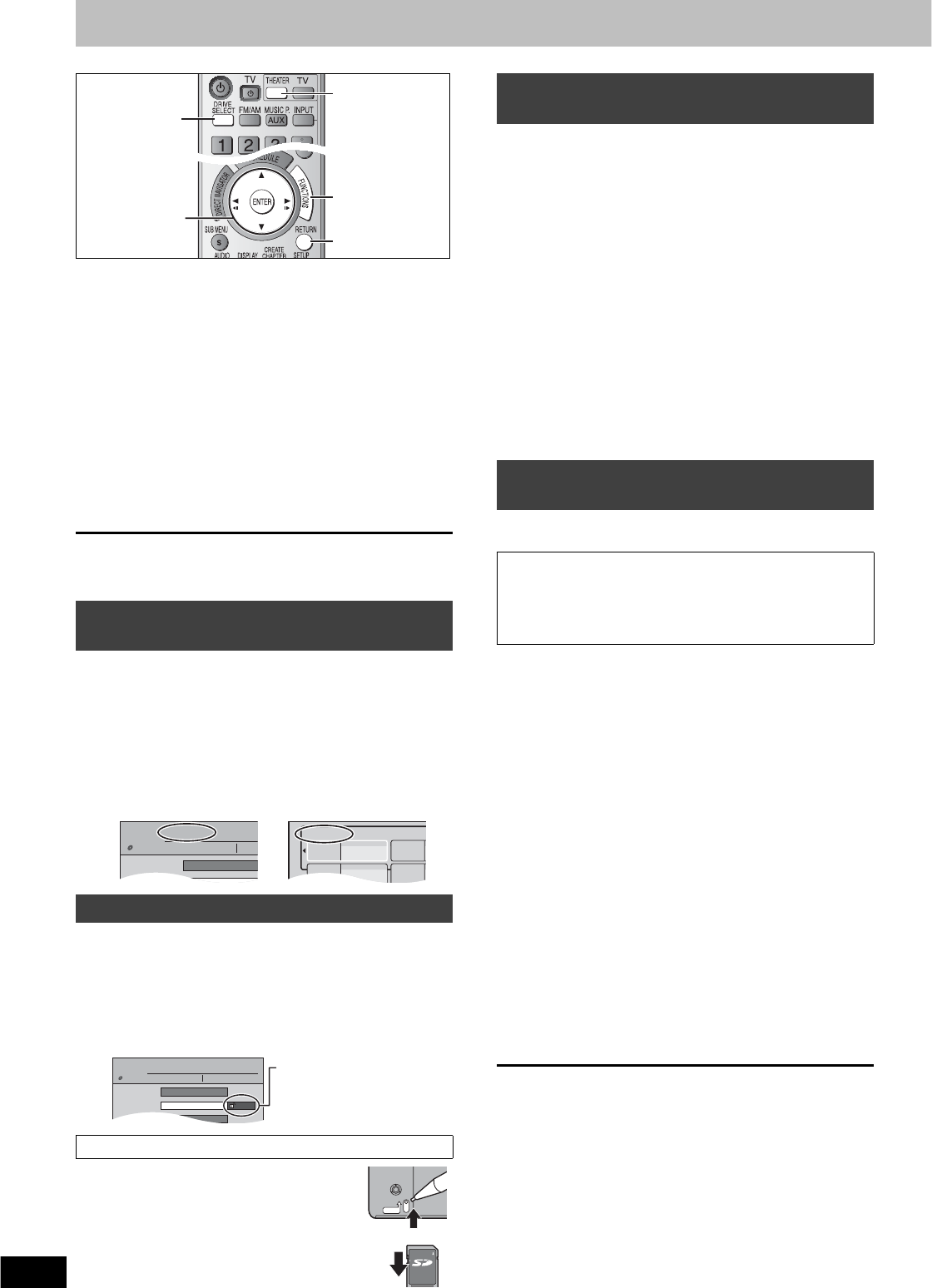
32
RQT8655
DVD and Card Management
Preparation
pPress [THEATER] to switch the remote control to operate this unit.
pPress [DRIVE SELECT] to select the DVD or SD drive.
pInsert a disc (
➡
page 12) or card (
➡
page 8).
p[RAM] [SD] Release protection. (
➡
below)
1 While stopped
Press [FUNCTIONS].
2 Press [, ] to select “Other
Functions” and press [ENTER].
3 Press [, ] to select “DVD
Management” or “Card Management”
and press [ENTER].
Select which step 4 to perform depending on what you want to
do next.
To return to the previous screen
Press [RETURN].
To exit the screen
Press [RETURN] several times.
[RAM] [-R] [-R]DL] [-RW‹V›] [+R] [+R]DL] [+RW]
After performing steps 1–3 (
➡
above)
4 Press [, ] to select “Disc Name”
and press [ENTER].
➡
page 31, Entering text
p
The disc name is displayed in the DVD MANAGEMENT window.
p[-R] [-R]DL] [-RW‹V›] [+R] [+R]DL] With a finalized discs the
name is displayed on the Top Menu.
p[+RW] The disc name is displayed only if you play the disc on
other equipment.
[RAM]
After performing steps 1–3 (
➡
above)
4 Press [, ] to select “Disc
Protection” and press [ENTER].
5 Press [, ] to select “Yes” and
press [ENTER].
[RAM] (with a cartridge)
With the write-protect tab in the protect position,
play automatically starts when inserted in the
unit.
[SD]
Switch the write-protect switch to the “LOCK”
position.
[RAM]
After performing steps 1–3 (
➡
left)
4 Press [, ] to select “Delete All
Titles” and press [ENTER].
5 Press [, ] to select “Yes” and
press [ENTER].
6 Press [, ] to select “Start” and
press [ENTER].
A message appears when finished.
7 Press [ENTER].
[Note]
pOnce deleted, the recorded contents are lost and cannot be
restored. Make certain before proceeding.
pDeleting all video titles will result in all playlists also being deleted.
pStill picture data (JPEG, TIFF) or computer data cannot be deleted.
pDelete does not work if one or more titles are protected.
[RAM] [-RW‹V›] [+RW] [-RW‹VR›] [SD]
[+R] [+R]DL] (New disc only)
After performing steps 1–3 (
➡
left)
4 Press [, ] to select “Format Disc
(DVD)” or “Format memory card” and
press [ENTER].
5 Press [, ] to select “Yes” and
press [ENTER].
6 Press [, ] to select “Start” and
press [ENTER].
A message appears when formatting is finished.
[Note]
pDo not disconnect the AC power supply cord while
formatting. This can render the disc or card unusable.
pFormatting normally takes a few minutes. However, it may
take up to a maximum of 70 minutes ([RAM]).
7 Press [ENTER].
[Note]
p[-R] [-R]DL] [CD] Formatting cannot be performed.
p[-RW‹V›] [-RW‹VR›] You can format only as DVD-Video format on this
unit.
pWhen a disc or card has been formatted using this unit, it may not
be possible to use it on any other equipment.
[RAM] To stop formatting
Press [RETURN].
pYou can cancel formatting if it takes more than 2 minutes. The disc
must be reformatted if you do this.
Providing a disc with a name
–Disc Name
Setting the protection–Disc Protection
Cartridge-protection
, , ,
ENTER
RETURN
FUNCTIONS
THEATER
DRIVE SELECT
Disc Name
Disc Protection
DVD
MANAGEMENT
DVD-RAM
Titles:
Used Time:
11
0:22
Free t
DOCUMENTARY
My favorite
01
Chapter 1
Disc Name
Disc Protection
Delete All Titles
Off
DVD
MANEGEMENT
DVD-RAM
Titles:
Used Time:
11
0:22
Free time: 5:38(SP)
DOCUMENTARY
The lock symbol appears
closed when the disc is
write-protected.
PROTECT
LOCK
Deleting all titles and playlists
–Delete All Titles
Deleting all contents of a disc or card
–Format
[Note]
Formatting deletes all contents (including computer data),
and they cannot be restored. Check carefully before
proceeding. The contents are deleted when you format the disc
or card even if you have set protection.