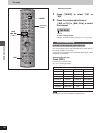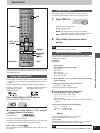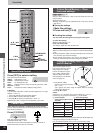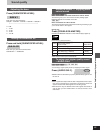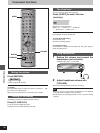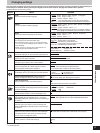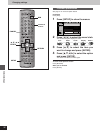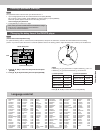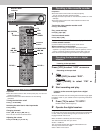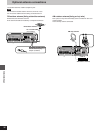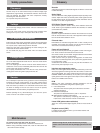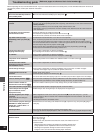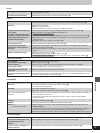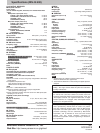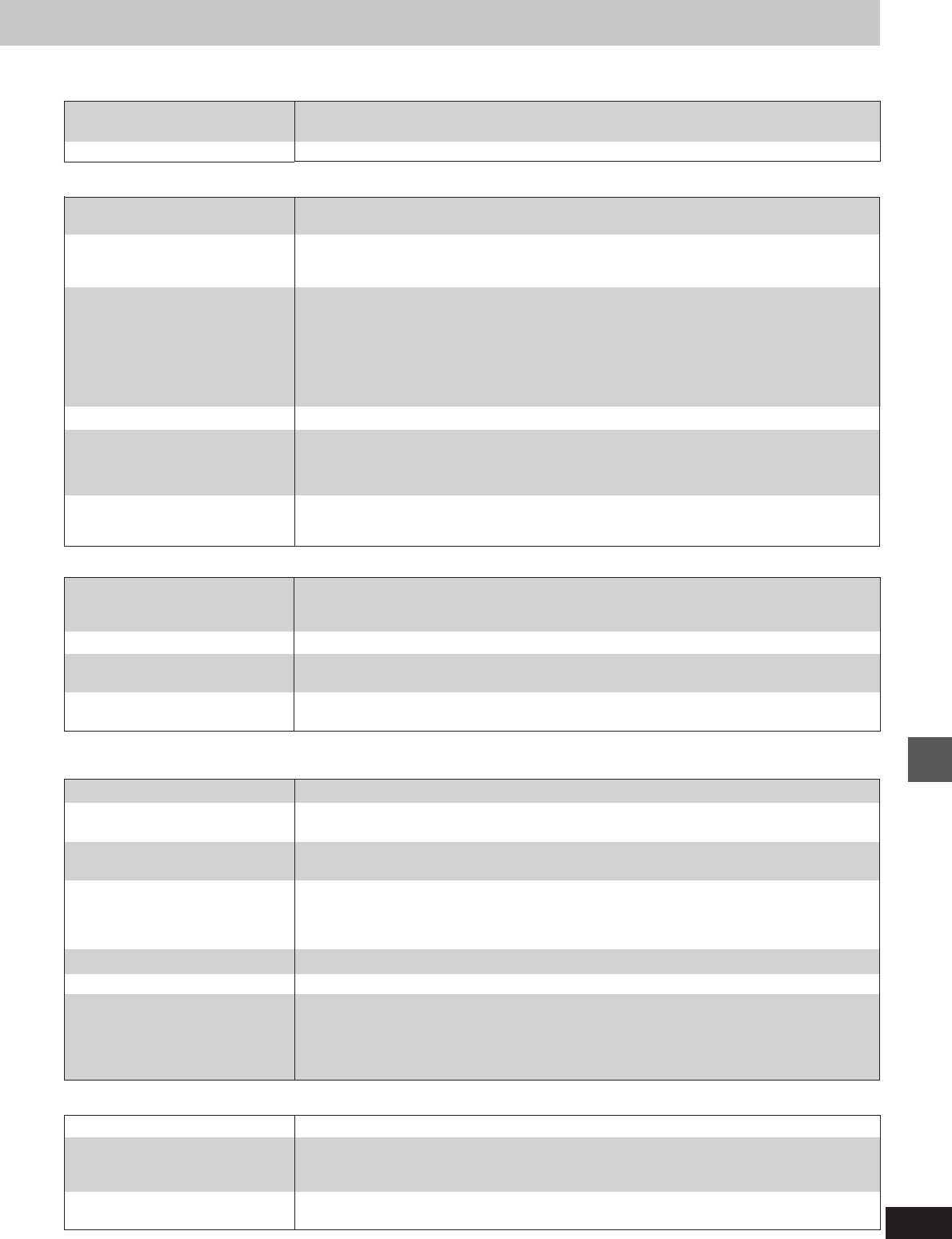
39
RQT6924
Reference
Picture
Listening to the radio
Unit displays
≥Press [FL DISPLAY] to turn the display on. N
≥You inserted a disc the unit cannot play; insert one it can. 5
≥You inserted a blank DVD-RAM.
≥You haven’t inserted a disc; insert one.
≥You haven’t inserted the disc correctly; insert it correctly. =
≥The audio cable was removed or inserted while the power was on and the volume was on high, or
there was a speaker cable short.
If the problem is not solved by turning the power back on, there is a power supply problem.
Consult your dealer.
≥The disc is dirty. Wipe it clean. 5
≥Incorrect operation performed. Read the instructions and try again.
≥Trouble is likely to have occurred. The number following “H” depends on the status of the unit.
Reset procedure:
Press [Í] to switch the unit to the standby mode and then back to ON. Alternatively, press [Í] to
switch the unit to the standby mode, disconnect the AC mains lead, and then reconnect it.
≥If the service numbers fail to clear, note the service number and contact a qualified service person.
No on-screen display.
GUI screens not displayed or only
partially displayed on the
television.
The disc’s menu is displayed in a
different language.
Television displays
Sound
≥An AC mains lead or fluorescent light is near the cables. Keep other appliances and cords
away from this unit’s cables.
≥Check that the subwoofer has not been set to “SUB W OFF”. M
Picture distorted.
No picture.
The picture shown on the television
is not normal.
(The sides of the picture are cut off,
the picture is stretched horizontally
or black bands appear at the top
and bottom of the screen.)
Picture quality is poor.
The picture on the television
disappears or stripes appear on
the screen.
Menus not displayed correctly.
This unit's display is off.
“NO PLAY”
“NO DISC”
“F61” (The unit powers down
thereafter)
“DVD U11”
“ERROR”
“DVD H∑∑”
∑∑ stands for a number.
Noise is heard.
“ST” flickers or doesn’t light.
Sound is distorted.
A beat sound is heard.
A low hum is heard during AM
broadcasts.
The correct AM frequency can't be
tuned in.
≥Some distortion is normal during SEARCH.
≥The screen may be disrupted briefly when you turn on and off the AUDIO ONLY feature. M
≥Check the connection. 8
≥Make sure the television is on.
≥Ensure the television’s video input setting (e.g., VIDEO 1) is correct.
≥Go to Video in the SETUP menus, and change “TV Aspect” to suit your television. O
≥Use the television to change the aspect to the correct one.
[For[
Southeast[Asia,[Australia[and[N.Z.
[
If your television cannot change the aspect, try changing 4:3 Aspect with the GUI screen. H
≥Ensure that the unit is connected directly to the television, and is not connected through a video
cassette recorder.
≥Change the size with the variable zoom function. B
≥Check the settings in the GUI screen’s Picture menu. H
≥The location and orientation of the antenna are incorrect. If you are using an indoor antenna,
change to an outdoor antenna. T
≥The television antenna wire is too close to the unit. Move the antenna wire of the television from
the unit.
≥Change the zoom ratio to “k1.00”. B
≥With the GUI screen, change “Subtitle Position” to “0”. H
≥
[For[
Southeast[Asia,[Australia[and[N.Z.
[
With the GUI screen, change “4:3 Aspect” to “Normal”. H
Humming heard during play.
No sound from the subwoofer.
≥Adjust the position of the FM or AM antenna.
≥Use an outdoor antenna. T
≥When receiving an AM broadcast, press [SETUP] and select “MODE A” or “MODE B”.
≥Turn the television off or move it away from the unit.
≥Move the antenna away from other cables and cords.
≥
Change the frequency step. Press [SELECT] to select “AM”, then press and hold [SELECT] for 10
seconds to change the step to suit your area.
I
≥Go to Display in the SETUP menus, and select “On” for “On-Screen Messages”. O
≥Press [3, 4] while the rightmost icon is highlighted to move them down. F
≥Go to Disc in the SETUP menus, and select the preferred language for “Menus”. O