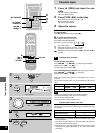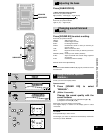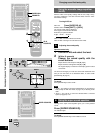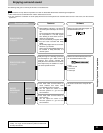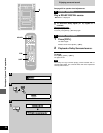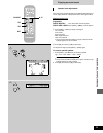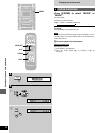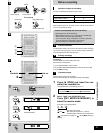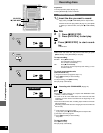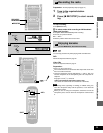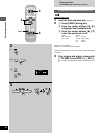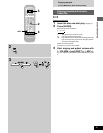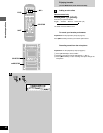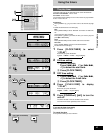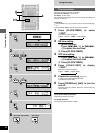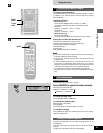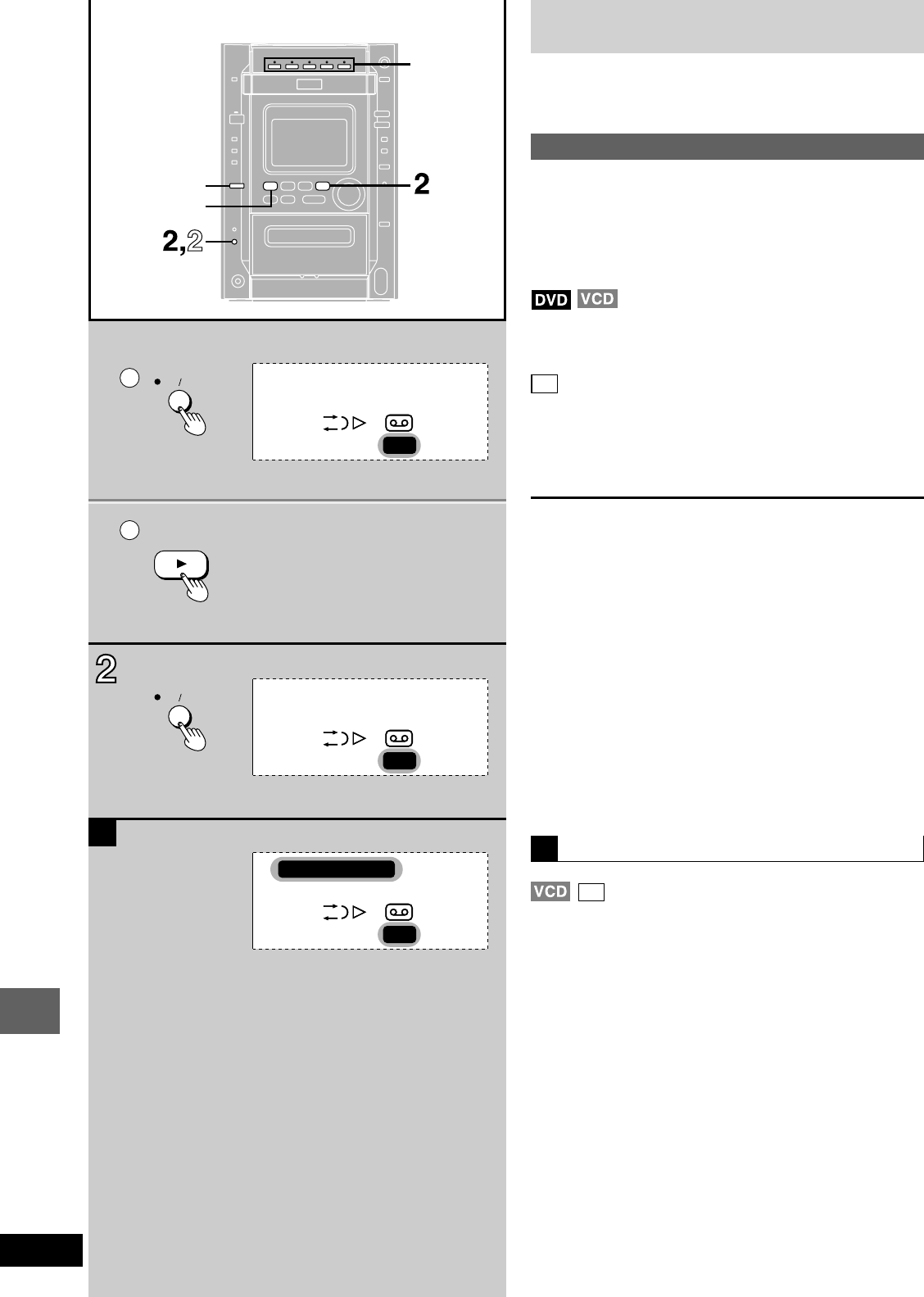
Recording operations
RQT6345
38
L
, TUNE MODE
SELECTOR
REC STOP
DISC 1–
DISC 5
A
2
1
2
REC
REC STOP
REC
REC
CD MANAGER
DVD/CD
Recording discs
Preparation:
•
Do the preparatory steps (➡ page 37).
•
Press [SELECTOR] to select “DVD/CD”.
Normal recording
1,1 Insert the disc you want to record.
If play starts, press [L, TUNE MODE] twice to stop the disc.
If the disc is not in the play position (➡ page 14), press [DISC
1]–[DISC 5] to select the disc, then press [L, TUNE MODE]
twice.
2 1 Press [[REC/STOP].
2 Press [DVD/CD :] to start play.
CD
2 Press [[REC/STOP] to start record-
ing.
The CD starts.
•
With DVDs and Video CDs, play will not start when you press
[[REC/STOP]. Press [DVD/CD :] to start play.
To stop recording
EITHER: Press [[REC/STOP].
The DVD/Video CD keeps playing.
The CD stops automatically.
OR: Press [L, TUNE MODE].
The CD stops, and the tape stops after making a 4 sec-
ond silent interval.
To record programmed tracks
Video CD and CD only
1 Program the tracks (➡ page 22, steps 1–3).
2 Press [[REC/STOP] to start recording.
Play starts.
To stop recording, press [[REC/STOP].
Disc play stops automatically.
Recording with CD MANAGER (➡ page 24)
CD
Record discs after selecting the required CD MANAGER mode
(1-TRACK, 1-DISC, ALL-DISC).
•
If a track is cut off in the middle at the end of the front side while
recording, the track will be recorded from the beginning on the
reverse side.
•
At the end of the reverse side, recording stops and the current track
will be interrupted.
•
Recording pauses while discs are changing and resumes when the
disc is ready.
1 Insert the disc you want to record.
If play starts, press [L, TUNE MODE] twice to stop the disc.
2 Do steps 1 and 2 on page 24.
3 Press [[REC/STOP] to start recording.
Play starts.
To stop recording
Press [[REC/STOP].
Disc play stops automatically.
A