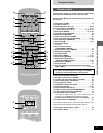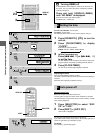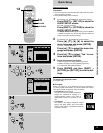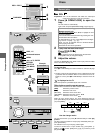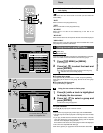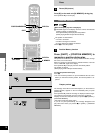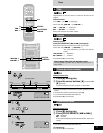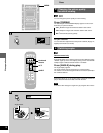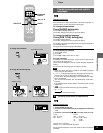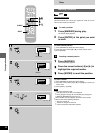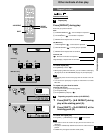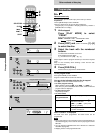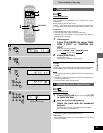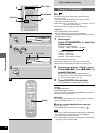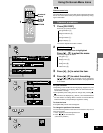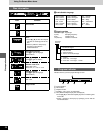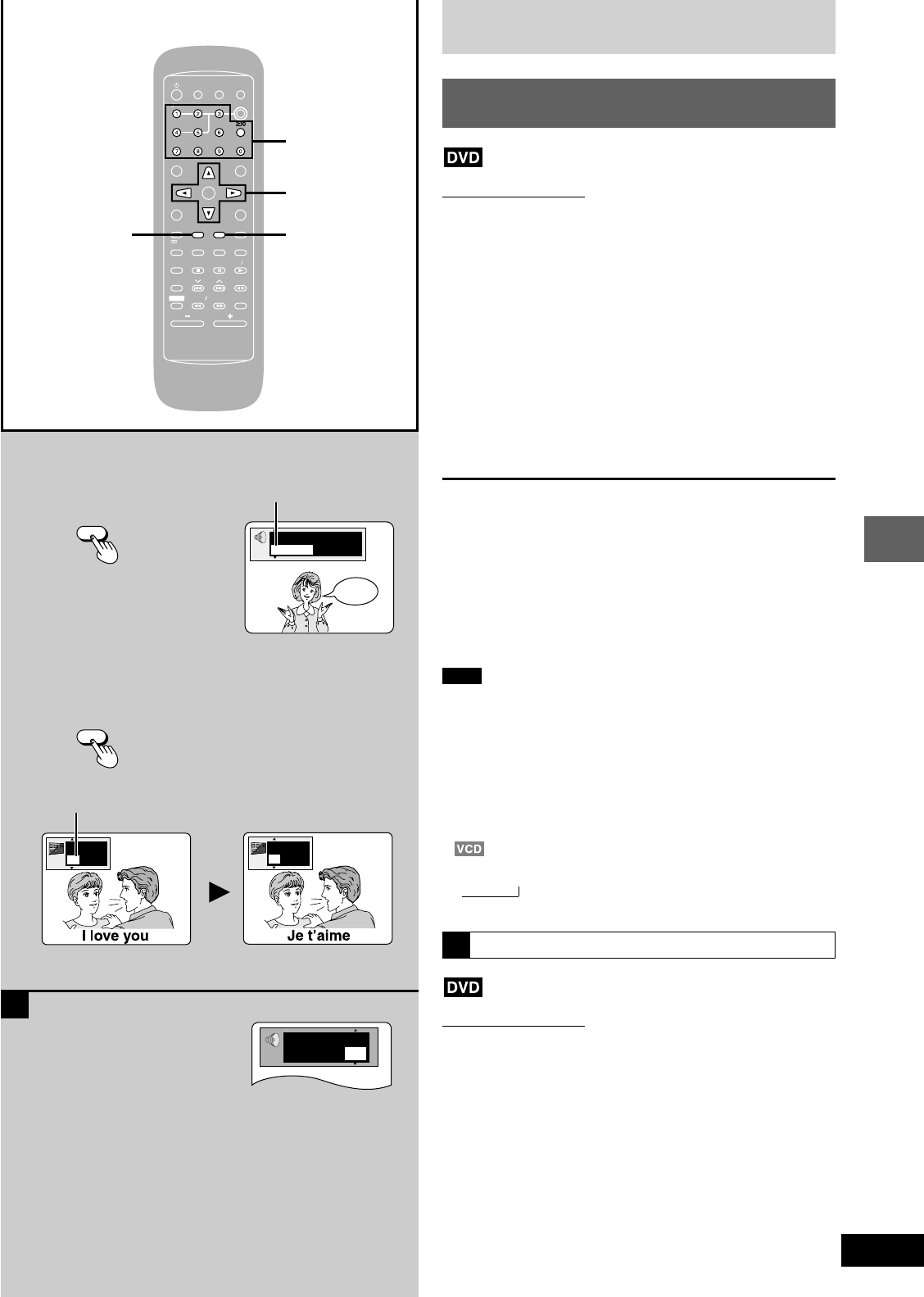
19
Disc operations
RQT6345
ENT
NT
ER
MIX
MIX
2CH
CH
SLEEP
EEP
AUTO
O
OF
OF
F
ACTIO
CTIO
N
MUT
UT
INGDIMMER
DIMMER
TV
V
POWER
ER
TV
V
VIDEO
IDEO
S.S
.S
RND
ND
A-B REP
A-B REP
EAT
CL
CL
EAR
AR
3D AI
3D AI
ANGLE
NGLE
MENU
MENU
TOP MENU
OP MENU
SUB
SUB
TITLE
TITLE
AUD
UD
IO
TEST
EST
GUI DISP
GUI DISP
RETURN
URN
MARKER
ER
SHIFT
CH SE
CH SE
LECT
ECT
TV CH UP
V CH UP
TV CH
V CH
DOWN
WN
PLAY MODE
Y MODE
SELECT
SELECT
OR
OR
SOUND EQ
SOUND EQ
REP
REP
EAT
SLO
SLO
W S
W S
EARCH
RCH
PL
PL
SUBW
SUBW
OOFER
OFER
DVD
D
CD
CD
TAPE
PE
TUNER
UNER
DISC
DISC
VOLUME
OLUME
POSITION
POSITION
MEMOR
MEMOR
Y
AUDIOSUB TITLE
Numbered
buttons
;, :, 8, 9
Hello
A
SUB
SUB
TITLE
TITLE
AUD
UD
IO
1
English
ON
2
French
ON
1 English 3/2.1 ch
p
Digital
Vocal
1 ¤ ON
Discs
Changing soundtrack and subtitle
languages
Remote control only
Some DVDs have multiple soundtracks and subtitle languages re-
corded on them. You can change these during play.
To change the soundtrack
Press [AUDIO] during play.
The soundtrack display appears.
The number changes each time you press the button.
To change the subtitle language
Press [SUB TITLE] during play.
The subtitle display appears.
The number changes each time you press the button.
The number can also be changed with the cursor buttons (8 or 9) or
the numbered buttons.
See page 26 for a key to language abbreviations.
To clear/display the subtitles
1 Press [SUB TITLE].
2 Press [:].
3 Press [8] or [9] to select “ON” or “OFF”.
For your reference
Soundtrack and subtitle languages can be set before play with the
unit’s menus (➡ pages 50–51).
(Some discs are designed to start in a certain language despite the
setting.)
You can only select the languages recorded on the disc.
Note
•
Some discs allow changes to soundtrack and subtitle languages
only by using the disc’s menus.
•
“–” or “– –” is displayed instead of the language number in circum-
stances such as when no language is recorded on the disc.
•
In some cases, the subtitle language is not changed to the select-
ed one immediately.
•
(For areas except Australia, N.Z., the Middle East, South Africa,
and Asia)
If the subtitles overlap closed captions recorded on discs, turn the
subtitles off.
•
Audio changes as follows each time you press [AUDIO]:
LR → L → R
This may not work with some discs.
Switching vocals on/off for karaoke discs
Remote control only
1 Press [AUDIO] during play.
2 Press the cursor buttons [;], [:] to highlight the illustrated
icon.
3 Press the cursor buttons [
88
88
8], [
99
99
9] to turn the vocals on or off.
•
Solo
•
Duet
OFF: No vocal OFF: No vocal
ON: Vocal V1
+
V2: Vocal 1 and 2
V1: Vocal 1
V2: Vocal 2
Choose “OFF” for karaoke.
Choose “V1” or “V2” to duet with the player.
Actual operations depend on the disc. Read the disc’s instructions
for details.
Soundtrack number
A
To change the soundtrack
Subtitle number
To change the subtitle language
→