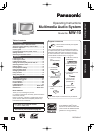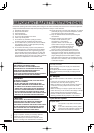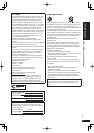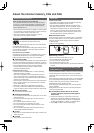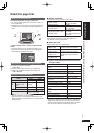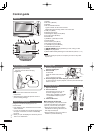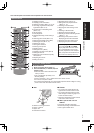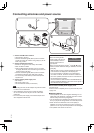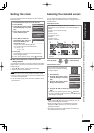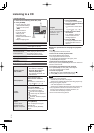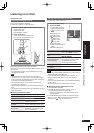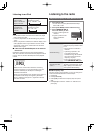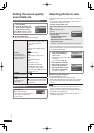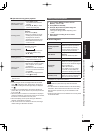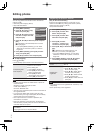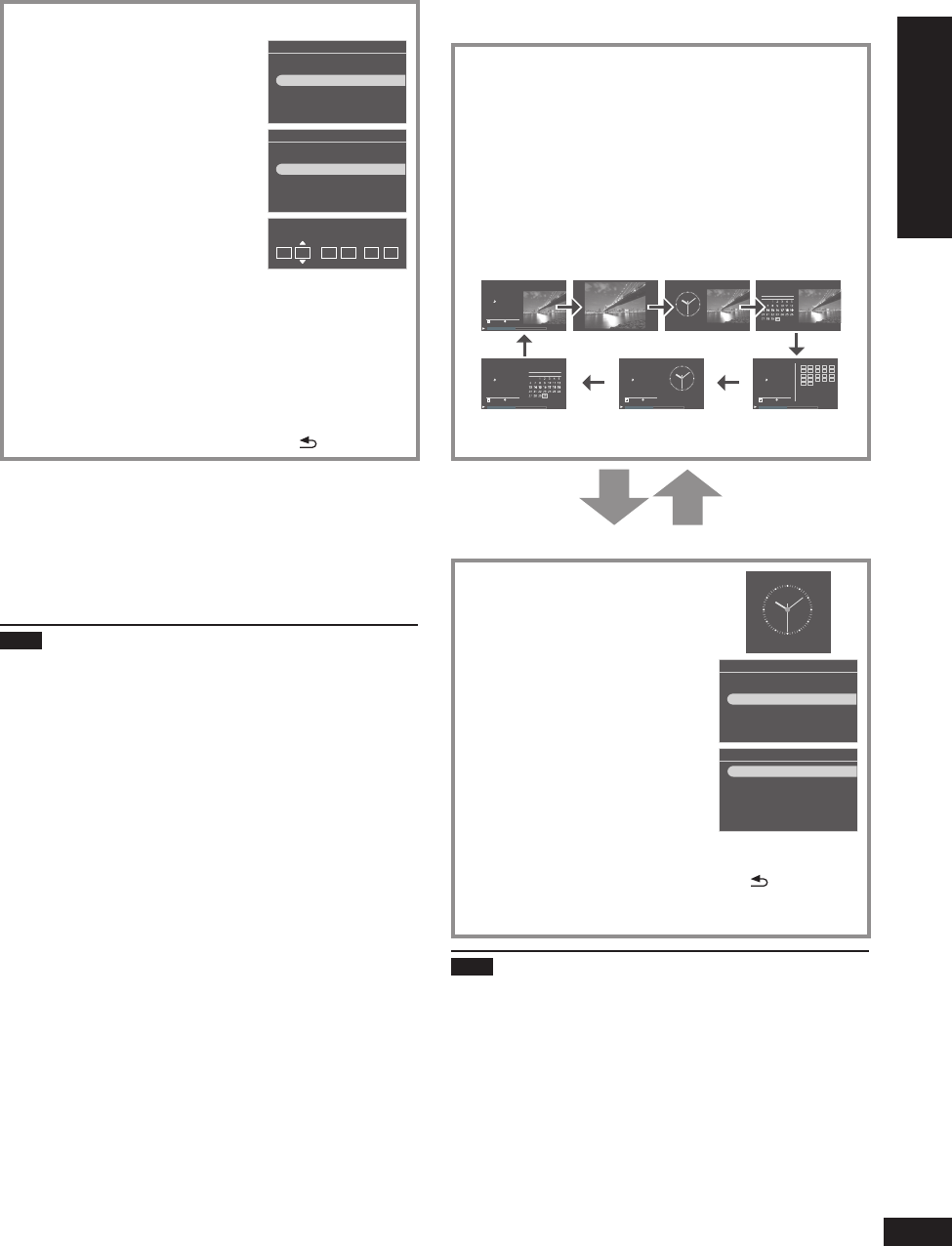
9
RQT9522
Getting started
Setting the clock
This unit is equipped with the calendar and timer functions.
Set the time fi rst.
1. Press Standby/on switch to turn on the unit.
2. Press [SETUP].
Settings Menu
Image Quality Settings
Clock/Calendar Settings
Demo Mode
Remote Control Mode
3. Press [e, r] to select “Clock/
Calendar Settings” and press
[OK].
4. Press [e, r] to select “Set
Clock” and press [OK].
Clock/Calendar Settings
Select Design
Set Clock
Set Date Indication
Set Clock Indication
5. Press [w, q] to select the
items (Month, Day, Year, Hour,
Minute and AM/PM
¼
), and
press [e, r] to set.
2080924 10 24 AM
Month Day Year Hour Minute
:
¼
Only for the 12-hour display (¼P18)
You can also use the numbered buttons.
e.g.) 9: [0] [9]
10: [1] [0]
•
6. Press [OK].
The clock starts from 00 second and the standard
screen (¼right) appears.
To return to the previous screen, press [
RETURN].•
When the introduction screen for the time
setting appears
If you attempt to operate a function that requires time setting
while the time is not set, the introduction screen for the time
setting appears.
1. Press [e, r] to select “Set time” and press [OK].
2. Perform the above steps 5 and 6.
Note
Period that can be set: January 2000 to December 2099
There is a small precision error of the clock. Periodical time
correction is recommended.
If the AC power supply cord is removed or blackout occurs,
check the time.
•
•
•
Connecting antennas and power source / Setting the clock / Selecting the standard screen
Selecting the standard screen
You can select the standard screen normally displayed
among 7 types of audio/photo screen or 12 types of clock/
calendar screen.
Audio/photo screen
Press [DISPLAY
MODE
] to select the screen.
Each time you press the button, the screen changes as
follows.
A Audio + photo (factory setting)
B Photo
C Clock + photo
D Calendar + photo
E Audio
¼
F Audio + clock
¼
G Audio + calendar
¼
Sep. 30. 2009 Wed
1
CD
Track
1/22 60:12
CDDA
2:20
Total Time
1
CD
Track
1/22 60:12
CDDA
2:20
Total Time
1
CD
Track
1/22 60:12
CDDA
2:20
Total Time
1
CD
Track
1/22 60:12
CDDA
2:20
1 2 3 4 5
6 7 8 9 10
11 12 13 14 15
16 17 18 19 20
21 22
Total Time
12
6
9 3
2009
Sep
Sun Mon Tue Wed Thu Fri Sat
Sep. 30. 2009 Wed
12
6
9 3
2009
Sep
Sun Mon Tue Wed Thu Fri Sat
10:08 AM
10:08 AM
A
B
C
D
EFG
¼
After the photo operation is performed, the screen B
appears.
Press [CLOCK].
Press [CLOCK].
Clock/calendar screen
You can select the clock/calendar
screen for your preference among
12 types of layout.
12
6
93
Sep. 30. 2009 Wed
1. Press [SETUP].
Settings Menu
Image Quality Settings
Clock/Calendar Settings
Demo Mode
Remote Control Mode
2. Press [e, r] to select “Clock/
Calendar Settings” and press
[OK].
3. Press [e, r] to select “Select
Design” and press [OK].
Clock/Calendar Settings
Select Design
Set Clock
Set Date Indication
Set Clock Indication
4. Press [e, r, w, q] to select the screen and press
[OK].
To return to the previous screen, press [
RETURN].
To view a calendar of different month, press [w, q] while
the calendar is displayed.
•
•
Note
When pressing [e] while the photo is displayed, you can
view the photo playback information.
When the audio screen is not displayed during audio
playback and [r] is pressed, you can view the audio
playback information.
The design change of the clock/calendar is refl ected on
the audio/photo screen as well.
•
•
•