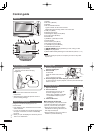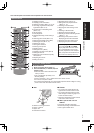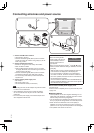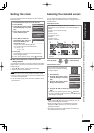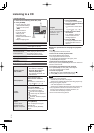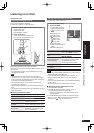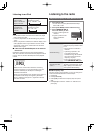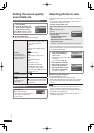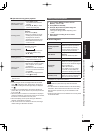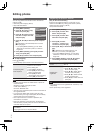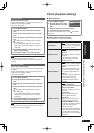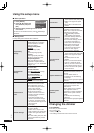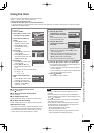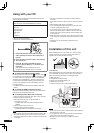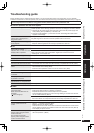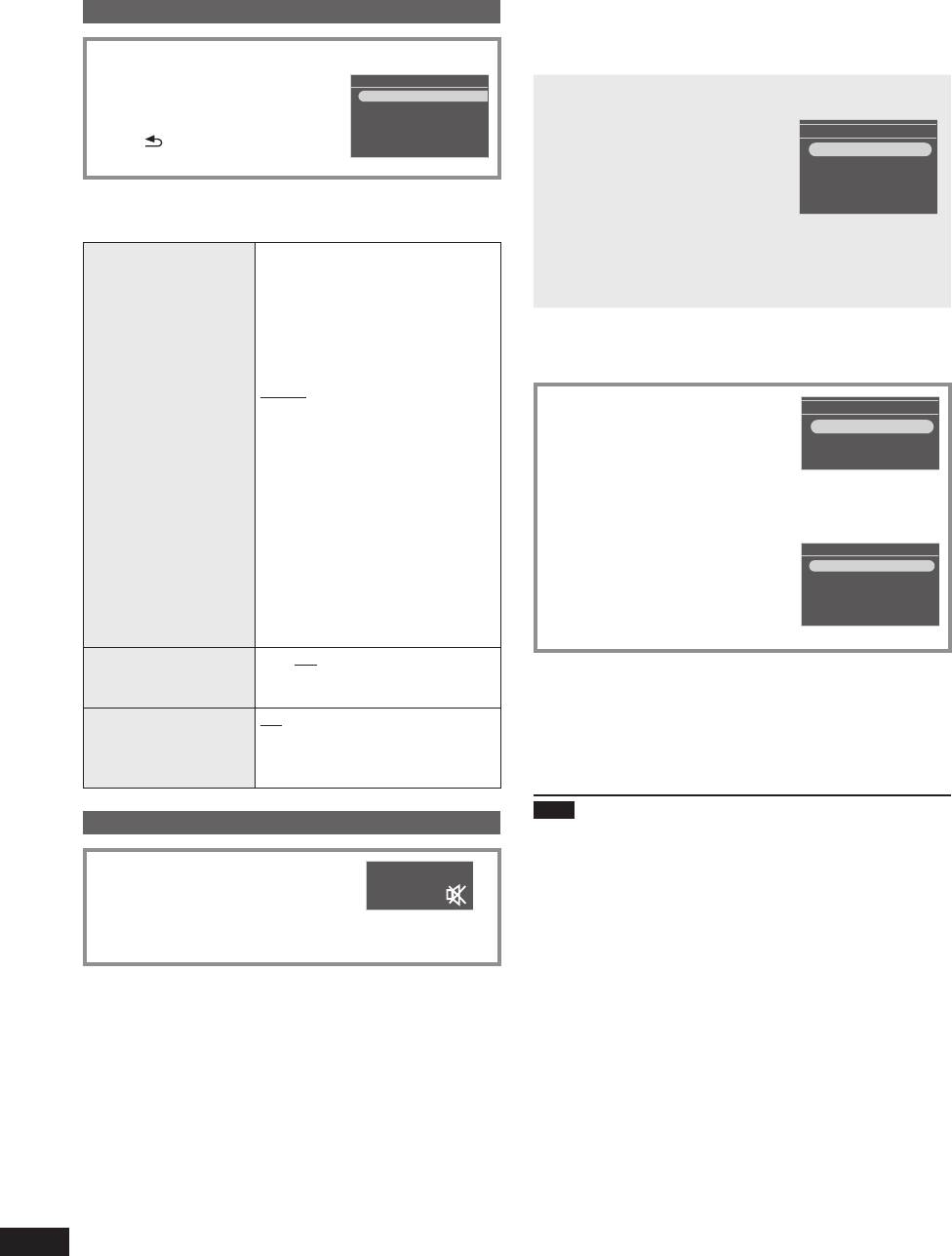
14
RQT9522
Setting the sound quality/
sound fi eld, etc.
Changing the sound quality/sound fi eld
1. Press [SOUND].
2. Press [e, r] to select the
effect (¼below), and press
[w, q] to select a setting.
When [
RETURN] is pressed,
the standard screen is restored.
Sound Settings
Equalizer
Bass
Treble
Surround
D.BASS
Sound setting items
Factory settings are indicated with underlines.
Equalizer
You can select the
sound quality for your
preference according
to audio sources.
Manual
Adjusts the level of high range
and low range separately.
(¼below)
Flat
When the sound quality effect is
not used
Heavy
Adds punch to rock
Clear
Clarifi es higher range for jazz
Soft
For background music
Vocal
Adds gloss to vocal
When “Manual” is selected
Press [e, r] to select “Bass”
(Low range) or “Treble” (High
range) and press [w, q] to select
the level (-4 to +4).
Surround
You can enjoy broader
sounds.
On / Off
D.BASS
You can enjoy rich
bass sounds.
On / Off
This effect may be less achieved
according to the sound sources
for playback.
•
Muting the volume
Press [MUTE].
Press again to resume.
This is also canceled by adjusting
the volume or operating the
power source.
•
Selecting photos to view
You can play back photos on the SD, CD or in the internal
memory.
To view photos in the internal memory, make copies of
those photos beforehand. (¼P16)
Playable photos (JPEG) ¼P5
When inserting the SD card or CD containing photo
fi les
The photo playback menu
appears.
Press [e, r] to select the menu
and press [OK].
View Most Recent Photos
(Only for the SD)
SD Card Menu
View Most Recent Photos
Select Photo to View
Copy Photo
Cancel
Select Photo to View (¼below, P15)
Copy Photo (¼P16)
If “Cancel” is selected, the standard screen is restored.•
The following explains the method of how to select and play
photos among all photos on the all selected media when the
SD or CD is already inserted.
1. Press [PHOTO MEDIA] to
select “Internal Memory”,
“SD” or “CD”.
Each time you press, the media
is switched.
You can also use [e, r].•
Select Photo Media
Internal Memory
SD
CD
2. Press [SELECT PHOTOS].
3. Press [e, r] to select “All
Photos” and press [OK].
Internal Memory Photo Selection Menu
All Photos
Recently Imported Photos
Date Search
Folder Search
4. Press [e, r, w, q] to select
the photo and press [OK].
The photo is displayed.
Performing the slideshow
Press [SLIDE SHOW] or [OK].
The slideshow starts with the displayed photo.
When [OK] is pressed again, the single view is restored.
You can set the order, effect and interval of slideshow.
(¼P17)
Note
Displaying photos may take time. Displaying photos on
a CD in particular may take several tens of seconds.
Because of this, the photos may be displayed later than
the slideshow interval (¼P17).
Slideshows of the internal memory and SD card are
repeatedly played back.
•
•
•
•
•
•