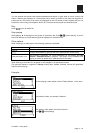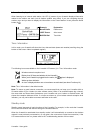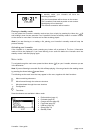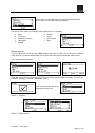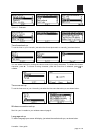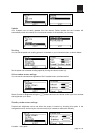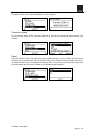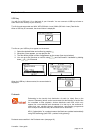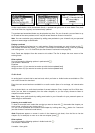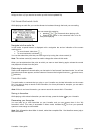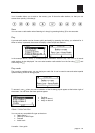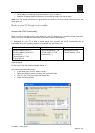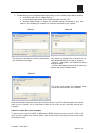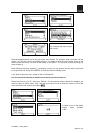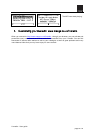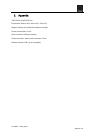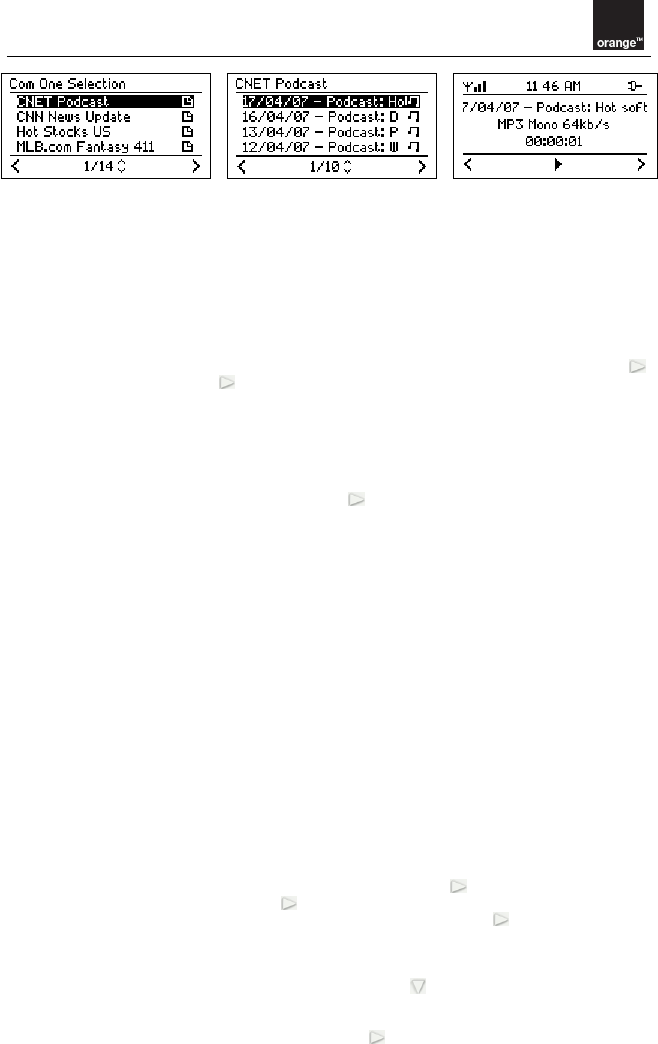
Liveradio – User guide
page
19 / 32
Unlike a radio station, which broadcasts directly, a podcast can group one or more feeds. Every feed
is a file of finite size, regularly and automatically updated.
The podcast and associated feeds may be played at any time. On your Liveradio, you can listen to up
to 10 feeds of the same podcast, which may be several weeks or several minutes old.
Idea: You can customize your podcasts by adding new podcasts to your Liveradio via your personal
space on www.orange.co.uk/liveradio.
Playing a podcast
Playing a podcast is like listening to a radio station. Select the podcast you want to listen to with
,
then choose the feed and press
to confirm. Fast forward or backward during a feed by pressing
and holding down
> or < for 2 seconds (see fast forward / backward mode page 20).
Note: Feeds are displayed from the newest to the oldest. The first is always the most recent of the
existing feeds.
Other options
You can access the following options in podcast with
:
Fast forward / backward
Equalizer
Assign to alarm 1 (if you want to be woken up with the last updated feed)
Assign to alarm 2 (if you want to be woken up with the last updated feed)
Audio book
An audio book is a book that is read out loud, which you listen to. Audio books are available on CDs
and in MP3 format for download.
Even the most recent books are available in an audio version (free or for a charge, via internet sales
sites).
Like a printed book, an audio book consists of several chapters. Every chapter is a file of finite size,
which you can listen to separately from the other chapters, or you can simply choose to listen to
chapters one after another.
Idea: Enjoy more audio books by adding new books to your Liveradio via your personal space on
www.orange.co.uk/liveradio.
Listening to an audio book
To listen to an audio book, select the one that you want to hear with
, then select the chapter you
want to hear, confirming your choice using
.
You can move backwards and forwards in a chapter by holding down the
button for 2 seconds
(see fast forward / backward mode below).
Note
: Broadcasts appear on screen in order of the chapters in the book, from the first to the last
chapter. So, for example, to move on to the next chapter, press
.
Other options
You can access the following options in Audio book with
:
Fast forward / backward