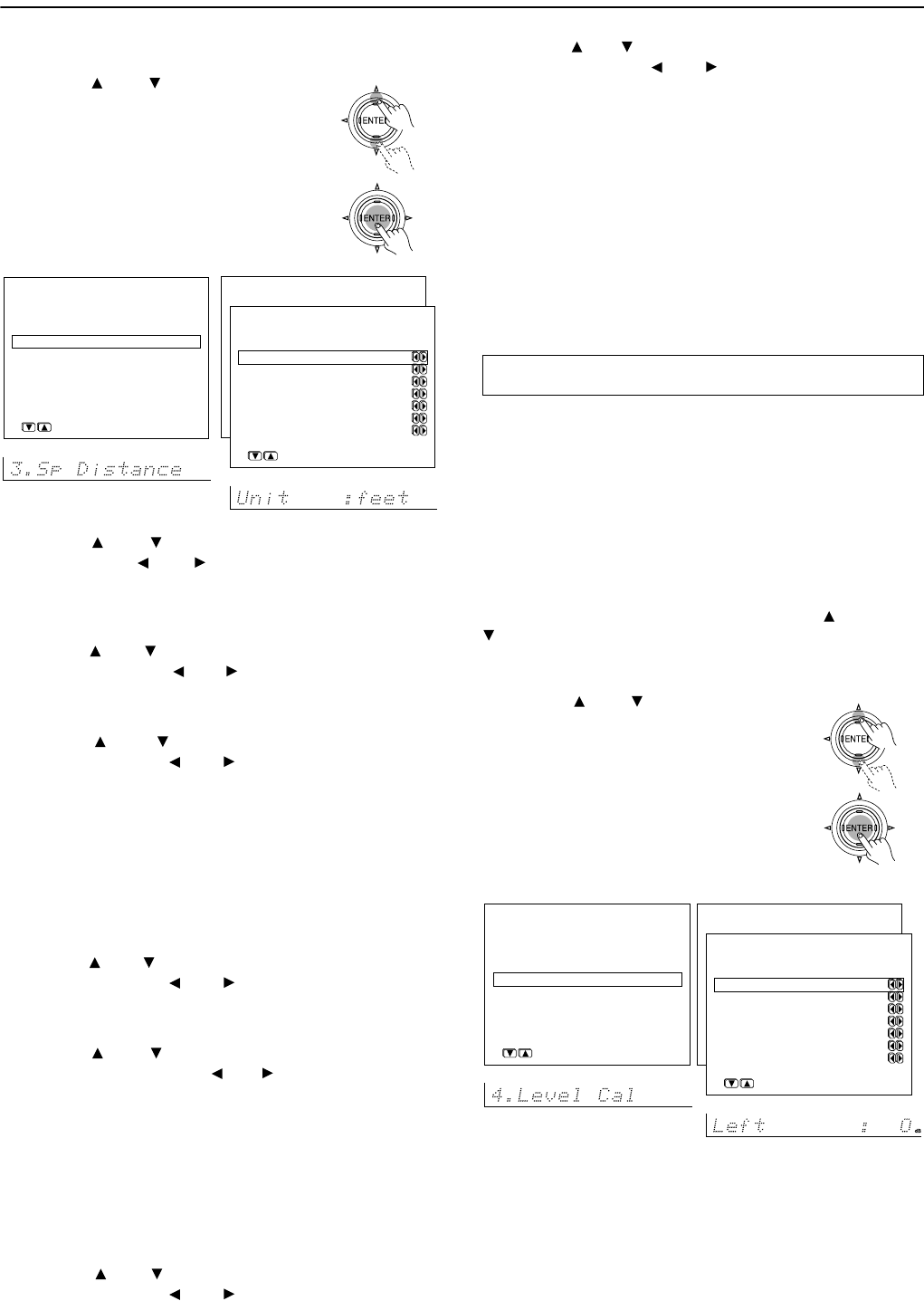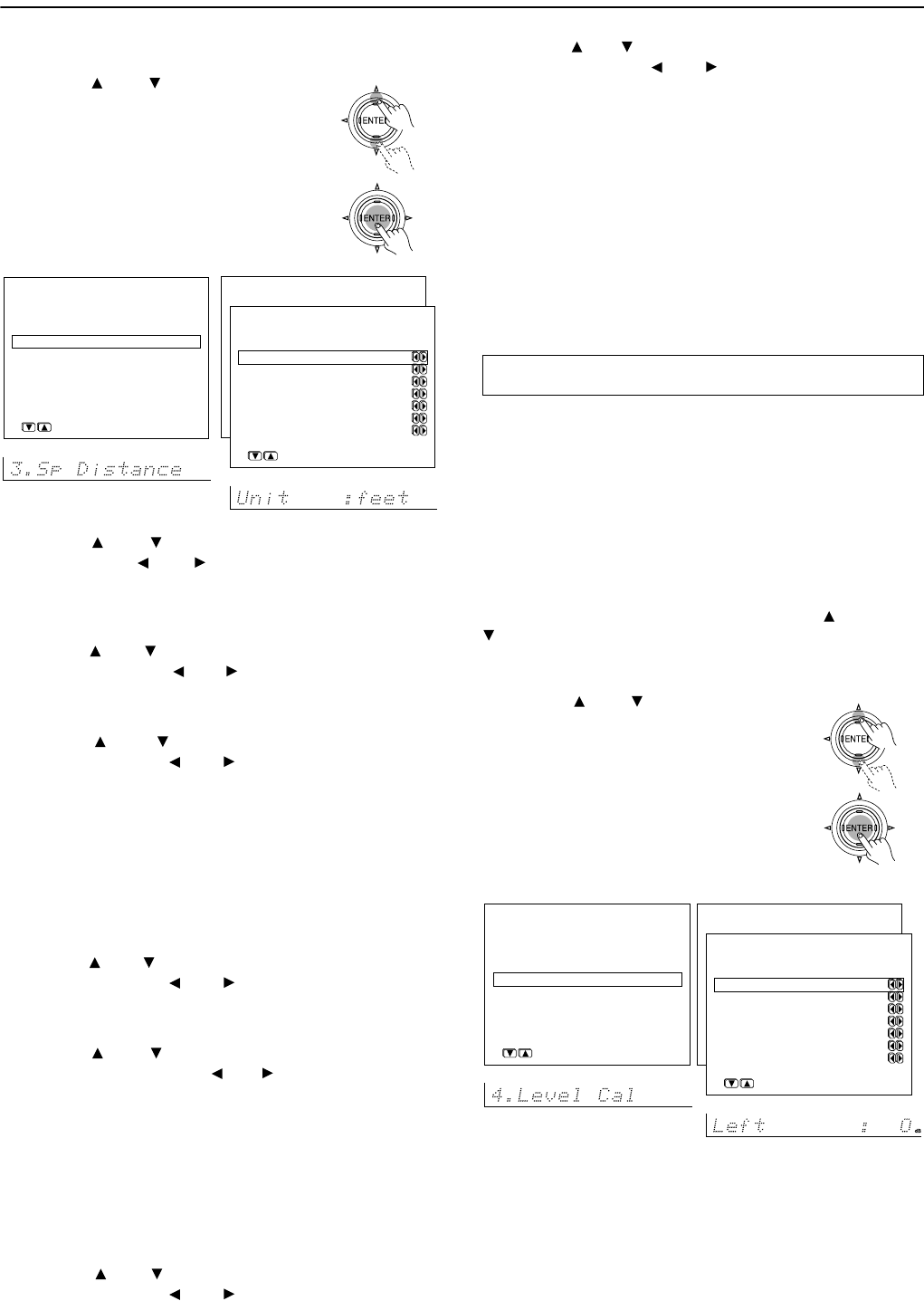
34
Configuring the speakers
TX-SR601/601E
1. Use the and cursor buttons to
select “3. Speaker Distance” on the
main menu and then press the
ENTER button.
The “Speaker Distance” menu appears.
2. Use the and cursor buttons to select “Unit” and
then use the and cursor buttons to select the
desired unit of measure.
feet: Select if you will enter the distances in feet.
meters: Select if you will enter the distances in meters.
3. Use the and cursor buttons to select “Front L/R”
and then use the and cursor buttons to set the
distance from the front speakers to your normal
listening position.
4. Use the and cursor buttons to select “Center”
and then use the and cursor buttons to set the
distance from the center speaker to your normal
listening position.
Note:
The speaker distance value for center speaker cannot be 5 feet (1.5
meters) higher and 5 feet (1.5 meters) lower than the one set to front
speaker. For example, if 20 feet (6 meters) is set for the front
speakers, then the center speaker distance can only be set between
15 and 25 feet (4.5 and 7.5 meters).
5. Use the and cursor buttons to select “Surr Right”
and then use the and cursor buttons to set the
distance from the surround right speaker to your
normal listening position.
6. Use the and cursor buttons to select “Surround
Back” and then use the and cursor buttons to set
the distance from the surround back speaker to your
normal listening position.
Note:
The speaker distance value for surround back speaker cannot be 5
feet (1.5 meters) higher and 15 feet (4.5 meters) lower than the one
set to front speaker. For example, if 20 feet (6 meters) is set for the
front speakers, then the surround back speaker distance can only be
set between 5 and 25 feet (1.5 and 7.5 meters).
7. Use the and cursor buttons to select “Surr Left”
and then use the and cursor buttons to set the
distance from the surround left speaker to your
normal listening position.
* Menu *****************
1.Hardware Config
2.Speaker Config
3.Speaker Distance
4.Level Calibration
5.Input Setup
6.Preference
|ENTER|Quit:|SETUP|
* Menu *****************
1.Speaker Config
2.Speaker Distance
3.Level Calibration
4.Input Setup
5.OSD Setup
6.Preference
3.Speaker Distance
***********************
a.Unit :feet
b.Front L/R :12ft
c.Center :12ft
d.Surr Right : 7ft
e.Surround Back : 7ft
f.Surr Left : 7ft
g.Subwoofer : 7ft
Quit:|SETUP|
8. Use the and cursor buttons to select “Subwoofer”
and then use the and cursor buttons to set the
distance from the subwoofer speaker to your normal
listening position.
Note:
The speaker distance value for subwoofer speaker cannot be 5 feet
(1.5 meters) higher and 5 feet (1.5 meters) lower than the one set to
front speaker. For example, if 20 feet (6 meters) is set for the front
speakers, then the subwoofer speaker distance can only be set
between 15 and 25 feet (4.5 and 7.5 meters).
Press the RETURN button to return to the main menu.
Press the SETUP button on the front panel or SETUP button on the
remote controller button to exit the Setup menu.
Use this menu to set the volume for each speaker so that each
volume is heard by the listener at the same level. This is especially
important for speaker layouts where the left and right speakers are
at different distances or in asymmetrical positions due to room
designs and configurations. These settings and the distance settings
performed in the Speaker Distance menu are vital to create the
proper sound space and dynamics.
Note:
The speaker level settings here are not effective for multi-channel
input sources. To adjust the speaker levels for multi-channel input
sources, you will need to use the CH SEL, LEVEL , and LEVEL
buttons on the remote controller. See page 44.
TX-SR701/701E
1. Use the and cursor buttons to
select “4. Level Calibration” on the
main menu and then press the
ENTER button.
The “Level Calibration” menu appears.
You will hear a pink noise from the front
left speaker. At this time, the volume of
the pink noise will automatically increase
to a predetermined reference level (82).
Note:
Speakers that you selected “No” or “None” for in the “Speaker
Config” menu will be disabled.
Calibrating the speaker levels
* Menu *****************
1.Speaker Config
2.Speaker Distance
3.Level Calibration
4.Input Setup
5.OSD Setup
6.Preference
4.Level Calibration
***********************
a.Left : OdB
b.Center : OdB
c.Right : OdB
d.Surr Right : OdB
e.Surr Back : OdB
f.Surr Left : OdB
g.Subwoofer : OdB
Quit:|SETUP|
* Menu *****************
1.Hardware Config
2.Speaker Config
3.Speaker Distance
4.Level Calibration
5.Input Setup
6.Preference
|ENTER|Quit:|SETUP|