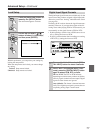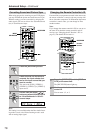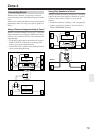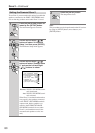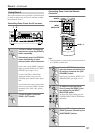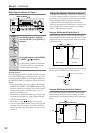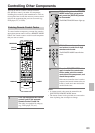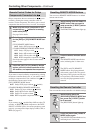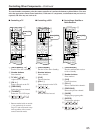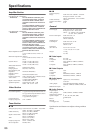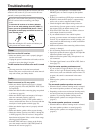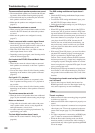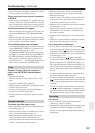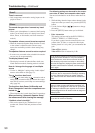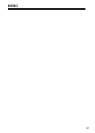89
Troubleshooting—Continued
• On your TV, make sure that the video input to which
the AV receiver is connected is selected.
There’s no picture from a source connected to
an HDMI IN
• If the message “Resolution Error” appears on the AV
receiver’s display, this indicates that the TV or display
does not support the current video resolution and you
need to select another resolution on your DVD player.
The onscreen menus don’t appear
• The onscreen menus do not appear on a TV that’s con-
nected to the HDMI OUT (TX-SR604/604E/8460
only).
• Make sure that the video settings are correct (page 45).
• On your TV, make sure that the video input to which
the AV receiver is connected is selected.
The immediate display does not appear
• The immediate display appears on a device connected
to the COMPONENT VIDEO OUT, when the Com-
ponent Video Setup (page 46) is set to “---.”
• TX-SR604/604E/8460: The immediate display does
not appear on a device connected to the HDMI OUT.
• TX-SR674/674E/8467: If both of the HDMI Video
Setup (page 45) and the Component Video Setup
(page 46) are set to “---,” the immediate display is out-
put to a device connected to the HDMI OUT.
Reception is noisy, FM stereo reception is
noisy, or the FM STEREO indicator doesn’t
appear
• Relocate your antenna.
• Move the AV receiver away from your TV or com-
puter.
• Listen to the station in mono (page 52).
• When listening to an AM station, operating the remote
controller may cause noise.
• Passing cars and airplanes can cause interference.
• Concrete walls weaken radio signals.
• If nothing improves the reception, install an outdoor
antenna.
The remote controller doesn’t work
• Make sure that the batteries are installed with the cor-
rect polarity (page 12).
• Install new batteries. Don’t mix different types of bat-
teries, or old and new batteries (page 12).
• Make sure that the remote controller is not too far
away from the AV receiver, and that there’s no
obstruction between the remote controller and the AV
receiver’s remote control sensor (page 12).
• Make sure that the AV receiver is not subjected to
direct sunshine or inverter-type fluorescent lights.
Relocate if necessary.
• If the AV receiver is installed in a rack or cabinet with
colored-glass doors, the remote controller may not
work reliably when the doors are closed.
• Make sure you’ve selected the correct remote control-
ler mode (pages 13-16).
• When using the remote controller to control other
manufacturers’ AV components, some buttons may
not work as expected.
• Make sure you’ve entered the correct remote control
code.
• Make sure to set the same ID on both the AV receiver
and remote controller (pages 76 and 78).
Can’t control other components
• If it’s an Onkyo component, make sure that the
cable and analog audio cable are connected properly.
Connecting only an cable won’t work (page 36).
• Make sure you’ve selected the correct remote control-
ler mode (pages 13-16).
• If you’ve connected an -capable Onkyo MD
recorder, CD recorder, or next generation HDD-com-
patible component to the TAPE IN/OUT jacks, or a
DS-A1 Remote Interactive Dock to the VIDEO 3 IN
jacks, for the remote controller to work properly, you
must set the display to MD, CDR, or HDD (pages 47
and 84).
• To control another manufacturer’s component, point
the remote controller at that component.
• To control an Onkyo component that’s connected via
, point the remote controller at the AV receiver. Be
sure to enter the appropriate remote control code first
(page 84).
• To control an Onkyo component that’s not connected
via , or another manufacturer’s component, point
the remote controller at the component. Be sure to enter
the appropriate remote control code first (page 83).
Can’t record
• On your recorder, make sure the correct input is
selected (e.g., digital or analog).
• When the Pure Audio listening mode (not North Amer-
ican models) is selected, recording is not possible
because no video signals are output. Select another lis-
tening mode.
Tuner
Remote Controller
Recording