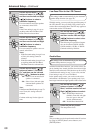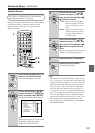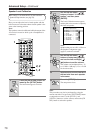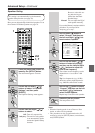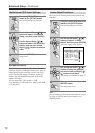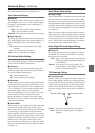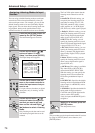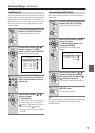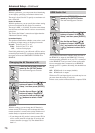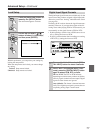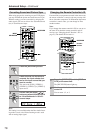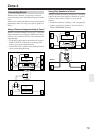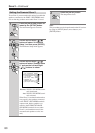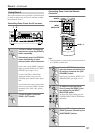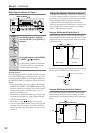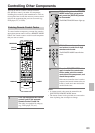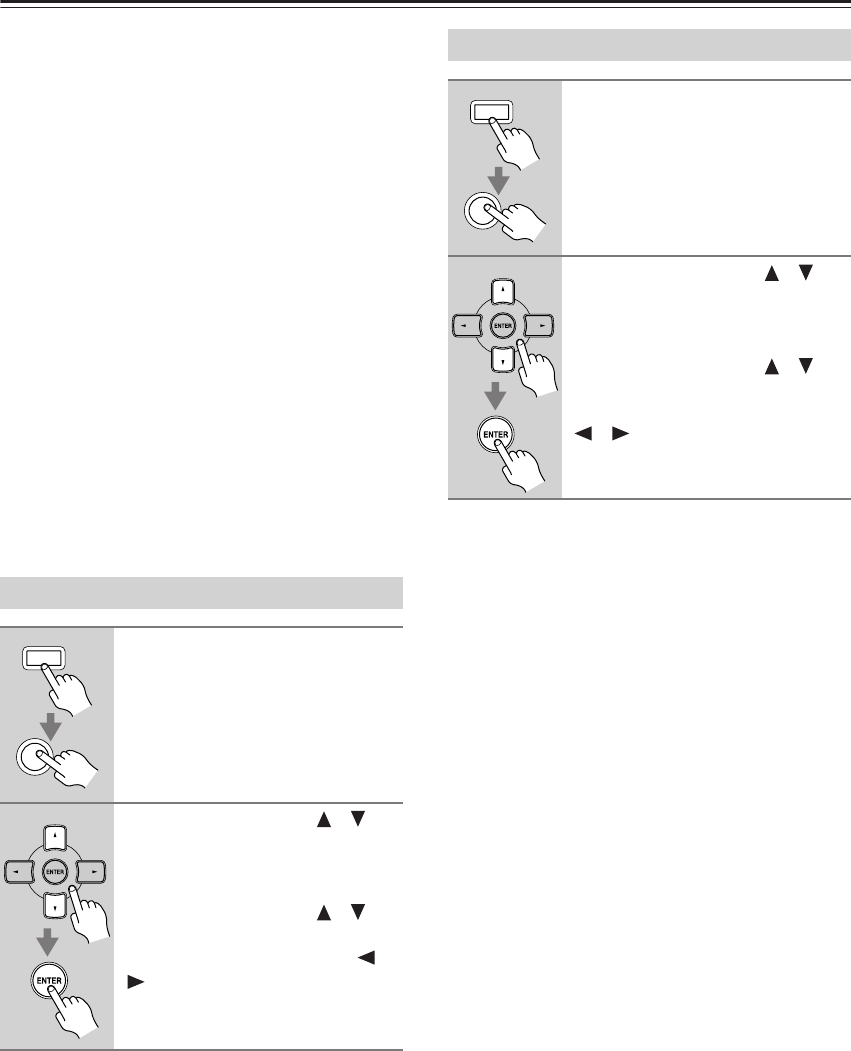
76
Advanced Setup—Continued
Maximum Volume
With this preference, you can prevent the volume being
set too high by specifying a maximum volume level.
The range is from 50 to 99. To specify no maximum vol-
ume, select Off.
Power On Volume
With this preference, you can specify the volume setting
to be used each time the AV receiver is turned on.
The range is MIN, 1 - 99, MAX. To use the same volume
level that was used when the AV receiver was turned off,
select Last.
The “Power On Volume” cannot be set higher than the
“Maximum Volume” setting.
Immediate Display
This preference determines whether or not actions, such
as selecting an input source, are displayed onscreen.
Normal: Select if your TV is 4:3.
Wide: Select if your TV is 16:9.
Off: Actions not displayed.
Even if this preference is set to Normal or Wide, actions
are not displayed on the TV or projector while outputting
the signals received at COMPONENT VIDEO IN or
HDMI IN.
Remote ID
With this setting, you can change the AV Receiver’s
remote control ID. You may need to change this if the
remote controller’s control codes overlap with those of
another Onkyo component located in the same room.
• If you change the AV receiver’s remote control ID, be
sure to set the same ID on both the AV receiver and
remote controller (see page 78). The default ID for
both is 1.
This preference determines whether audio received at
the HDMI IN is output by the HDMI OUT. You may
want to turn this preference on if your TV is connected
to the HDMI OUT and you want to listen to the audio
from a component that’s connected to an HDMI IN,
through your TV’s speakers. Normally, this should be set
to Off.
Off: HDMI audio is not output (default).
On: HDMI audio is output.
With some TVs and input signals, no sound may be out-
put even when this setting is set to On.
In these cases, set the connected device’s output to PCM.
Changing the AV Receiver’s ID
1
Press the [RECEIVER] button fol-
lowed by the [SETUP] button.
The main menu appears onscreen.
2
Use the Up and Down [ ]/[ ]
buttons to select “8. Hardware
Setup,” and then press [ENTER].
Use the Up and Down [ ]/[ ]
buttons to select “Remote ID,”
and use the Left and Right [ ]/
[ ] buttons to select a value.
RECEIVER
SETUP
HDMI Audio Out
1
Press the [RECEIVER] button fol-
lowed by the [SETUP] button.
The main menu appears onscreen.
2
Use the Up and Down [ ]/[ ]
buttons to select “8. Hardware
Setup,” and then press [ENTER].
Use the Up and Down [ ]/[ ]
buttons to select “HDMI Audio
Out,” and use the Left and Right
[ ]/[ ] buttons to select On or
Off.
RECEIVER
SETUP