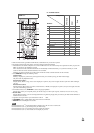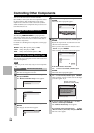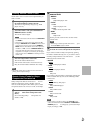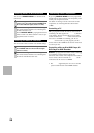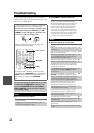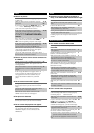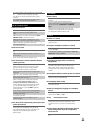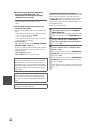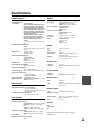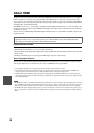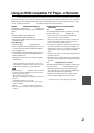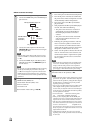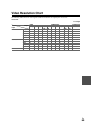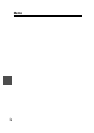63
En
■ There’s no sound
■ There’s no video
■ The AV receiver’s remote controller doesn’t
control your iPod
■ The AV receiver unexpectedly selects your iPod
as the input source
■ Can’t record
■ There’s no sound
■ The Zone 2 speakers produce no sound
■ The sound changes when I connect my
headphones
■ The speaker distance cannot be set as required
■ The display doesn’t work
■ How do I change the language of a multiplex
source
■ The functions don’t work
■ The functions System On/Auto Power On and
Direct Change don’t work for components
connected via
To control an Onkyo component that’s not connected
via , point the remote controller at the compo-
nent. Be sure to enter the appropriate remote control
code first.
57
The entered remote control code may not be correct.
If more than one code is listed, try each one.
—
UP-A1 Dock for iPod
Make sure your iPod is actually playing. —
Make sure your iPod is inserted properly in the
Dock.
—
Make sure the UP-A1 Dock is connected to the UNI-
VERSAL PORT jack on the AV receiver.
—
Make sure the AV receiver is turned on, the correct
input source is selected, and the volume is turned up.
—
Make sure the plugs are pushed in all the way. —
Try resetting your iPod. —
Make sure that your iPod’s TV OUT setting is set to
On.
—
Make sure the correct input is selected on your TV or
the AV receiver.
—
Some versions of the iPod do not output video. —
Make sure your iPod is properly inserted in the
Dock. If your iPod is in a case, it may not connect
properly to the Dock. Always remove your iPod
from the case before inserting it into the Dock.
—
The iPod cannot be operated while it’s displaying the
Apple logo.
—
Make sure you’ve selected the right remote mode. —
When you use the AV receiver’s remote controller,
point it toward your AV receiver.
—
When connecting UP-A1 Dock to the radio tuner
UP-HT1 (North American models)/UP-DT1
(European, Australian and Asian models) with
AUTO selected by the tuner’s Mode Selector switch,
you can switch the input source between UP-A1
Dock and the tuner, by pressing PORT repeatedly
on the front panel.
—
If you still can’t control your iPod, start playback by
pressing your iPod’s Play button. Remote operation
should then be possible.
—
Try resetting your iPod. —
Depending on your iPod, some buttons may not
work as expected.
—
Always pause iPod playback before selecting a dif-
ferent input source. If playback is not paused, the
Direct Change function may select your iPod as the
input source by mistake during the transition
between tracks.
—
Recording
On your recorder, make sure the correct input is
selected.
—
To prevent signal loops and damage to the AV
receiver, input signals are not fed through to outputs
with the same name (VCR/DVR IN to VCR/DVR
OUT).
—
When the Pure Audio listening mode is selected,
recording is not possible because no video signals
are output. Select another listening mode.
—
Zone 2
Only components connected to analog inputs can be
played in Zone 2.
—
Powered Zone 2 cannot be used if “Speakers Type”
is set to “Bi-Amp”.
37
To use the Zone 2 speakers, you must set the “Front
High/Zone2” setting to “Zone2” .
50
Others
When a pair of headphones is connected, the listen-
ing mode is set to Stereo, unless it’s already set to
Stereo, Mono, Direct, or Pure Audio. (Pure Audio
listening mode is not available for North American
models.)
—
In some cases, corrected values suitable for home
theater use may be set automatically.
—
The display is turned off when the Pure Audio listen-
ing mode is selected.
—
Use the “Multiplex” setting on the “Audio Adjust”
menu to select “Main” or “Sub”.
38
To use , you must make an connection and an
analog audio connection (RCA) between the compo-
nent and AV receiver, even if they are connected dig-
itally.
17
These functions don’t work when Zone 2 is turned
on.
17