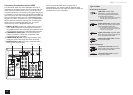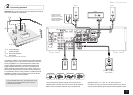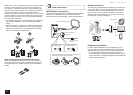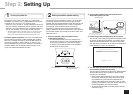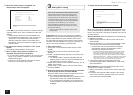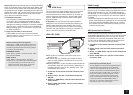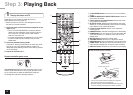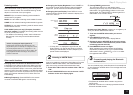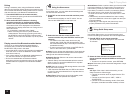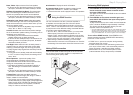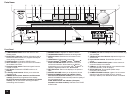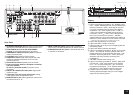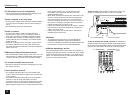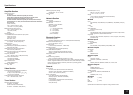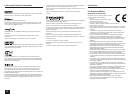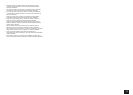12
Step 3:
Playing Back
Pairing
Pairing is necessary when using the Bluetooth-enabled
device for the first time. Before starting the procedure, learn
how to enable the Bluetooth setting function and to connect
with other devices on the Bluetooth-enabled device.
1.
Press BLUETOOTH on the remote controller.
The unit enters the pairing mode and the BLUETOOTH
indicator starts flashing.
2.
While the BLUETOOTH indicator is flashing,
complete connection on the Bluetooth-enabled
device in the nearby area within about 2 minutes.
If the name of this unit is displayed on the Bluetooth-
enabled device's display, select this unit. Paring will end
after a short time.
r If a password is requested, enter "0000".
r
When connecting the unit to any other Bluetooth-
enabled device, start pairing by pressing and holding
BLUETOOTH until the BLUETOOTH indicator starts
flashing. This unit can store the data of up to ten paired
devices.
Playing sound of the Bluetooth-enabled device
If the unit is on and the Bluetooth-enabled device is
connected, the input will be automatically switched to
BLUETOOTH. Play music in this state.
r It may take about a minute until connection is established
when the unit is on since the Bluetooth function takes
some time to start up.
r If the volume setting on the Bluetooth-enabled device is
low, the sound will not be output from this unit.
r Due to the characteristics of Bluetooth wireless
technology, the sound produced on this unit may slightly
be behind the sound played on the Bluetooth-enabled
device.
4
Using the Home menu
In the Home menu, you can make advanced settings and
use Internet radio and DLNA.
1.
Press RCV on the remote controller and then press
HOME.
The Home menu displays on the TV screen. You can
also use the HOME button on the main unit.
Home
Setup
Network Service
USB
Sleep Timer
InstaPrevue
2.
Select the item with the cursor buttons of the
remote controller and press ENTER to confirm your
selection.
r For details on the Setup menu and how to play
Internet radio, DLNA and USB storage device, see
the Advanced Manual (http://www.onkyo.com/manual/
txnr535/adv/en.html).
r To return to the previous screen, press RETURN. To
return to the Home menu, press HOME.
Setup: You can change the assignment of input terminals
and input selector buttons and also make various speaker
settings and other advanced settings.
Network Service: Select to use various Internet radio
services and DLNA.
r "Network Setup" becomes selectable after the network
starts up even if it cannot be selected first. It may take
about a minute to start up.
USB: Select to connect a USB storage device to the USB
port so that it can be played.
r "USB" becomes selectable after the USB function starts
up even if it cannot be selected first. It may take about a
minute to start up.
Sleep Timer: Select to turn the unit into standby mode
automatically when the specified time elapses.
InstaPrevue:
Select to preview videos input from the HDMI
input jacks collectively in a single screen. The screen has a
main window (current input video) and sub windows (other
input videos). To switch the current input, select the desired
sub window with the cursor buttons and press ENTER.
r A black sub window is shown for the input with no video
signals.
r "InstaPrevue" cannot be selected if the video is being
input from HDMI IN 6 or there is no signal from the input
currently selected.
r Depending on video signals, the picture may not be
properly rendered on the preview thumbnails.
5
Using Quick Setup menu
In the Quick Setup menu, you can set frequently used
functions including input selection and volume adjustment.
1.
Press Q SETUP on the remote controller.
The Quick Setup menu is displayed on the connected
TV's screen.
Quick Setup
Input
Audio
Information
Listening Mode
2.
Select the item with the cursor buttons of the
remote controller and press ENTER to confirm your
selection.
r To return to the previous screen, press RETURN.
Input: Select the input and check the assignment of input
selector buttons.
Audio:
A/V Sync: If the video is behind the audio, you can
delay the audio to offset the gap.
r It cannot be set when audio is played from the TV's
speakers.
r It cannot be set if the input is "NET", "USB" or
"BLUETOOTH".
r It cannot be set if the listening mode is Pure Audio
(European, Australian and Asian models) or Direct.