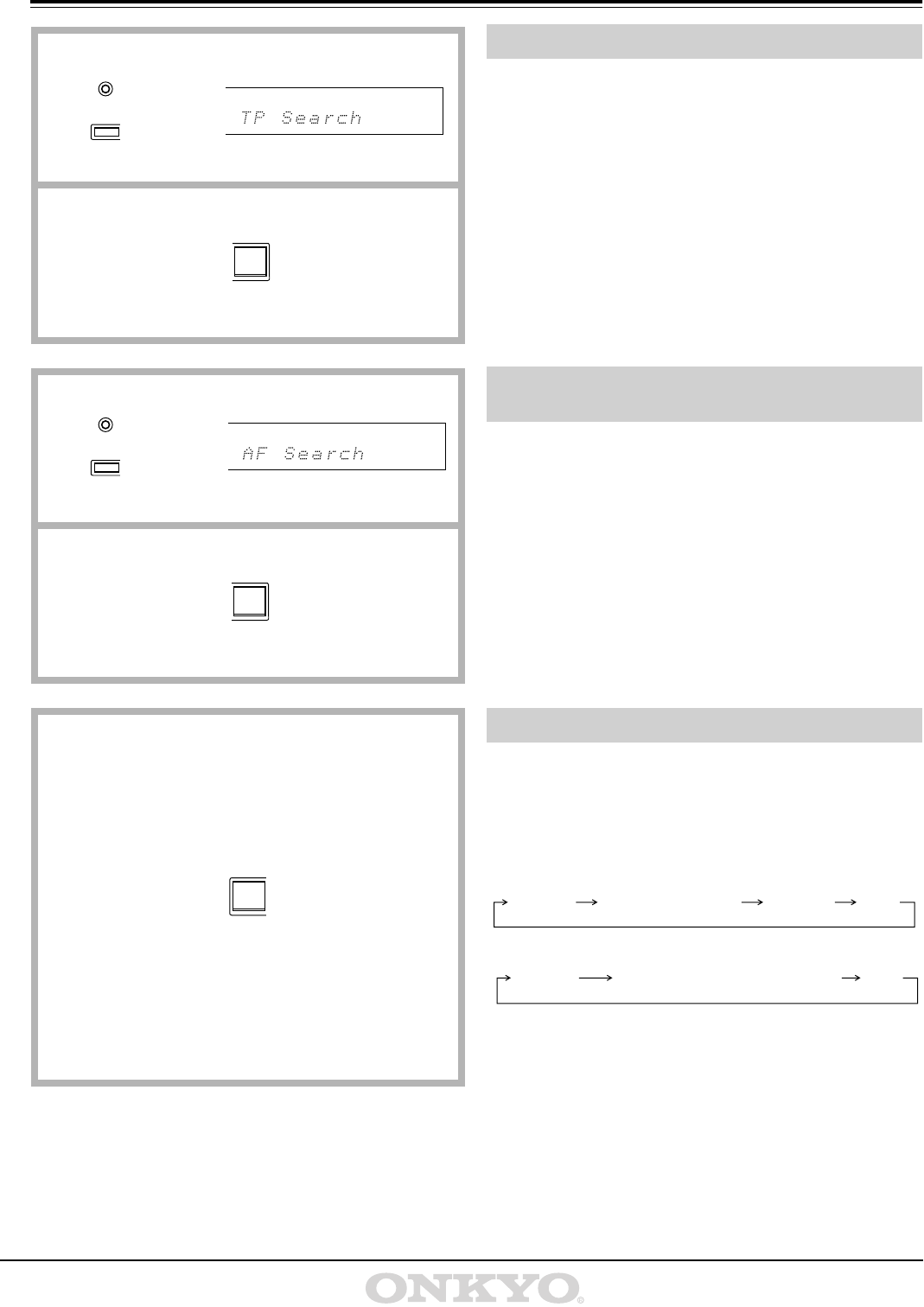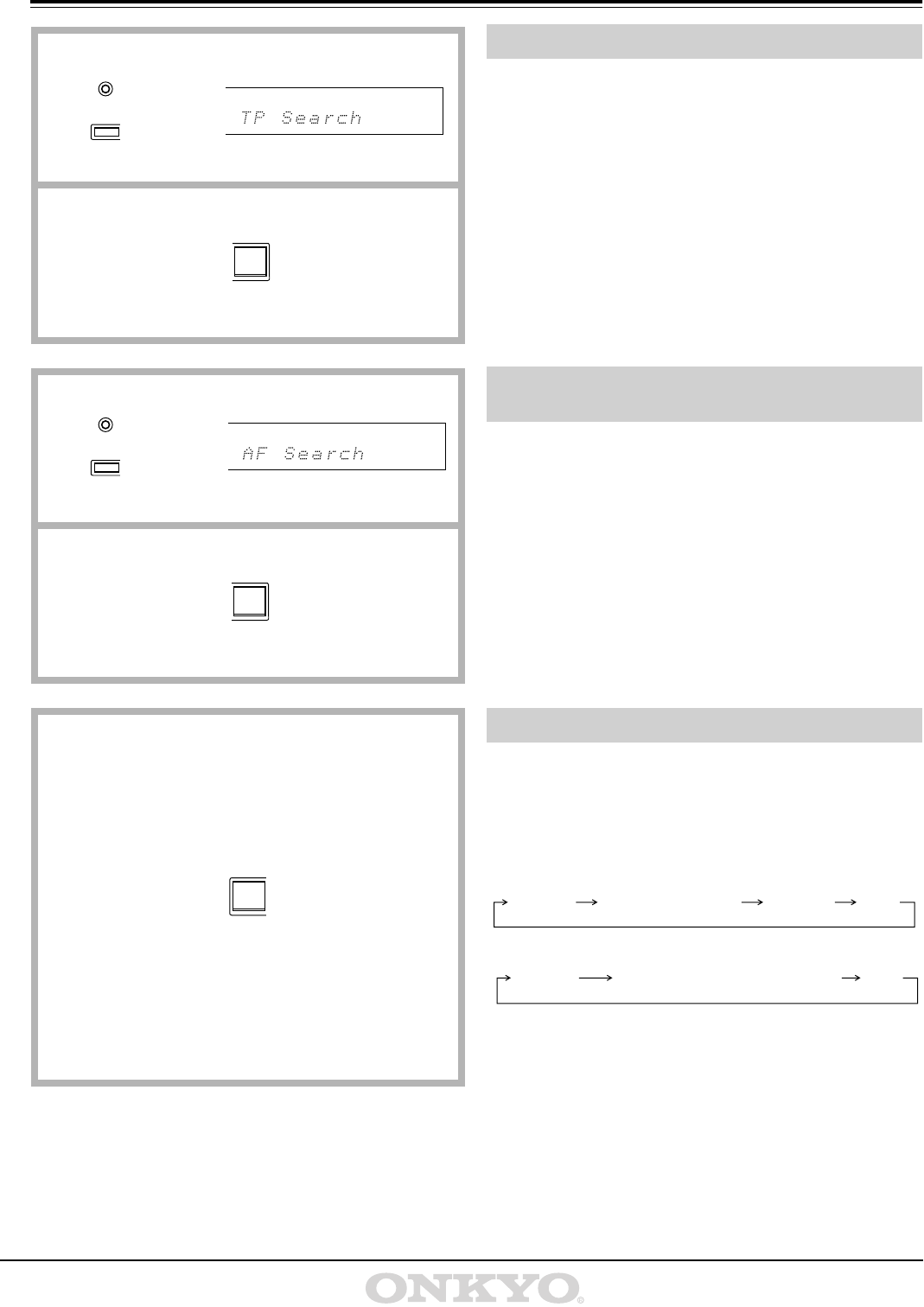
14
Receiving RDS
1. Press the RDS button until “TP Search” appears on the display.
2. Press the SCAN button to start searching for a TP station.
When the unit receives a TP station, it stops scanning. If the unit
cannot receive any signal, “Not find” (cannot find the station) is
shown on the display.
NOTE:
If the TP indicator in the top left of the display lights up, the current
station is broadcasting traffic information.
If the station you are listening to is not an RDS station, this search
function cannot be used.
1. Press the RDS button until “AF Search” appears on the display.
2. Press the SCAN button to start searching for the strongest sig-
nal that this station can be received on.
If an AF list cannot be received, “No AF List” is shown on the dis-
play.
If the station you are listening to is not an RDS station, this function
cannot be used.
1. Each time you press the DISPLAY button, the display changes as
follows.
Depending on the radio station that you are listening to, some
items are not displayed.
When RT is received, it can sometimes take between a few seconds and
15 seconds (more or less) to show RT on the display.
Sometimes the following messages will be shown on the display.
Wait Radio Text: indicates that it requires more time to receive the
RT information. When the information is received, the characters will
scroll across the display.
No Radio Text: this appears for 3 seconds and indicates that even
though an RDS station is being received, there is no RT information
included.
Receiving RDS traffic information
Searching for the station which sends the clearest
and strongest signal. (AF search)
Displaying Radio Text (RT)
1
2
RDS
RDS IF BAND HI-BLEND
STEREO
NARROW AUTO
(For models other
than European models)
(For European model)
DISPLAY GROUP SCAN
1
2
RDS
RDS IF BAND HI-BLEND
STEREO
NARROW AUTO
(For models other
than European models)
(For European model)
DISPLAY GROUP SCAN
DISPLAY GROUP SCAN
Frequency Program Service Name Radio Text Clock
When an RDS station is being received:
When an RDS station is not being received:
Frequency
Character (“No Character” is displayed
Clock
if characters have not been entered)