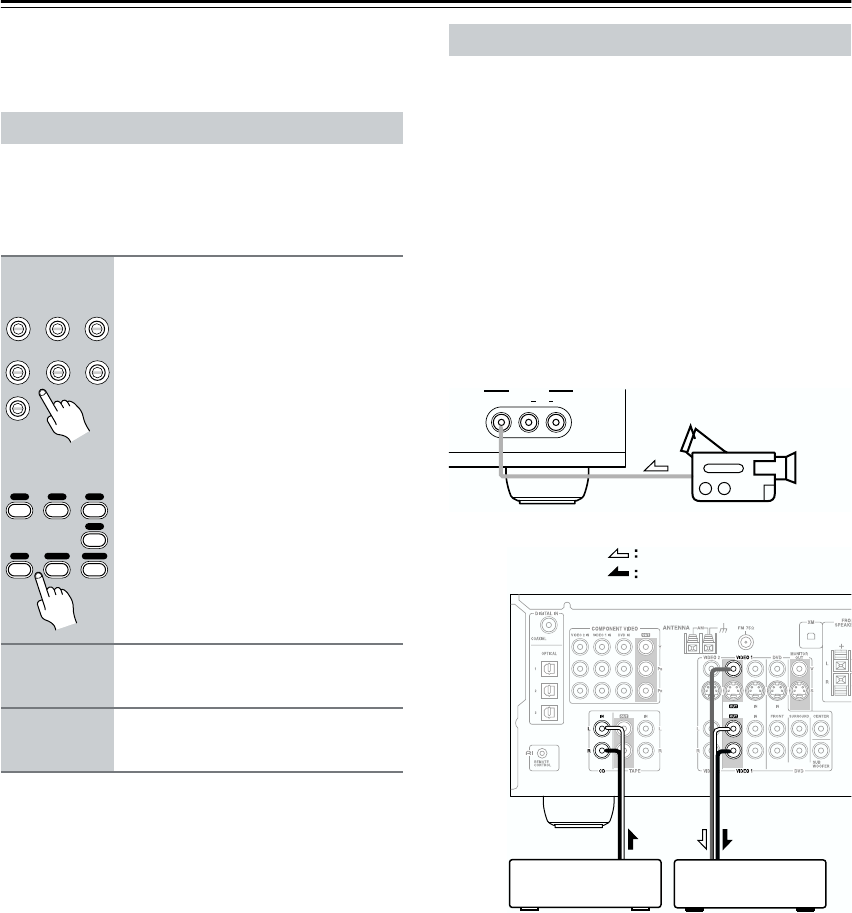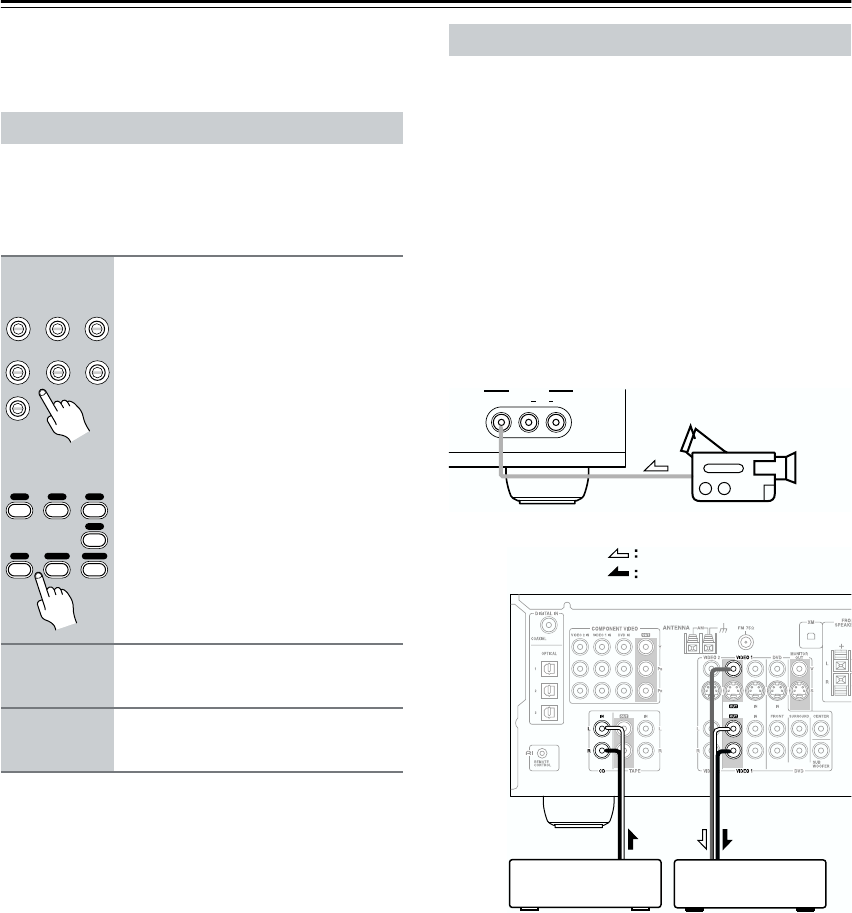
50
Recording
This section explains how to record the selected input
source to a component with recording capability, and
how to record audio and video from different sources.
You can only record to a component that is connected to
the TAPE OUT or VIDEO 1 OUT jacks.
See pages 20–29 for information on connecting your AV
components.
Notes:
• You cannot record from a component that’s connected
to a digital input. Only analog inputs can be recorded.
• The surround sound effects provided by the listening
modes cannot be recorded.
• You cannot record from an component that is con-
nected to the multichannel DVD input.
• If you select another input source while recording, that
input source will be recorded instead.
You can overdub audio onto your video recordings by
recording from different audio and video sources. This is
possible because only the audio source is changed when
an audio-only input source, such as TAPE, TUNER, or
CD is selected. The video source is unchanged. For
example, if you select the VIDEO 3 input source, fol-
lowed by the CD input source, you can watch video from
the VIDEO 3 input and listen to audio from the CD
input.
In the following example, audio from the CD player con-
nected to the CD IN jacks, and video from the camcorder
connected to the VIDEO 3 INPUT VIDEO jack are
recorded by the VCR connected to the VIDEO 1 OUT
jacks.
1. Prepare the camcorder and CD player
for playback.
2. Prepare the VCR for recording.
3. Press the [VIDEO 3] input selector but-
ton.
4. Press the [CD] input selector button.
This selects the CD player as the audio source, but
leaves the camcorder as the video source.
5. Start recording on the VCR, then start
playback on the camcorder and CD
player.
Video from the camcorder and audio from the CD
player are recorded by the VCR.
Recording the Input Source
1
Use the input selector buttons to
select the component that you
want to record.
Audio signals from the selected input
source are output by the TAPE OUT
and VIDEO 1 OUT jacks.
You can listen to the source while
recording. The AV receiver’s VOL-
UME control has no effect on record-
ing.
2
On your recorder, start record-
ing.
3
Start playback on the source
component.
DVD VIDEO 1 VIDEO 2
VCR
VIDEO 3 TAPE TUNER
CD
123
6
789
CD
V1 V2 V3
DVD
TAPE
TUNER
Remote
controller
Recording from Different Sources
VIDEO
VIDEO 3 INPUT
AUDIO
LR
Camcorder
VCRCD player
video signal
audio signal