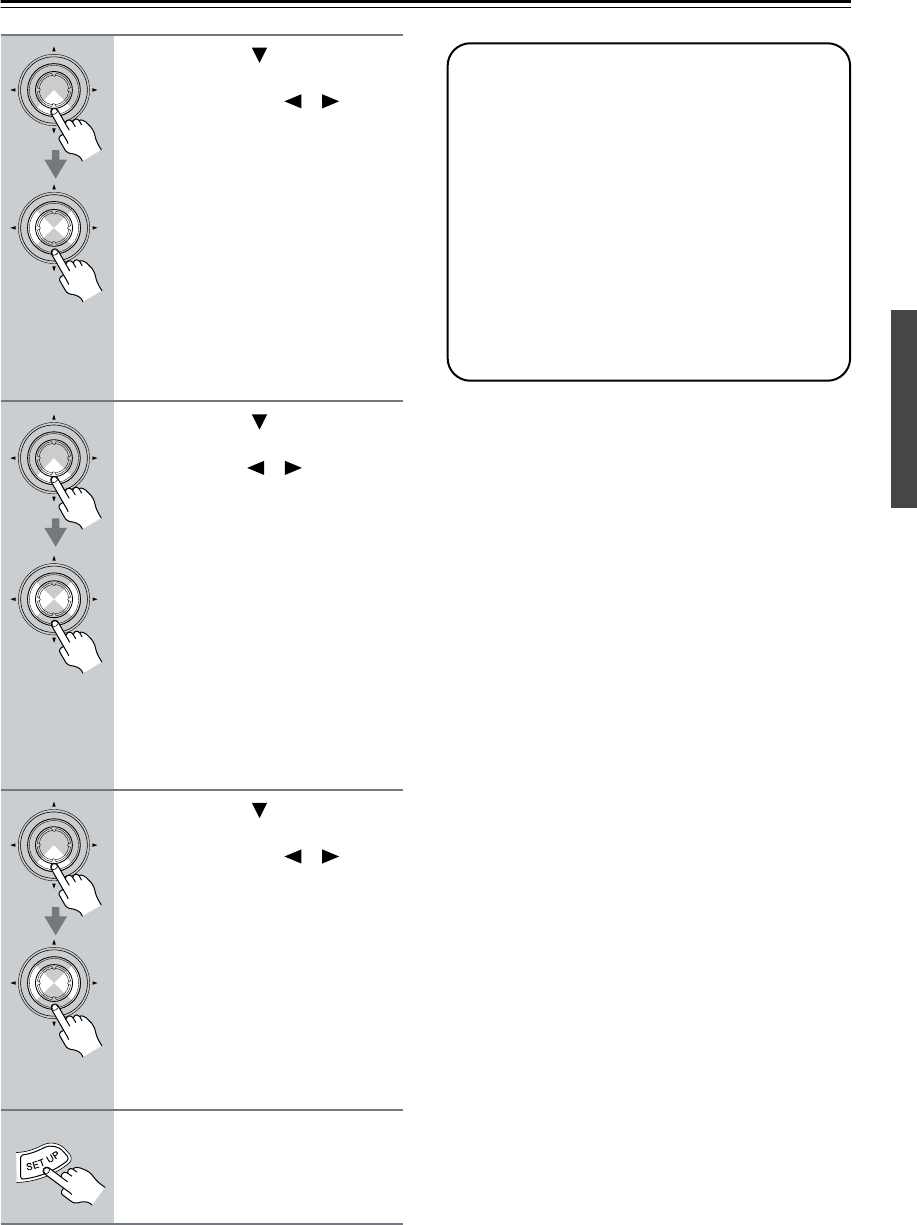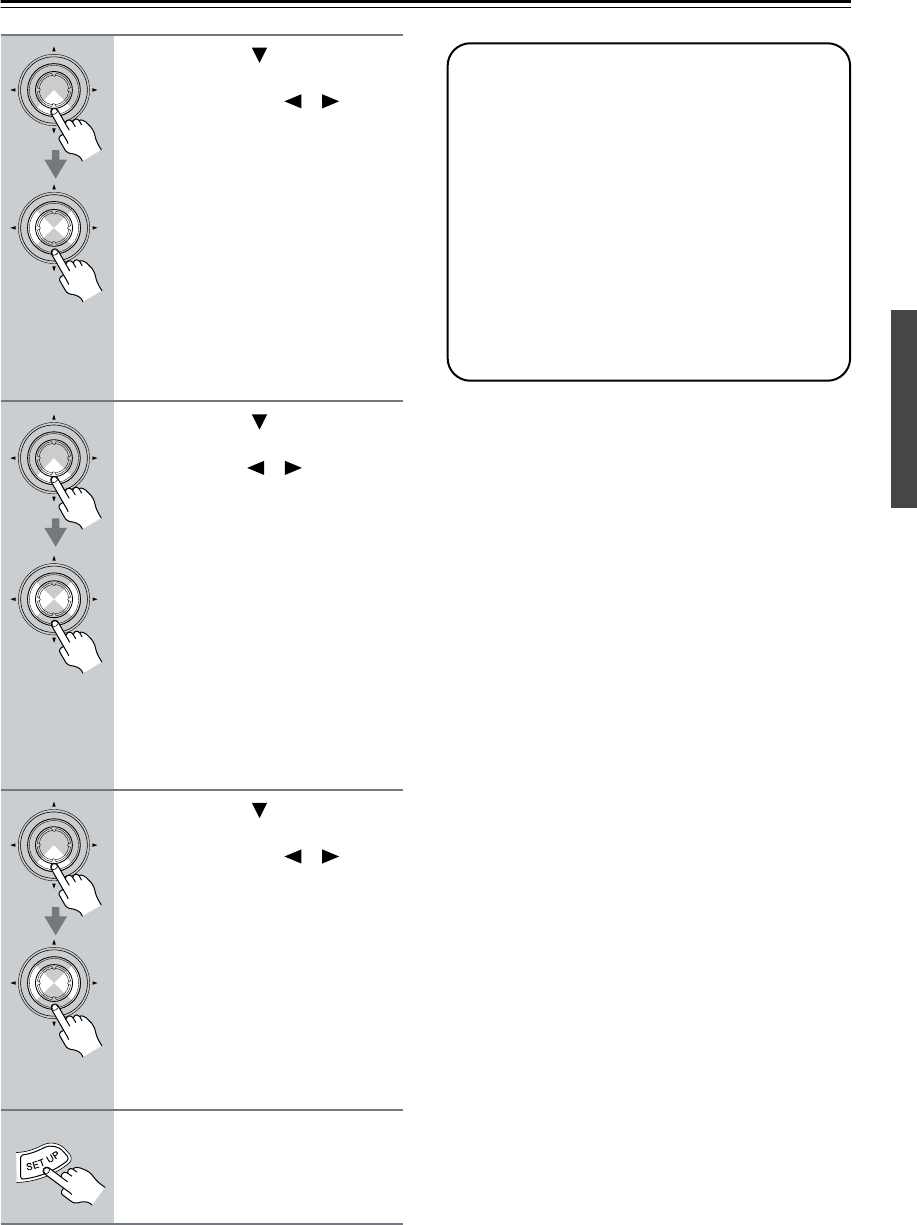
33
First Time Setup—Continued
6
Use the Down [ ] button to
select “Surround,” and then use
the Left and Right [ ]/[ ] but-
tons to select Small, Large,or
None.
Small: Select if the surround speak-
ers are small.
Large: Select if the surround speak-
ers are large.
None: Select if no surround speakers
are connected.
Note:
• If the Front setting in step 4 is set to
Small, the Large option cannot be
selected.
7
Use the Down [ ] button to
select “Surr Back,” and use the
Left and Right [ ]/[ ] buttons to
select Small, Large,orNone.
Small: Select if the surround back
speakers are small.
Large: Select if the surround back
speakers are large.
None: Select if no surround back
speakers are connected.
Notes:
• If the Surround setting in step 6 is set
to None, this setting does not appear.
• If the Surround setting in step 6 is set
to Small, the Large option cannot be
selected.
8
Use the Down [ ] button to
select “Surr Back Ch,” and use
the Left and Right [ ]/[ ] but-
tons to select 2ch or 1ch.
2ch: Select if two (left and right)
surround back speakers are
connected.
1ch: Select if one surround back
speaker is connected.
Note:
• If the Surround and Surr Back set-
tings in steps 6 and 7 are set to None,
this setting does not appear.
9
Press the [SETUP] button.
Speaker configuration is complete.
ENTER
ENTER
ENTER
ENTER
ENTER
ENTER
Testing the Speakers
To make sure that all of the speakers are working
properly, press the remote controller’s [TEST
TONE] button. A test tone will be output by each
speaker in turn and the name of each speaker will
appear on the display. To turn off the test tone, press
the [TEST TONE] button again.
• If the test tone is not produced by a speaker, or it’s
produced by a speaker other than the one shown
on the display, you may have wired it incorrectly
and should check your connections (see page 17).
• If the test tone is not produced by a speaker, and
its name does not appear on the display, check the
speaker configuration (see page 32).