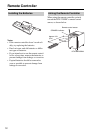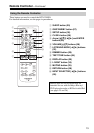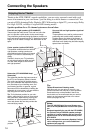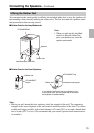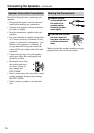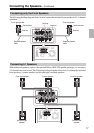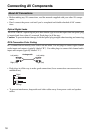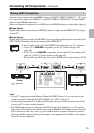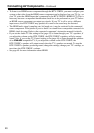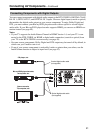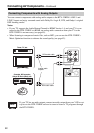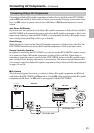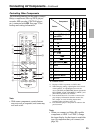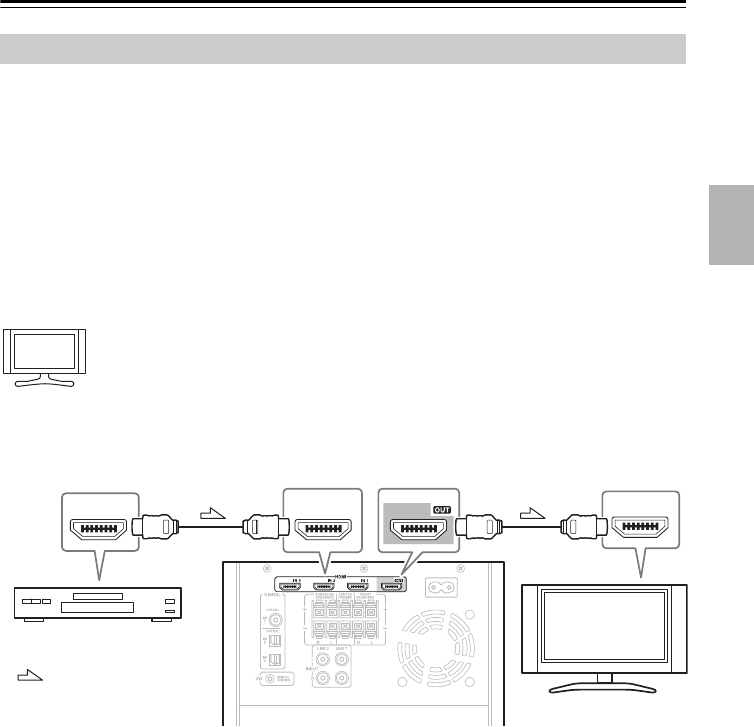
19
Connecting AV Components—Continued
You can connect components with HDMI outputs to the HTX-22HDX’s HDMI IN 1, IN 2, and
IN 3 inputs and connect your HDMI TV to the HTX-22HDX’s HDMI OUT. You need HDMI
cables to make HDMI connections.
When you connect a component to an HDMI jack, the HDMI indicator on the display lights up.
■ Video Signals
Digital video signals received by the HDMI IN jacks are output by the HDMI OUT for display
on your TV.
■ Audio Signals
Digital audio signals received by the HDMI IN jacks are output by the speakers connected to the
HTX-22HDX. Normally, they are not output by the HDMI OUT.
To listen to audio received by the HDMI IN jacks through your TV’s speakers:
• If your TV is -compatible, set the TV Control setting to On
(page 44).
• If your TV is not -compatible, set the Audio TV Out setting to On
(page 43) or the TV Control setting to Off (page 44).
• Set your Blu-ray/DVD player/recorder’s HDMI audio output setting to PCM.
Notes:
• If your TV supports the Audio Return Channel in HDMI Version 1.4, you can listen to the
sound from your TV through the HTX-22HDX (see “ARC” on page 44).
• Set the output resolution of your Blu-ray/DVD player/recorder so that it matches the resolu-
tion of your TV before starting playback.
• The HDMI video stream is compatible with DVI (Digital Visual Interface), so TVs and dis-
plays with a DVI input can be connected by using an HDMI-to-DVI adapter cable. (Note that
DVI connections only carry video, so you’ll need to make a separate connection for audio.)
However, reliable operation with such an adapter is not guaranteed. In addition, video signals
from a PC are not supported.
Making HDMI Connections
Hint!
AC INLET
CAUTION :
SPEAKER IMPEDANCE
6 ~ 16
/SPEAKER
HDMIHDMI
IN 1
HDMI
IN
HDMI
OUT
Blu-ray/DVD player/
recorder
TV
: Signal flow