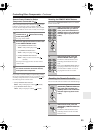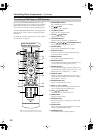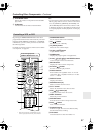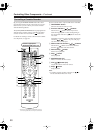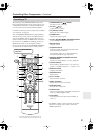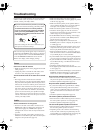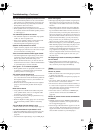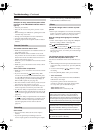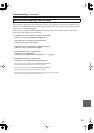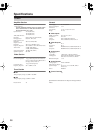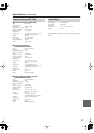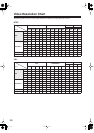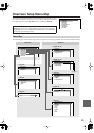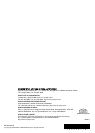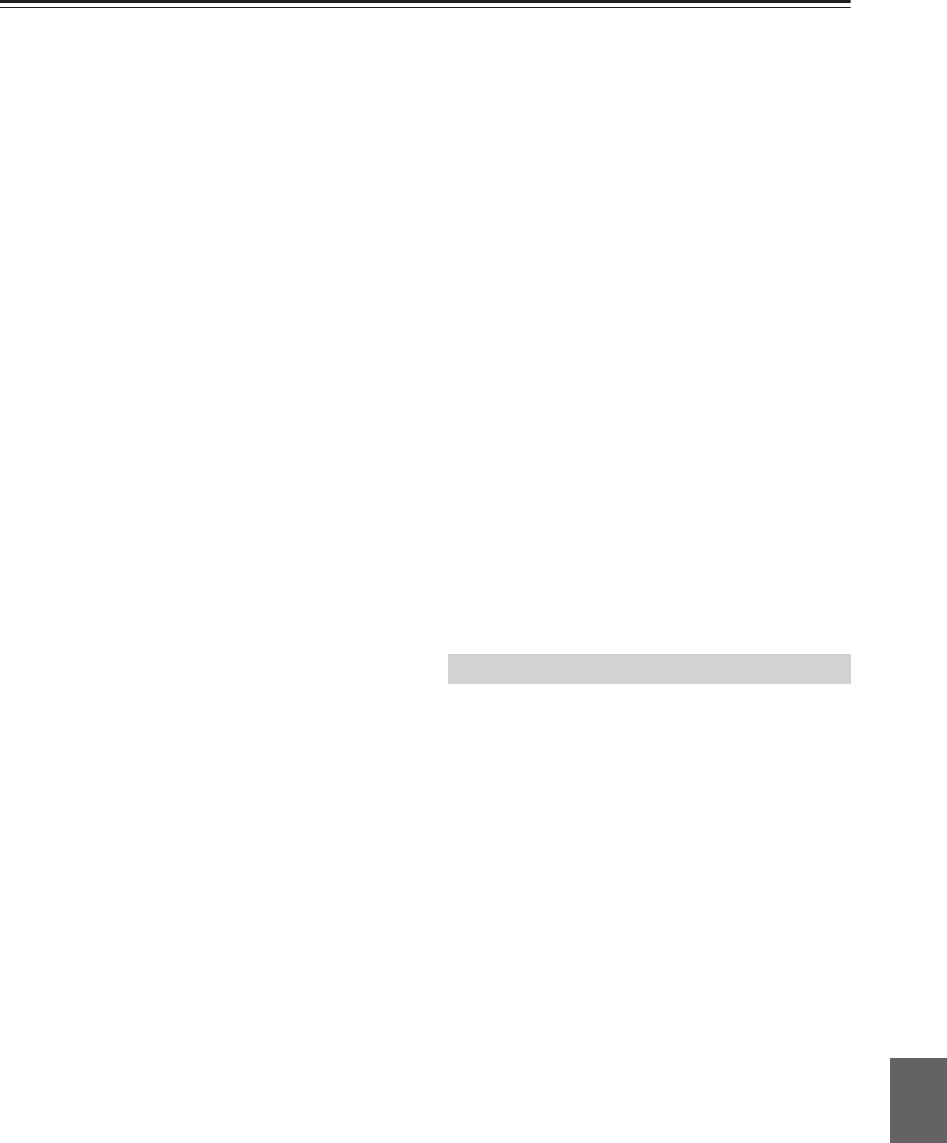
93
Troubleshooting
—Continued
The surround back speakers produce no sound
• The surround back speakers are not used with all lis-
tening modes. Try another listening mode (page 59).
• Not much sound may be produced by the surround
back speakers with some sources.
• Check the Speaker Configuration (page 74).
• While speaker set B is on, speaker set A is reduced to
5.1-channels and the surround back speakers produce
no sound (page 7).
The subwoofer produces no sound
• The subwoofer outputs no sound while only speaker
set B is on. Turn on speaker set A.
• If the source material contains no audio in the LFE
channel, the subwoofer produces no sound.
• Check the Speaker Configuration (page 74).
Speaker set B produces no sound
• Speaker set B only outputs sources that are connected
to an analog input. Check to see if the source compo-
nent is connected to an analog input.
There’s no sound with a certain signal format
• Check the digital audio output setting on the source
component. On some game consoles, such as those
that can play DVDs, the default setting is off.
•With some DVD-Video discs, you need to select an
audio format from a menu or with the AUDIO button
on your DVD player’s remote controller.
Can’t get 6.1- or 7.1-channel playback
• While speaker set B is on, playback in the main room
is reduced to 5.1-channels and the surround back
speakers produce no sound (page 7).
The volume cannot be set to 79
• After the Automatic Speaker Setup function has been
run, or the volume level of each individual speaker has
been adjusted (pages 42 and 77), the maximum vol-
ume may be reduced.
• When the levels of each speaker have been adjusted
(page 77), the maximum possible volume may be
reduced.
Noise can be heard
• Using cable ties to bundle audio cables with power
cords, speaker cables, and so on can degrade audio
performance, so don’t use them.
• An audio cable may be picking up interference. Try
repositioning your cables.
• When the Equalizer setting (page 78) is set to Audys-
sey, the maximum possible volume is reduced by
6 dB.
The Late Night function doesn’t work
• Make sure that the source is Dolby Digital (page 71).
The DVD multichannel input doesn’t work
• Check the multichannel input connections (page 31).
• Make sure that the multichannel input is selected
(page 50).
• Check the audio output settings on your DVD player.
About DTS signals
• When playing DTS program material, using the pause,
fast forward, or fast reverse function on your player
may produce a short audible noise. This is not a mal-
function.
• When DTS program material ends and the DTS bit-
stream stops, the AV receiver remains in DTS listen-
ing mode and the DTS indicator remains on. This is to
prevent noise when you use the pause, fast forward, or
fast reverse function on your player. If you switch your
player from DTS to PCM, as the AV receiver does not
switch formats immediately, you may not hear any-
thing, in which case you should stop your player for
about 3 seconds, and then resume playback.
•With some CD players, you won’t be able to playback
DTS material properly even though your player is con-
nected to a digital input on the AV receiver. This is
usually because the DTS bitstream has been processed
(e.g., output level, sampling rate, or frequency
response changed) and the AV receiver doesn’t recog-
nize it as a genuine DTS signal. In such cases, you
may hear noise.
The beginning of audio received by an HDMI IN
can’t be heard
• Since it takes longer to identify the format of an
HDMI signal than it does for other digital audio sig-
nals, sound may not be output immediately.
There’s no picture
• Make sure that all video connecting plugs are pushed
in all the way (page 26).
• Make sure that each video component is properly con-
nected.
• On your TV, make sure that the video input to which
the AV receiver is connected is selected.
• The AV receiver does not convert between formats, so
if a video source component is connected to a compo-
nent video input, your TV must be connected to the
component video output (page 28).
• If the video source is connected to an HDMI input,
your TV must be connected to the HDMI OUT
(page 28).
There’s no picture from a source connected to
an HDMI IN
• Reliable operation with an HDMI-to-DVI adapter is
not guaranteed. In addition, video signals from a PC
are not supported (page 36).
• If the message “Resolution Error” appears on the AV
receiver’s display, this indicates that your TV does not
support the current video resolution and you need to
select another resolution on your DVD player.
Video