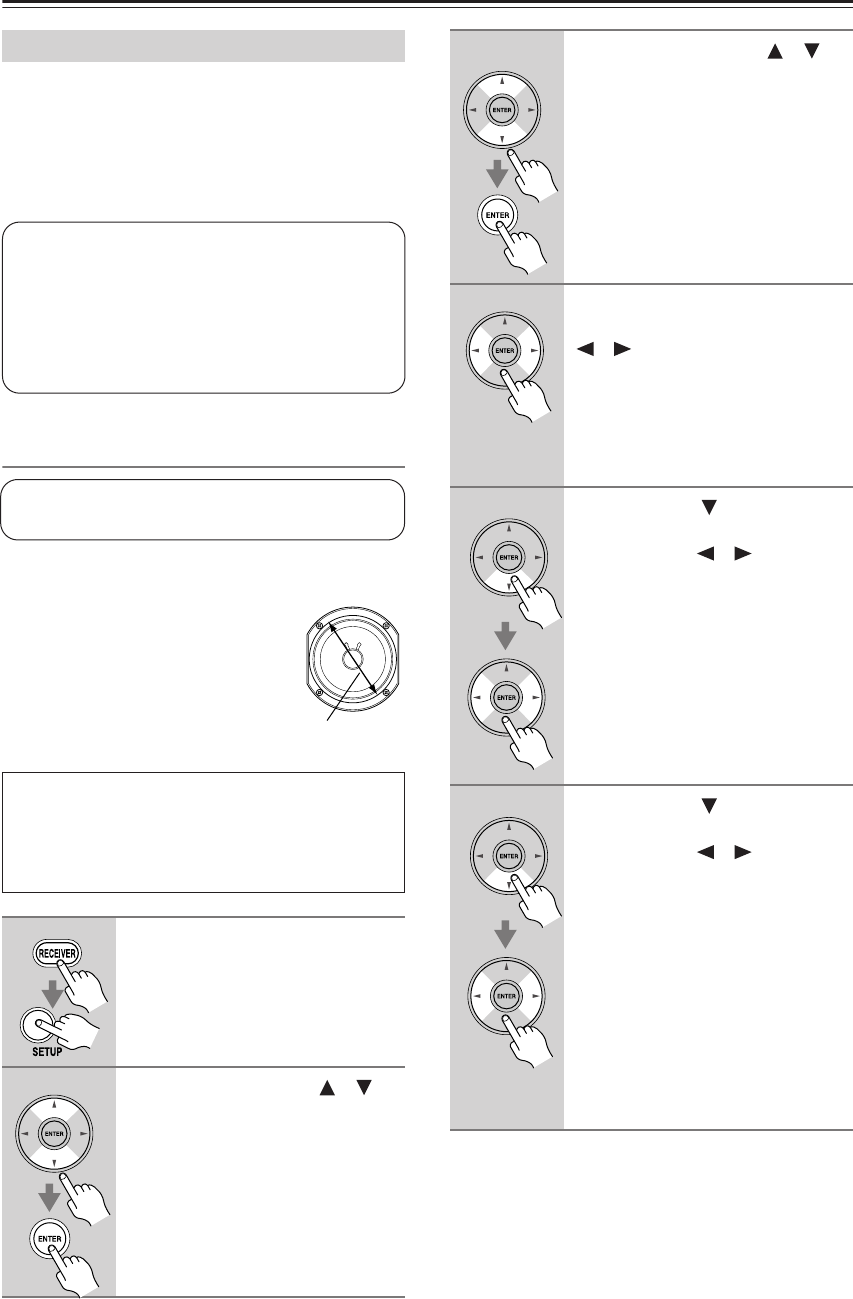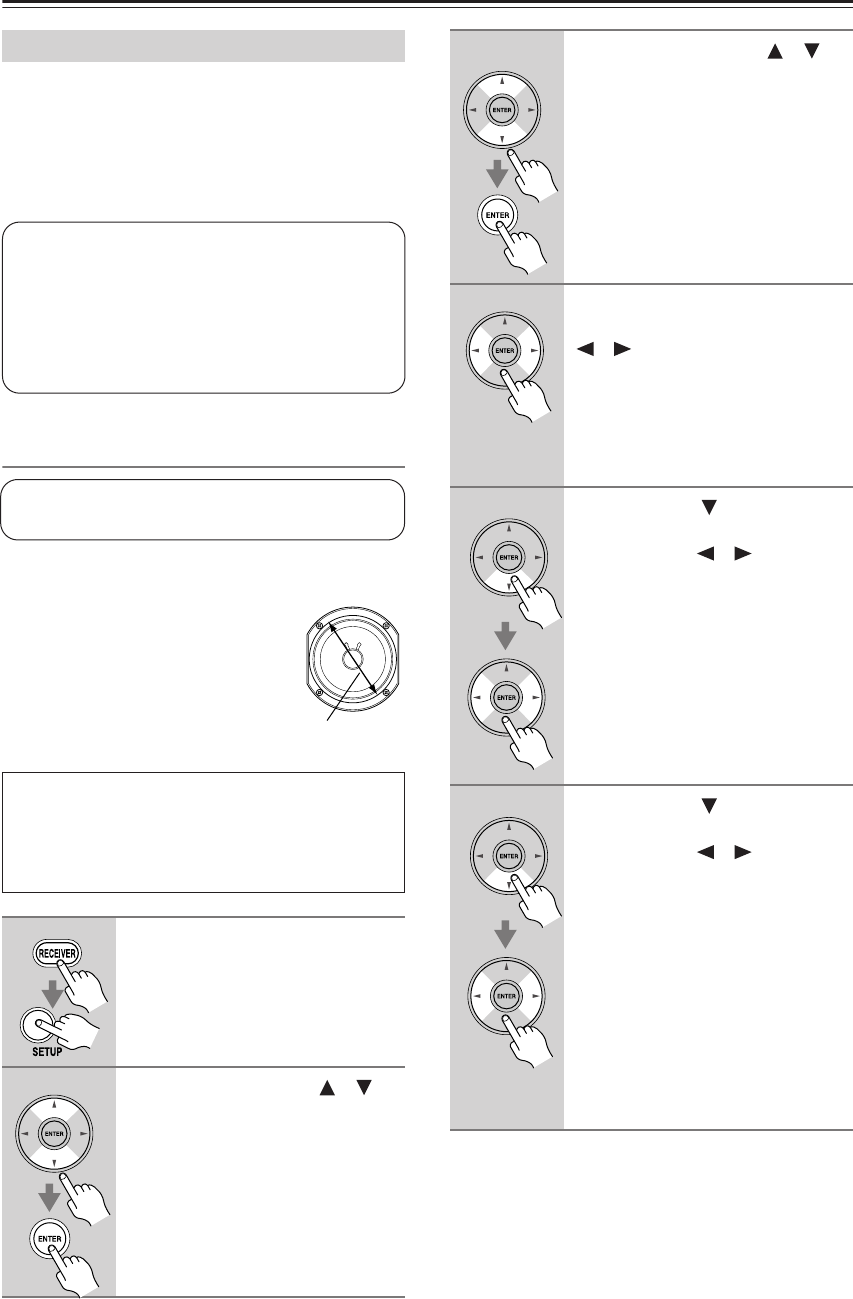
74
Advanced Setup
This section explains how to check the speaker settings
and how to set them manually, which is useful if you
change a speaker after performing the automatic speaker
setup.
Some of the speaker settings are set automatically by the
Automatic Speaker Setup function (see page 42).
Speaker Configuration
This section explains how to specify which speakers are
connected and their sizes.
For speakers with a cone diameter
larger than 6-1/2 inches, specify
Large
(full band)
.
For those with a
smaller diameter, specify
Small
(default crossover 100Hz)
.
The crossover frequency can be
changed on page 75.
Speaker Setup
The onscreen setup menus appear only on a TV that is
connected to the HDMI OUT. If your TV is connected
to the composite video or S-Video MONITOR OUT,
or the COMPONENT VIDEO OUT, use the HT-
R667’s own display when changing settings.
1
Press the [RECEIVER] button fol-
lowed by the [SETUP] button.
2
Use the Up and Down [ ]/[ ]
buttons to select “2. Speaker
Setup,” and then press the
[ENTER] button.
Speaker Configuration, Crossover Frequency,
and Double Bass settings only need to be
changed if you’re not using the speakers in
this package.
These settings cannot be changed while head-
phones are connected, speaker set B is on, or
the multichannel DVD input is being used.
These settings are set automatically by the Automatic
Speaker Setup function (see page 42).
Cone diameter
3
Use the Up and Down [ ]/[ ]
buttons to select “1. Speaker
Configuration,” and then press
the [ENTER] button.
4
While the “Subwoofer” setting is
selected, use the Left and Right
[ ]/[ ] buttons to select
Yes
or
No
.
Yes:
Select if a subwoofer is con-
nected.
No:
Select if no subwoofer is con-
nected.
5
Use the Down [ ] button to
select “Front,” and then use the
Left and Right [ ]/[ ] buttons to
select
Small
or
Large
.
Small:
Select if the front speakers are
small.
Large:
Select if the front speakers are
large.
Note:
• If the Subwoofer setting in step 4 is
set to No, this setting is fixed at Large
and does not appear.
6
Use the Down [ ] button to
select “Center,” and then use the
Left and Right [ ]/[ ] buttons to
select
Small
,
Large
, or
None
.
Small:
Select if the center speaker is
small.
Large:
Select if the center speaker is
large.
None:
Select if no center speaker is
connected.
Note:
• If the Front setting in step 5 is set to
Small, the Large option cannot be
selected.