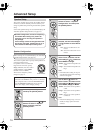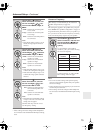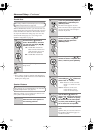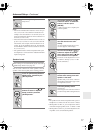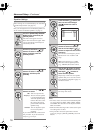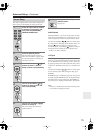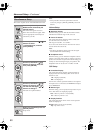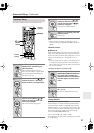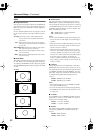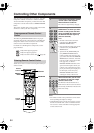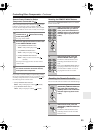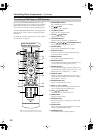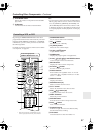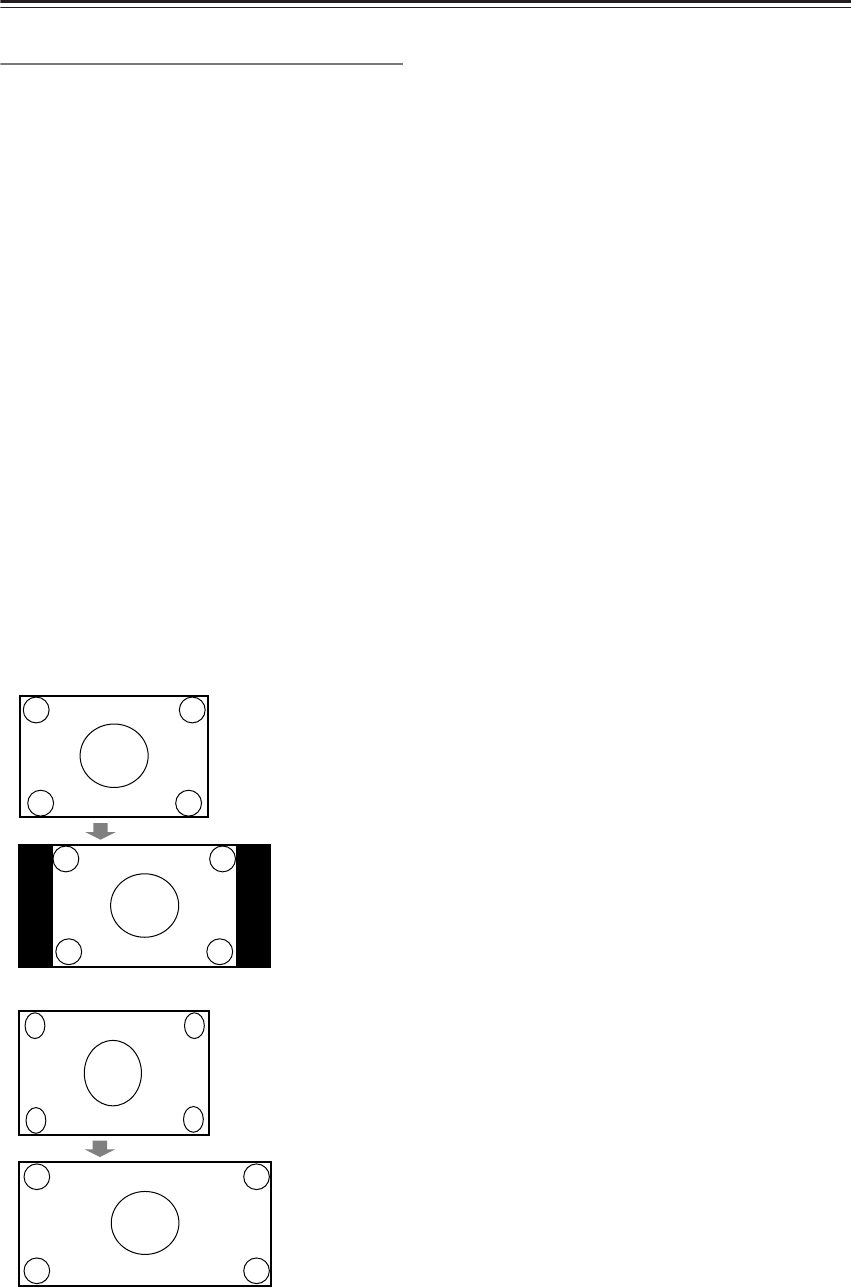
82
Advanced Setup
—Continued
HDMI
■
Output Resolution
You can specify the output resolution for the HDMI out-
puts and have the AV receiver upconvert the picture res-
olution as necessary to match the resolution supported
by your TV.
See the “Video Resolution Chart” on page 98 to see how
the AV receiver handles video input at different resolu-
tions.
Through:
Select this to pass video through the AV
receiver at the same resolution and with no
conversion.
Auto:
Select this to have the AV receiver automati-
cally convert video at resolutions not supported
by your TV.
480p (480p/576p):
Select this for 480p or 576p output
and video conversion as necessary.
720p:
Select this for 720p output and video conver-
sion as necessary.
1080i:
Select this for 1080i output and video conver-
sion as necessary.
■
Zoom Mode
This setting determines the aspect ratio that will be used
for 480i, 480p, 576i, and 576p input signals when they
are output by the HDMI OUT. This setting only applies
when the HDMI Output Resolution setting is set to 1080i
or 720p.
Normal:
Full:
■
Audio TV Out
This setting determines whether audio received by an
HDMI input is output by the HDMI outputs. You may
want to change this setting to On if your TV is connected
to an HDMI output and you want to listen to audio from
an HDMI component through your TV’s speakers. Nor-
mally, it should be set to Off.
Off:
HDMI audio is not output (default).
On:
HDMI audio is output.
Notes:
• If On is selected and the signal can be output by the
TV, the AV receiver will output no sound through its
speakers.
• When TV Control is enabled, this setting is set to Auto.
•With some TVs and input signals, no sound may be
output even if On is selected.
• When the Audio TV Out setting is set to On, or TV
Control is set to Enable and you’re listening through
your TV’s speakers (see page 36), if you turn up the
AV receiver’s volume control, the sound will be output
by the AV receiver’s speakers. To stop the AV
receiver’s speakers producing sound, change the set-
tings, change your TV’s settings, or turn down the AV
receiver’s volume.
■
Lip Sync
The Lip Sync function can automatically synchronize
HDMI audio and video that’s gotten out of sync due to
the complex digital video processing being performed by
your HDMI-compatible TV. With HDMI Lip Sync, the
audio delay required to synchronize the audio and video
is calculated and applied automatically by the AV
receiver.
Disable:
HDMI lip sync disabled.
Enable:
HDMI lip sync enabled.
Notes:
• This function works only if your HDMI-compatible
TV supports HDMI Lip Sync.
•You can check the amount of delay being applied by
the HDMI Lip Sync function on the A/V Sync screen
(see page 79).
■
x.v.Color
If your HDMI source and HDMI-compatible TV both
support the “x.v.Color,” you can enable “x.v.Color” on
the AV receiver with this setting.
Disable:
“x.v.Color” disabled.
Enable:
“x.v.Color” enabled.
■
Control
This function allows RIHD-compatible components
connected via HDMI to be controlled with the AV
receiver.
Disable:
RIHD disabled.
Enable:
RIHD enabled.