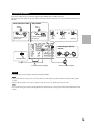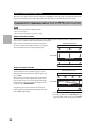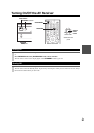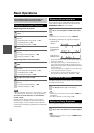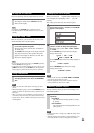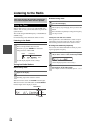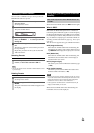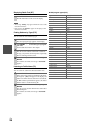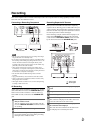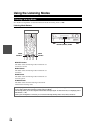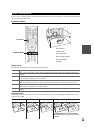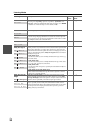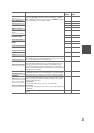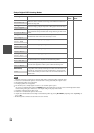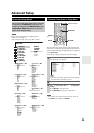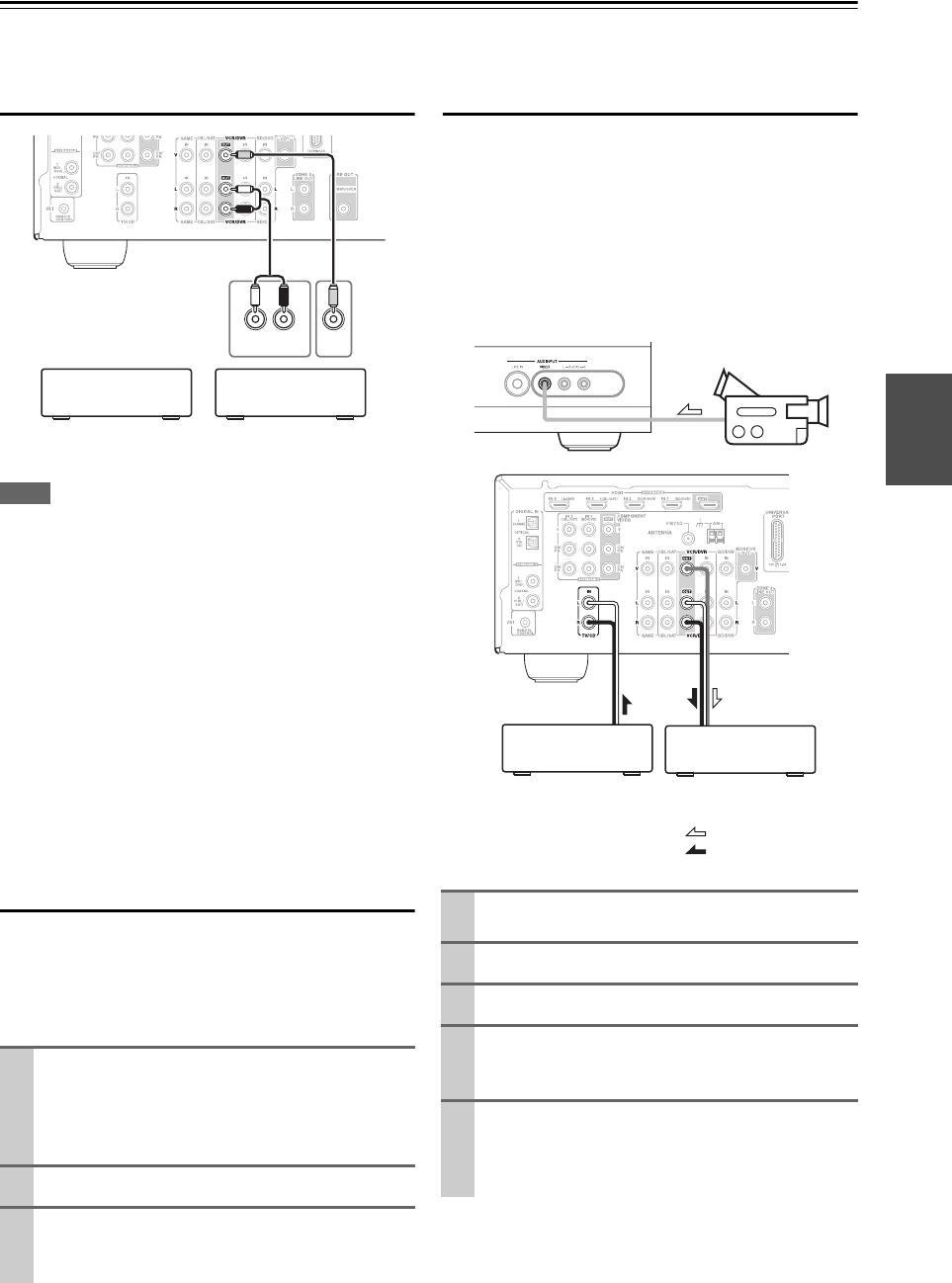
27
En
Recording
This section explains how to record the selected input source to a component with recording capability, and how to record
audio and video from different sources.
Connecting a Recording Component
Note
• The AV receiver must be turned on for recording. Recording is
not possible while it’s in Standby mode.
• If you want to record directly from your TV or playback VCR to
the recording VCR without going through the AV receiver, con-
nect the TV/VCR’s audio and video outputs directly to the
recording VCR’s audio and video inputs. See the manuals sup-
plied with your TV and VCR for details.
• Video signals connected to composite video inputs can be
recorded only via composite video outputs. If your TV/VCR is
connected to a composite video input, the recording VCR must
be connected to a composite video output.
• The surround sound and DSP listening modes cannot be
recorded.
• Copy-protected Blu-ray discs and DVDs cannot be recorded.
• Sources connected to a digital input cannot be recorded. Only
analog inputs can be recorded.
• DTS signals will be recorded as noise, so don’t attempt analog
recording of DTS CDs or LDs.
AV Recording
Audio sources can be recorded to a recorder (e.g., cassette
deck, CDR, MD) connected to the VCR/DVR OUT jacks.
Video sources can be recorded to a video recorder (e.g.,
VCR, DVD recorder) connected to the VCR/DVR OUT
jack.
Recording Separate AV Sources
Here you can record audio and video from completely
separate sources, allowing you to overdub audio onto your
video recordings. This function takes advantage of the fact
that when an audio-only input source (TV/CD) is selected,
the video input source remains unchanged.
In the following example, audio from the CD player con-
nected to the TV/CD IN and video from the camcorder
connected to the AUX INPUT VIDEO jack are recorded
by the VCR connected to the VCR/DVR OUT jacks.
1
Use the input selector buttons to select the source
that you want to record.
You can watch the source while recording. The AV
receiver’s MASTER VOLUME control has no effect
on recording.
2
On your recorder, start recording.
3
On the source component, start playback.
If you select another input source during recording,
that input source will be recorded.
AUDIO
IN
LR
VIDEO
IN
Cassette, CDR,
MD, etc.
VCR,
DVD recorder
1
Prepare the camcorder and CD player for play-
back.
2
Prepare the VCR for recording.
3
Press AUX input selector.
4
Press TV/CD input selector.
This selects the CD player as the audio source, but
leaves the camcorder as the video source.
5
Start recording on the VCR and start playback on
the camcorder and CD player.
The video from the camcorder and the audio from
the CD player are recorded by the VCR.
Camcorder
VCRCD player
: Video signal
: Audio signal