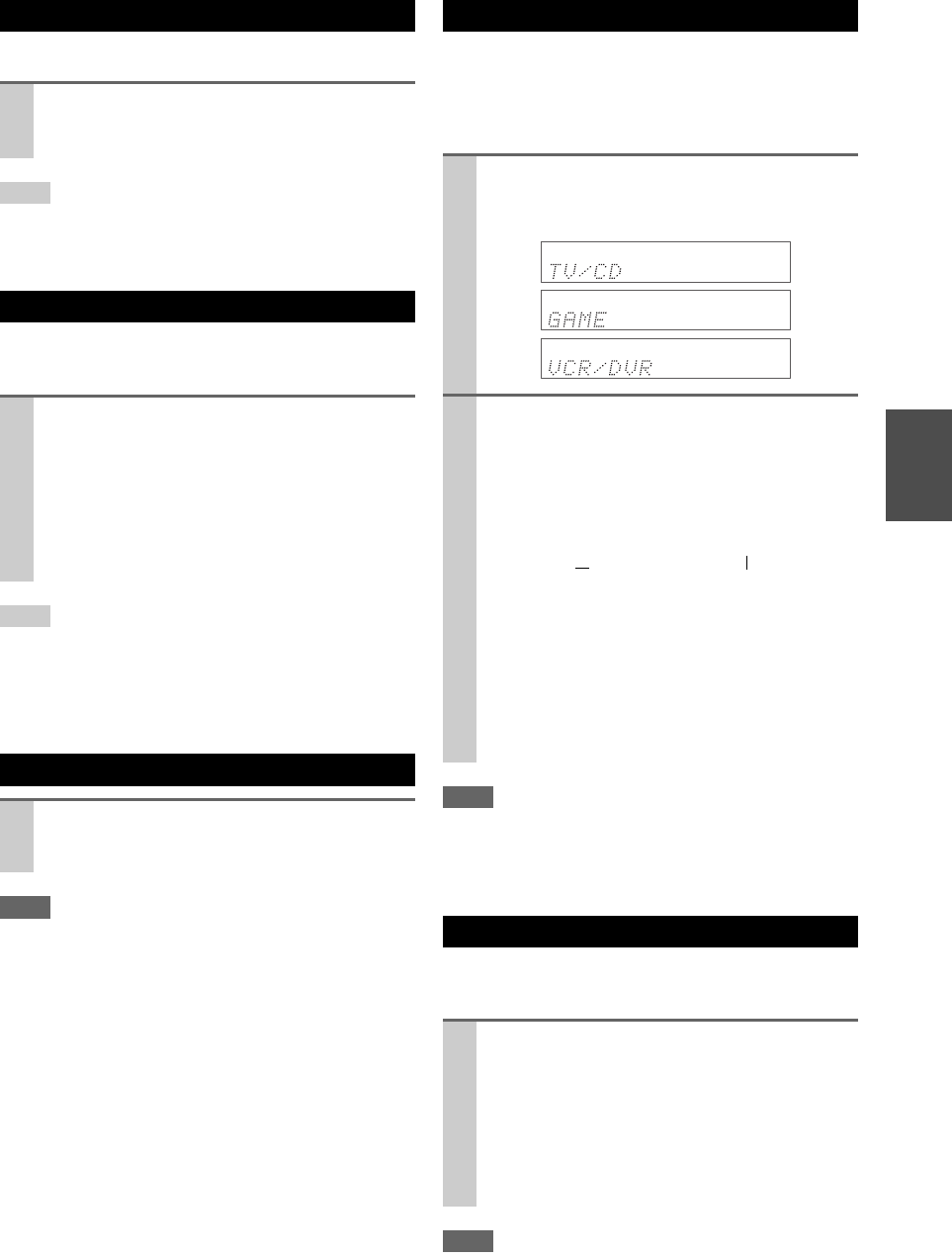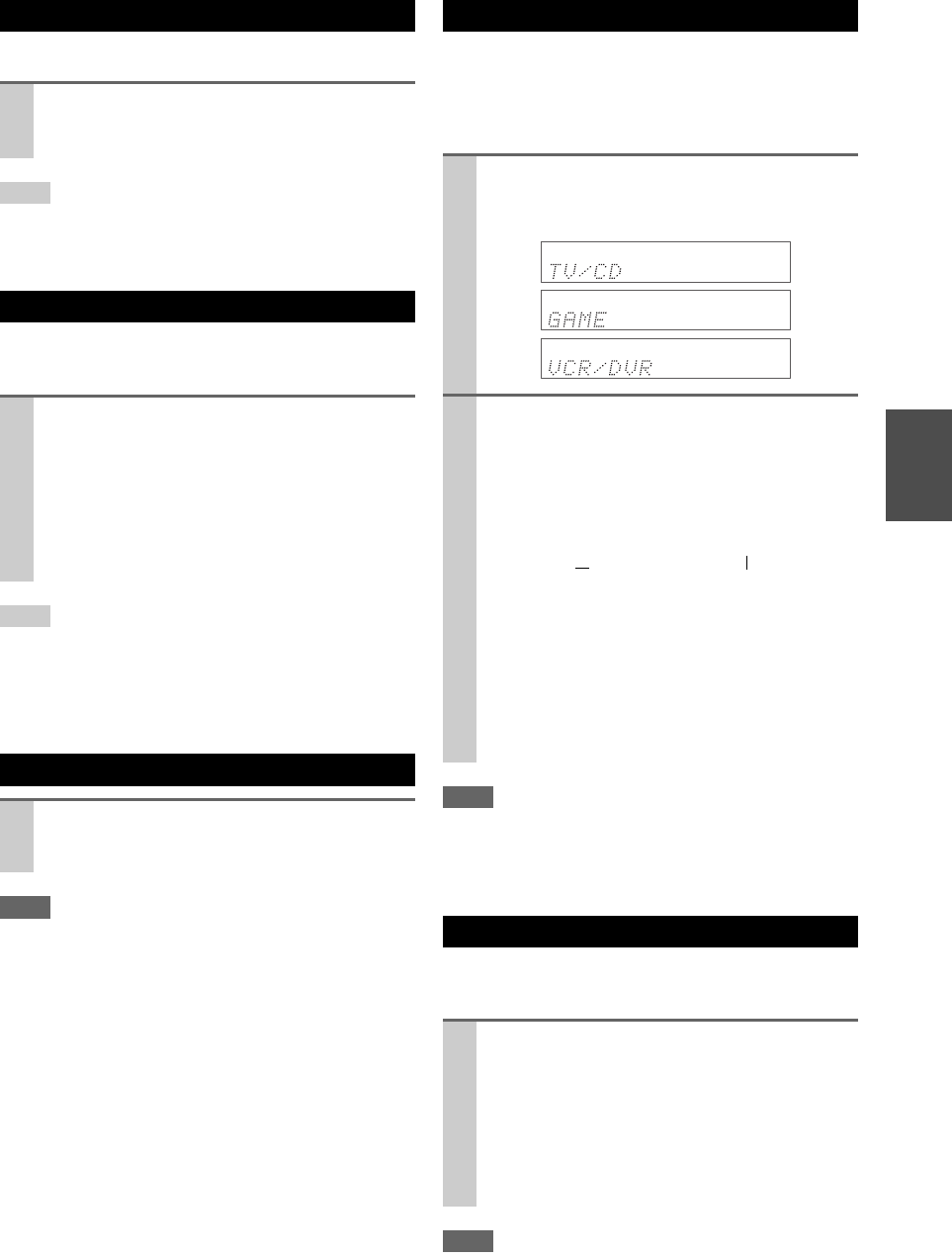
23
En
You can temporarily mute the output of the AV receiver.
Tip
• To unmute, press MUTING again or adjust the volume.
• The Mute function is cancelled when the AV receiver is set to
Standby.
With the sleep timer, you can set the AV receiver to turn
off automatically after a specified period.
Tip
• If you need to cancel the sleep timer, press SLEEP repeatedly
until the SLEEP indicator goes off.
• To check the time remaining until the AV receiver sleeps, press
SLEEP. Note that if you press SLEEP while the sleep time is
being displayed, you’ll shorten the sleep time by 10 minutes.
Note
• Always turn down the volume before connecting your head-
phones.
• While the headphones plug is inserted in the PHONES jack, the
speakers are turned off. (The Powered Zone 2 speakers are not
turned off.)
• When you connect a pair of headphones, the listening mode is
set to Stereo, unless it’s already set to Stereo, Mono or Direct.
• Only the Stereo, Direct, and Mono listening modes can be used
with headphones.
When you connect an -capable Onkyo component, you
must configure the input display so that can work
properly.
This setting can be done only from the front panel.
Note
• DOCK can be selected for the TV/CD, GAME or VCR/DVR
input selector, but not at the same time.
• Enter the appropriate remote control code before using the
remote controller for the first time (➔ 51).
You can select the priority of the use of front high or sur-
round back speakers.
Note
• If the Powered Zone 2 is being used (➔ 45), this setting cannot
be selected.
• When the listening mode that doesn’t support front high or sur-
round back speakers is used, the setting cannot be selected.
Muting the AV Receiver
Press RECEIVER followed by MUTING.
The output is muted and the MUTING indicator
flashes on the display.
Using the Sleep Timer
Press RECEIVER followed by SLEEP repeatedly
to select the required sleep time.
The sleep time can be set from 90 to 10 minutes in
10 minute steps.
The SLEEP indicator lights on the display when the
sleep timer has been set. The specified sleep time
appears on the display for about five seconds, then
the previous display reappears.
Using Headphones
Connect a pair of stereo headphones with a stan-
dard plug (1/4 inch or 6.3 mm) to the PHONES
jack.
Changing the Input Display
1
Press TV/CD, GAME or VCR/DVR on the front
panel so that “TV/CD”, “GAME” or “VCR/DVR”
appears on the display.
2
Press and hold down TV/CD, GAME or VCR/DVR
(about 3 seconds) to change the input display.
Repeat this step to select “MD”, “CDR”, “DOCK”
or “TAPE”.
For the TV/CD input selector, the input display
changes in this order:
For the GAME input selector, the setting changes in
this order:
For the VCR/DVR input selector, the setting
changes in this order:
Selecting Speaker Layout
Press RECEIVER followed by SP LAYOUT
repeatedly.
`FrontHigh:
The sound from front high speakers is output
by priority.
`SurroundBack:
The sound from surround back speakers is out-
put by priority.
TV/CD → MD → CDR
DOCK
→
→
TAPE
→
GAME ↔ DOCK
VCR/DVR ↔ DOCK