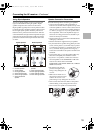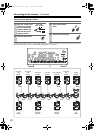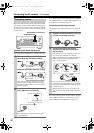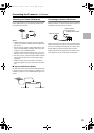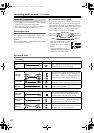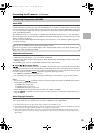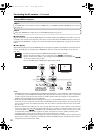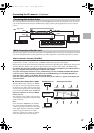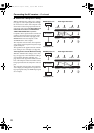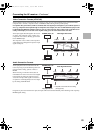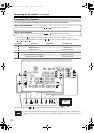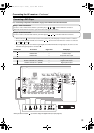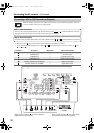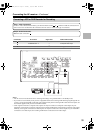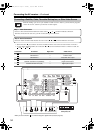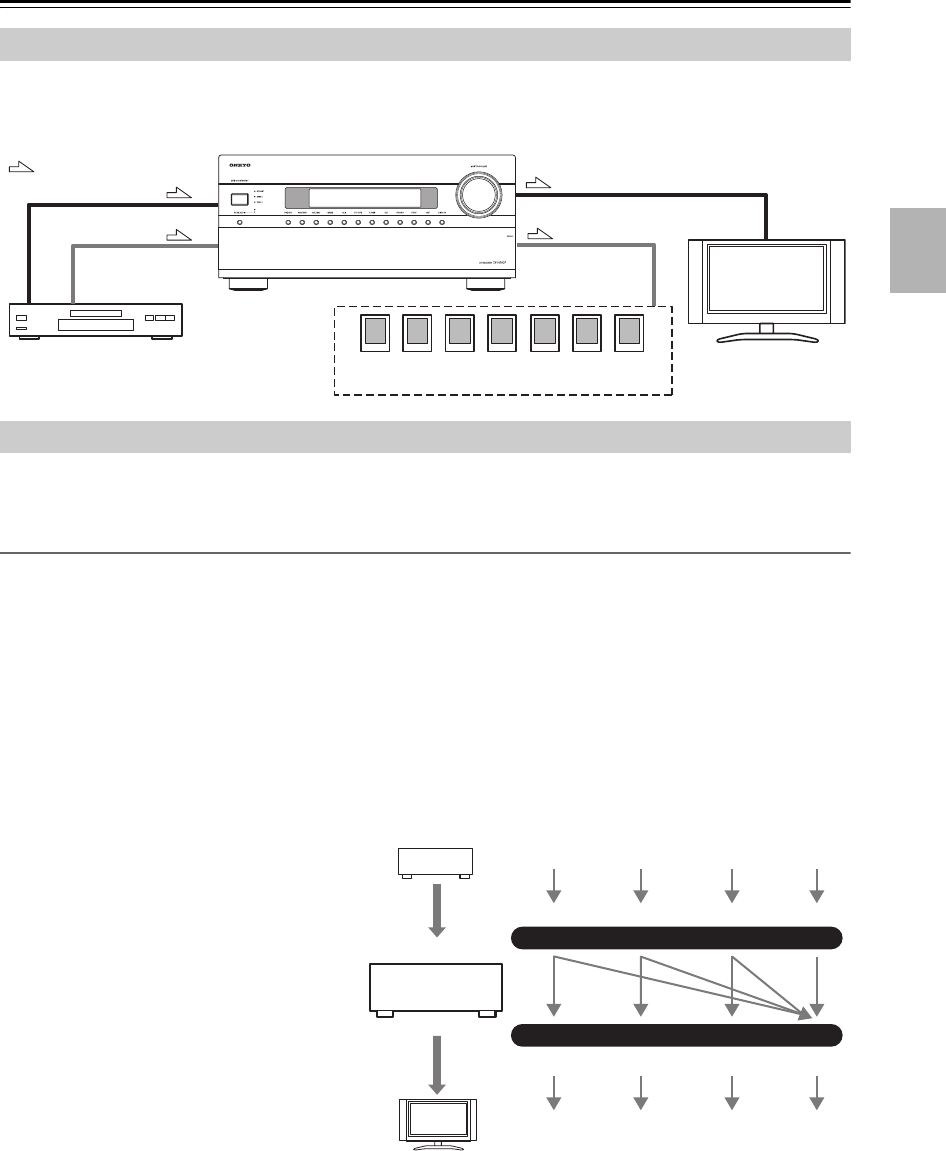
27
Connecting the AV receiver—Continued
By connecting both the audio and video outputs of your DVD/BD player and other AV components to the AV receiver,
you can select both the audio and video simultaneously simply by selecting the appropriate input source on the AV
receiver.
The AV receiver supports several connection formats for compatibility with a wide range of AV equipment. The format
you choose will depend on the formats supported by your other components. Use the following sections as a guide.
Video Connection Formats (TX-NR807)
Video equipment can be connected to the AV receiver by using any one of the following video connection formats:
composite video, S-Video, component video, or HDMI, the latter offering the best picture quality.
The AV receiver can upconvert and downconvert between video formats, depending on the “Monitor Out” setting, which
generally determines whether video signals are upconverted for the component video output or the HDMI output.
For optimal video performance, THX recommends that video signals pass through the system without upconver-
sion (e.g., component video input through to component video output).
To by-pass video upconversion in the receiver, simultaneously press the [VCR/DVR] and [RETURN] buttons
on the AV receiver. While continuing to hold down the [VCR/DVR] button, press the [RETURN] button to
toggle until "Skip" appears on the display. Release both buttons.
To use the video upconversion in the receiver, repeat the above process until "Use" appears on the display and
release the buttons.
■ “Monitor Out” Setting Set to “HDMI”
With the “Monitor Out” setting set to “HDMI”
(see page 43), video input signals flow through
the AV receiver as shown, with composite video,
S-Video, and component video sources all being
upconverted for the HDMI output. Use this set-
ting if you connect the AV receiver’s HDMI
OUT to your TV.
The composite video, S-Video, and component
video outputs pass through their respective input
signals as they are.
Note:
If not connected to HDMI OUT, the “Monitor
Out” setting will be automatically switched to
“Analog” (see page 28). In this case, the setting
of the output resolution will be that for HDMI
output (see page 46). Moreover, it will be
switched to “1080i” when “1080p” is selected,
and to “Through” when “Auto” is selected.
Connecting Both Audio & Video
: Signal Flow
Video
Audio
Video
Audio
Speakers
(see page 20 for connection information)
DVD/BD player, etc.
TV, projector,
etc.
Which Connections Should I Use?
IN
MONITOR OUT
DVD/BD player, etc.
AV receiver
TV, projector, etc.
Composite
Composite
S-Video
S-Video
Component
Component
Video Signal Flow Chart
HDMI
HDMI
TX-NR807_En.book Page 27 Tuesday, July 28, 2009 12:00 PM