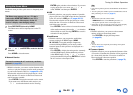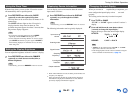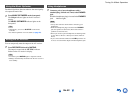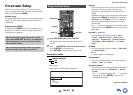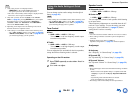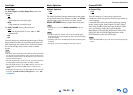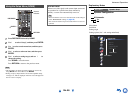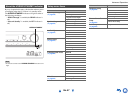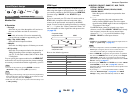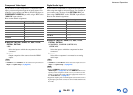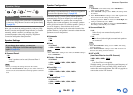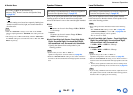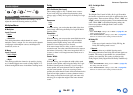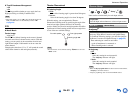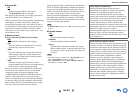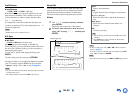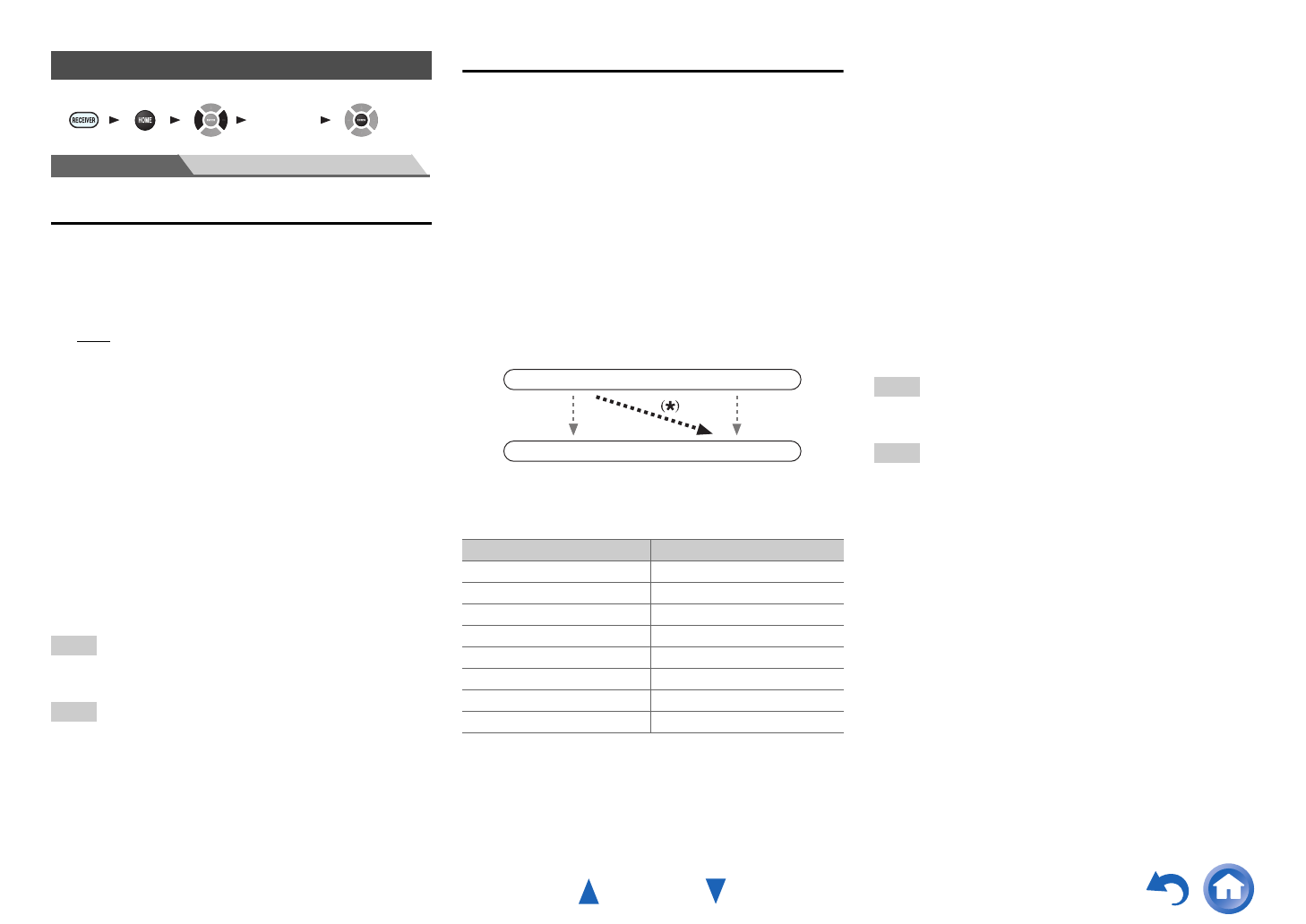
Advanced Operations
En-48
Main Menu Input/Output Assign
Monitor Out
■ Resolution
`Through:
Select this to pass video through the AV receiver at
the same resolution and with no conversion.
`Auto
:
Select this to have the AV receiver automatically
convert video at resolutions supported by your TV.
`480p, 720p, 1080i, 1080p:
Select the desired output resolution.
`1080p/24:
Select this for 1080p output at 24 frames per second.
`4K Upscaling:
Select this for an output resolution four times that of
1080p. Depending on the resolution supported by
your TV, it will result in either 3840 × 2160 or 4096
× 2160 pixels.
You can specify the output resolution for the HDMI OUT
and have the AV receiver upconvert the picture resolution
as necessary to match the resolution supported by your TV.
Tip
• You can see the picture by pressing ENTER to check the
“Resolution” setting (excluding NET input source).
Note
• Depending on the incoming video signal, the video playback may
not be smooth or the vertical resolution may be lowered. In this
case select anything other than “1080p/24”.
• With some TVs, there may be no picture when this setting is set
to “4K Upscaling”.
HDMI Input
If you connect a video component to an HDMI input, you
must assign that input to an input selector. For example, if
you connect your Blu-ray Disc/DVD player to HDMI IN 2,
you must assign “HDMI2” to the “BD/DVD” input
selector.
If you’ve connected your TV to the AV receiver with an
HDMI cable, composite video and component video
sources can be upconverted
*
and output by the HDMI
output. You can set this for each input selector by selecting
the “-----” option. See “Video Connection Formats” for
more information on video signal flow and upconversion
(➔ page 83).
Here are the default assignments.
■ BD/DVD, CBL/SAT, GAME, PC, AUX, TV/CD,
EXTRA1, EXTRA2
`HDMI1, HDMI2, HDMI3, HDMI4, HDMI5,
HDMI6, HDMI7:
Select the input to which the component has been
connected.
`-----:
Output composite video and component video
sources from the HDMI output. The video output
signal from the HDMI output is the one configured in
“Component Video Input”.
Each HDMI input cannot be assigned to two input
selectors or more. When HDMI1 - HDMI7 have already
been assigned, you must first set any unused input
selectors to “-----” or you will be unable to assign
HDMI1 - HDMI7 to other input selectors.
Tip
•“EXTRA1” and “EXTRA2” can be selected as input sources in
“Input” of “Quick Setup” (➔ page 43).
Note
• If no video component is connected to HDMI output (even if the
HDMI input is assigned), the AV receiver selects the video
source based on the setting of “Component Video Input”.
• When an HDMI IN is assigned to an input selector as explained
here, the same HDMI IN will be set as a priority in the “Digital
Audio Input”. In this case, if you want to use the coaxial or
optical audio input, make the appropriate selection in the “Audio
Selector” setting (➔ page 57).
• Do not assign an HDMI IN to the TV/CD selector while “HDMI
Control(RIHD)” is set to “On” (➔ page 60), otherwise
appropriate CEC (Consumer Electronics Control) operation will
not be guaranteed.
• If you assign “-----” to an input selector that is currently
selected in “HDMI Through” (➔ page 60), the “HDMI
Through” setting will be automatically switched to “Off”.
Input/Output Assign
1 2 3 4 5
“Setup”
Input selector Default assignment
BD/DVD HDMI1
CBL/SAT HDMI2
GAME HDMI3
PC HDMI4
AUX -----
TV/CD -----
EXTRA1 -----
EXTRA2 -----
IN
OUT
Composite video,
component video
HDMI
HDMI
Composite video,
component video