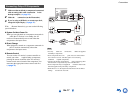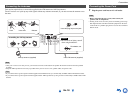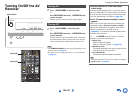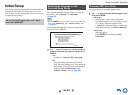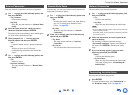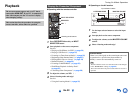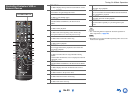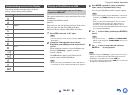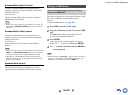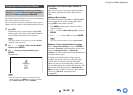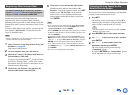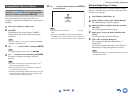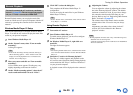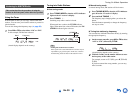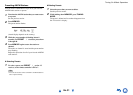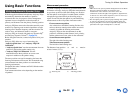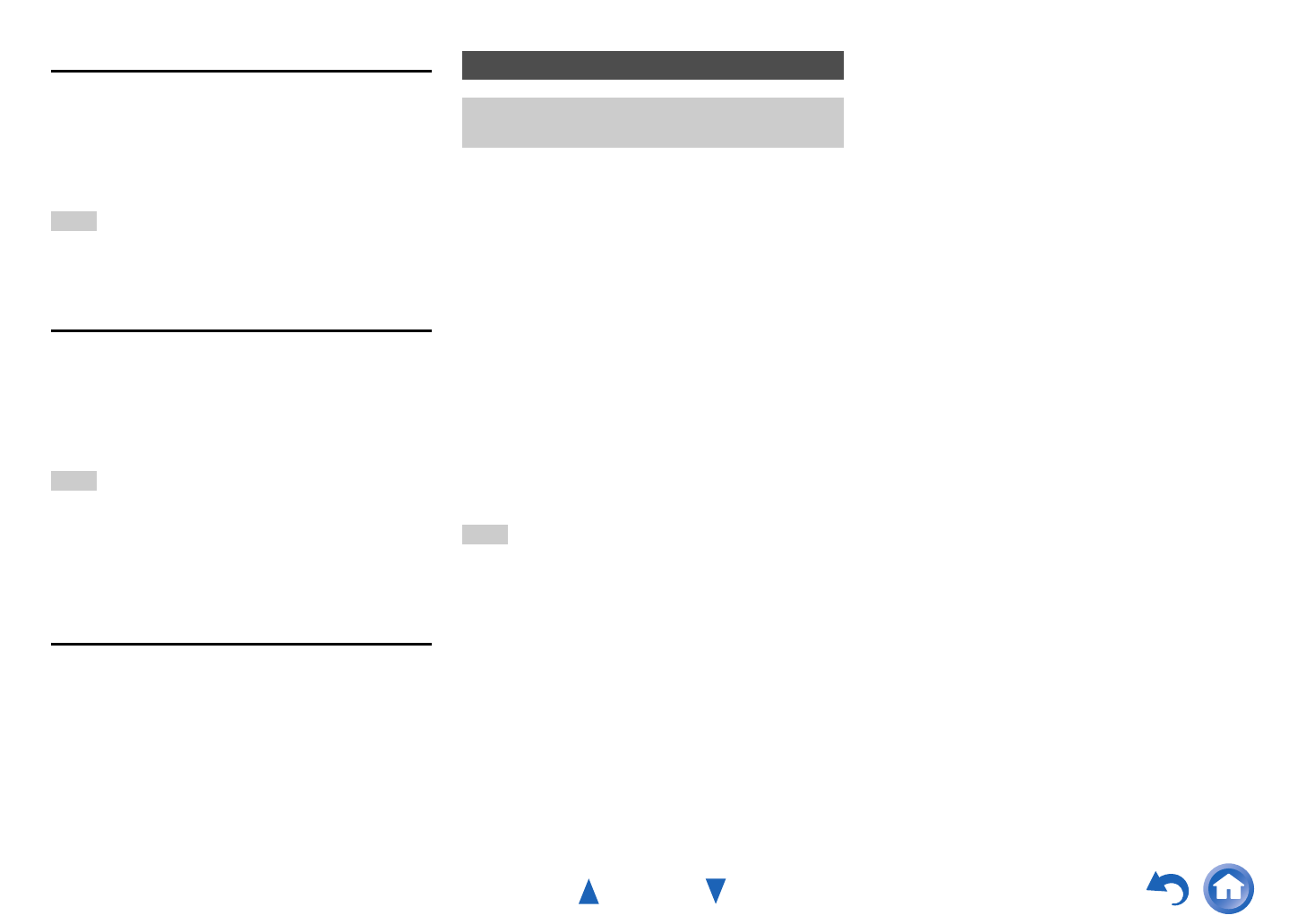
Turning On & Basic Operations
En-25
Extended Mode (Music) Control
The music content information is displayed (lists are
displayed), and you can control the music content while
looking at the screen.
Top screen list:
Playlists, Artists, Albums, Genres, Songs, Composers,
Shuffle Songs, Now Playing.
Note
• In this mode, video contents are not displayed, even if they are
input from the AUX INPUT VIDEO jack on the AV receiver’s
front panel.
Extended Mode (Video) control
The video content information is displayed (lists are
displayed), and you can control the video content while
looking at the screen.
Top screen list:
Movies, Music Videos, TV Shows, Video Podcasts,
Rentals.
Note
• To view the video contents of your iPod/iPhone, connect it to the
USB port and AUX INPUT VIDEO jack on the AV receiver’s
front panel, using the official Apple Composite AV Cable.
• Depending on your iPod/iPhone model and generation, the
displayed items may vary and the support for Extended Mode
(Video) is not guaranteed.
Standard Mode Control
The content information is not displayed, but can be
operated using the iPod/iPhone or the remote controller.
This section explains how to play music files from a USB
device (e.g., USB flash drives and MP3 players).
See also:
• “Network/USB Features” (➔ page 89).
Note
• While the message “Connecting...” appears on the AV receiver’s
display, do not disconnect the USB cable supplied with your
iPod/iPhone or the USB device from the USB port.
Playing a USB Device
The on-screen menus appear only on a TV that is
connected to HDMI OUT.
1
Press USB to select the “USB” input.
2
Plug your USB device into the AV receiver’s USB
port.
The USB indicator lights. It will flash if the AV
receiver cannot read the USB device.
3
Press ENTER.
A list of the device’s contents appears. To open a
folder, use / to select it, and then press ENTER.
4
Use / to select a music file, and press ENTER or
to start playback.