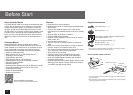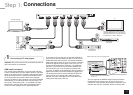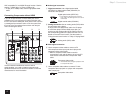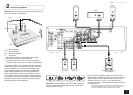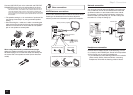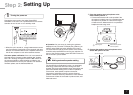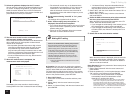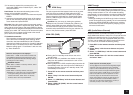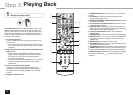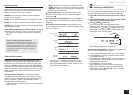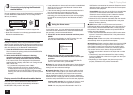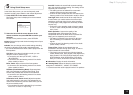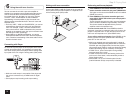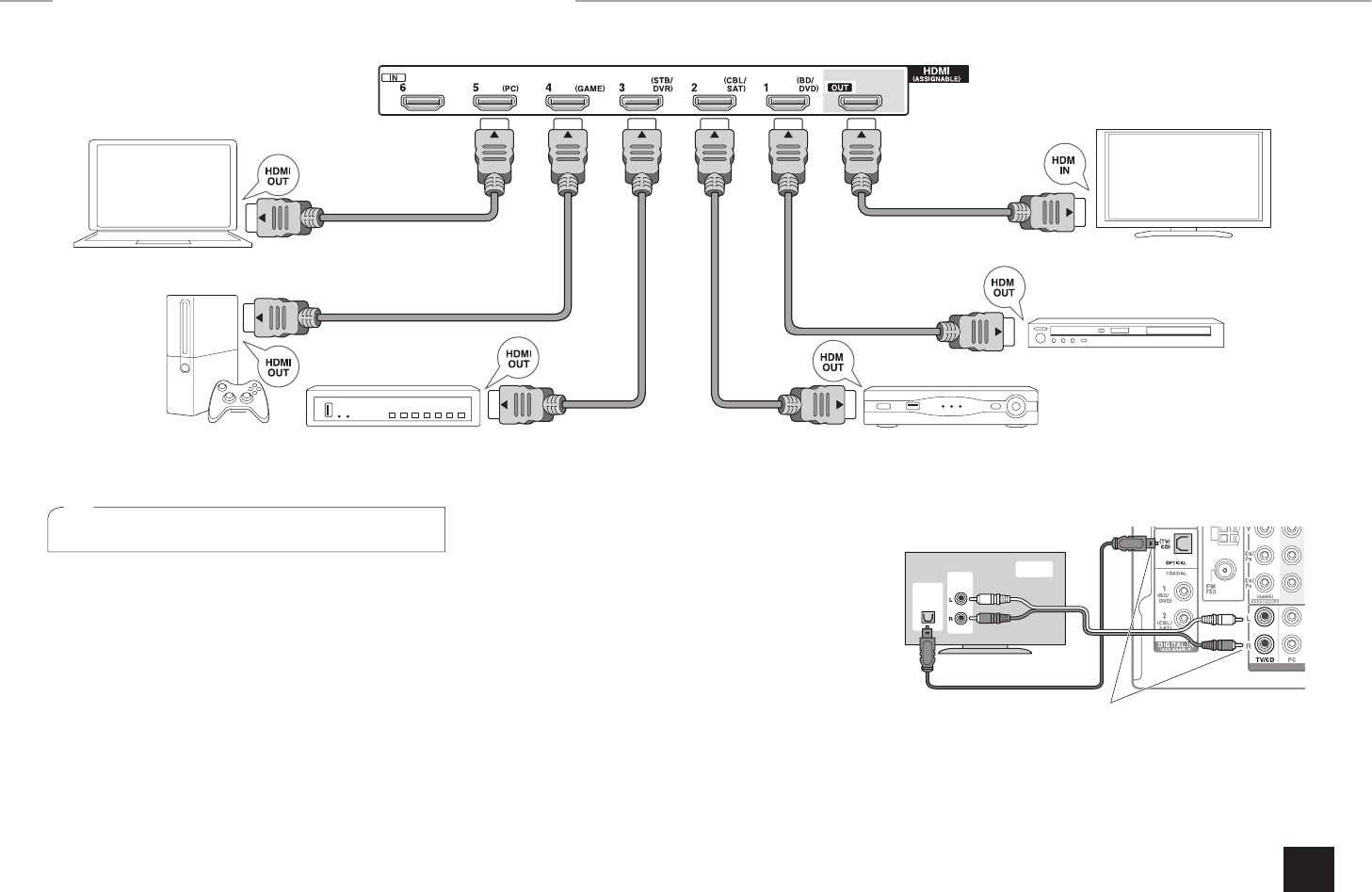
Step 1:
Connections
3
1
Connecting the TV and players
Important: The power cord must be connected only after all
other connections are completed.
HDMI cable connection
The unit has many HDMI jacks on its rear panel and each
of them corresponds to an input selector button of the same
name on the front panel. For example, a Blu-ray Disc player
will be connected to the IN 1 jack and the BD/DVD button
on the front panel will be used to listen to the playback
sound (if the player is CEC compliant, input will be switched
automatically). If you add another Blu-ray Disc player, you
can use any other jack than IN 1. It is possible to change
assignment of the input jacks and input selector buttons.
For how to make settings, see the Advanced Manual.
To connect the TV and the unit, connect the HDMI OUT
jack of the unit and the HDMI input jack of the TV with an
HDMI cable. With this connection, it becomes possible to
display the setting screen of the unit on the TV or transmit
video/audio signals from the player to the TV. If your TV
supports ARC (Audio Return Channel), it is possible to
play the TV sound with the AV receiver's speakers with
this connection only. If your TV does not support ARC,
you need, in addition to the HDMI OUT jack connection, a
digital optical cable connection between the digital audio
out optical jack of the TV and the DIGITAL IN OPTICAL
jack of the unit or an analog audio cable connection
between the audio output jack of the TV and the TV/CD
analog audio input jack of the unit.
¼
Select an appropriate connection
for your TV.
z
Connection with a TV not supporting ARC
DIGITAL
OPTICAL
OUT
AUDIO
OUT
TV
The unit supports the HDMI Through function that allows
transmission from players to the TV even if the unit is in
standby. You have to modify the settings to enable the input
selection link with CEC compliant device, connection with
I
I
I
TV
Blu-ray Disc/
DVD player
To use the ARC function, connect to the ARC
compatible HDMI jack of the TV and make an
appropriate setting on the unit. See the section
4 "HDMI Setup" of "Step 2: Setting Up".
Set-top box/Digital
video recorder, etc.
Satellite/Cable
set-top box, etc.
Game console
Personal computer
HDMI cable