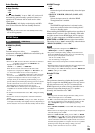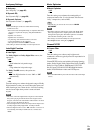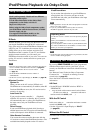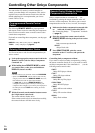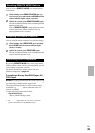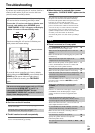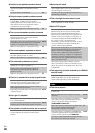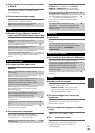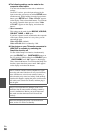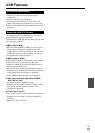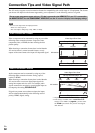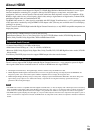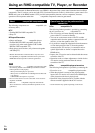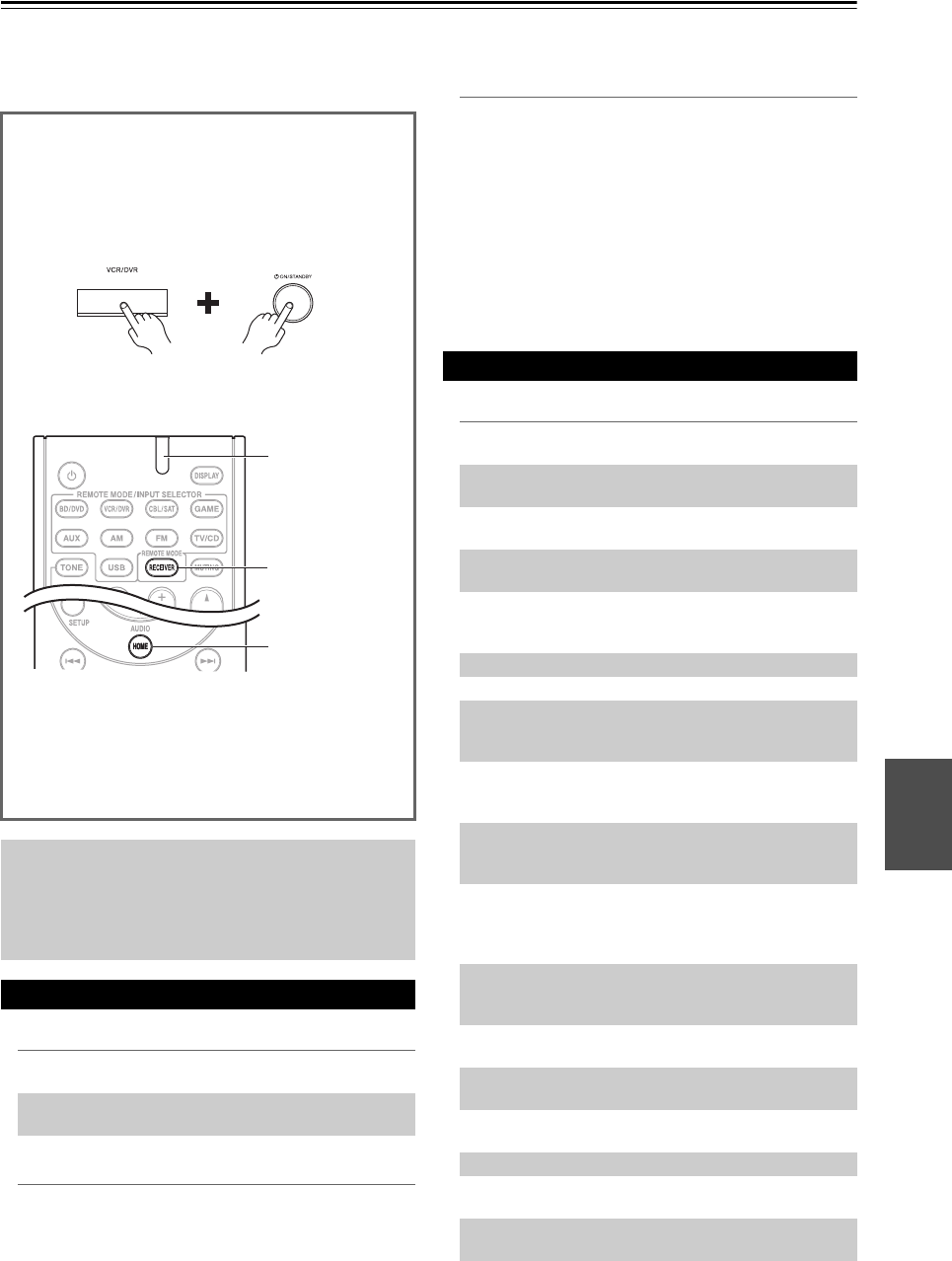
47
En
Appendix
Troubleshooting
If you have any trouble using the AV receiver, look for a
solution in this section. If you can’t resolve the issue
yourself, contact your Onkyo dealer.
■ Can’t turn on the AV receiver
■ The AV receiver turns off unexpectedly
■ When the power is restored after a power
interruption, “CHECK SP WIRE” appears on the
display
■ There’s no sound, or it’s very quiet
If you can’t resolve the issue yourself, try resetting the
AV receiver before contacting your Onkyo dealer.
To reset the AV receiver to its factory defaults, turn
it on and, while holding down VCR/DVR, press
ON/STANDBY. “Clear” will appear on the display
and the AV receiver will enter Standby mode.
Note that resetting the AV receiver will delete your
radio presets and custom settings.
To reset the remote controller to its factory defaults,
while holding down RECEIVER, press and hold down
HOME until the remote indicator lights (about 3
seconds). Within 30 seconds, press RECEIVER
again.
The on-screen setup menus appear only on a TV that
is connected to the HDMI OUT. If your TV is
connected to the MONITOR OUT V or the
COMPONENT VIDEO OUT, use the AV receiver’s
display when changing settings.
Power
Make sure that the power cord is properly plugged
into the wall outlet.
—
Unplug the power cord from the wall outlet, wait
five seconds or more, then plug it in again.
—
When the set Auto Standby starts running, the AV
receiver will automatically go standby.
39
HOME
RECEIVER
Remote indicator
The protection circuit has been activated. Remove
the power cord from the wall outlet immediately.
Disconnect all speaker cables and input sources, and
leave the AV receiver with its power cord
disconnected for 1 hour. After that, reconnect the
power cord and set the volume to maximum. If the
AV receiver stays on, set the volume to minimum,
disconnect the power cord, and reconnect your
speakers and input sources. If the AV receiver turns
off when you set the volume to maximum,
disconnect the power cord, and contact your Onkyo
dealer.
—
Audio
Press SPEAKERS A or B to turn on the speaker
indicator that you want to output sound.
29
Make sure that the digital input source is selected
properly.
33
Make sure that all audio connecting plugs are pushed
in all the way.
12
Make sure that the inputs and outputs of all
components are connected properly.
13-15
Make sure that the polarity of the speaker cables is
correct, and that the bare wires are in contact with
the metal part of each speaker terminal.
11
Make sure that the input source is properly selected. 18
Make sure that the speaker cables are not shorting. 11
Check the volume. The AV receiver is designed for
home theater enjoyment. It has a wide volume range,
allowing precise adjustment.
18
If the MUTING indicator is flashing on the display,
press the remote controller’s MUTING to unmute
the AV receiver.
31
While a pair of headphones is connected to the
PHONES jack, no sound is output from the
speakers.
31
If there’s no sound from a DVD player connected to
an HDMI IN, check the DVD player’s output
settings, and be sure to select a supported audio
format.
53
Check the digital audio output setting on the
connected device. On some game consoles, such as
those that support DVD, the default setting is off.
—
With some DVD-Video discs, you need to select an
audio output format from a menu.
—
If your turntable uses an MC cartridge, you must
connect an MC head amp, or an MC transformer.
14
Make sure that none of the connecting cables are
bent, twisted, or damaged.
—
Not all listening modes use all speakers. 26
Specify the speaker distances and adjust the
individual speaker levels.
34
The input signal format is set to “PCM” or “DTS”.
Set it to “Off”.
38